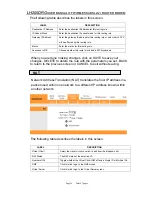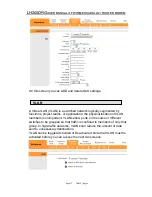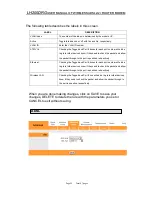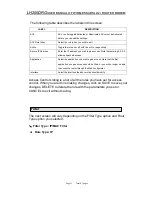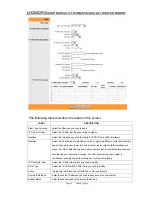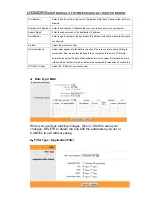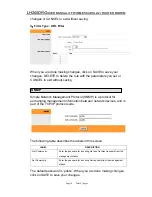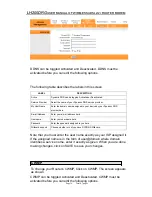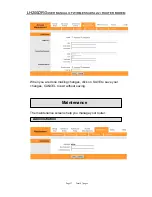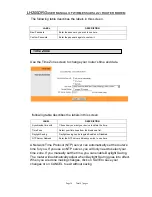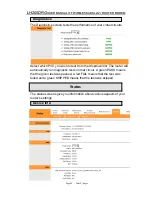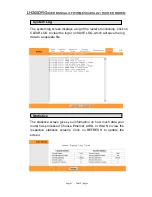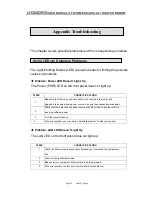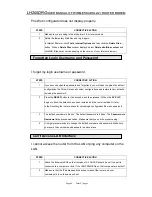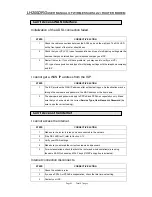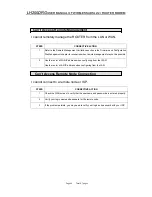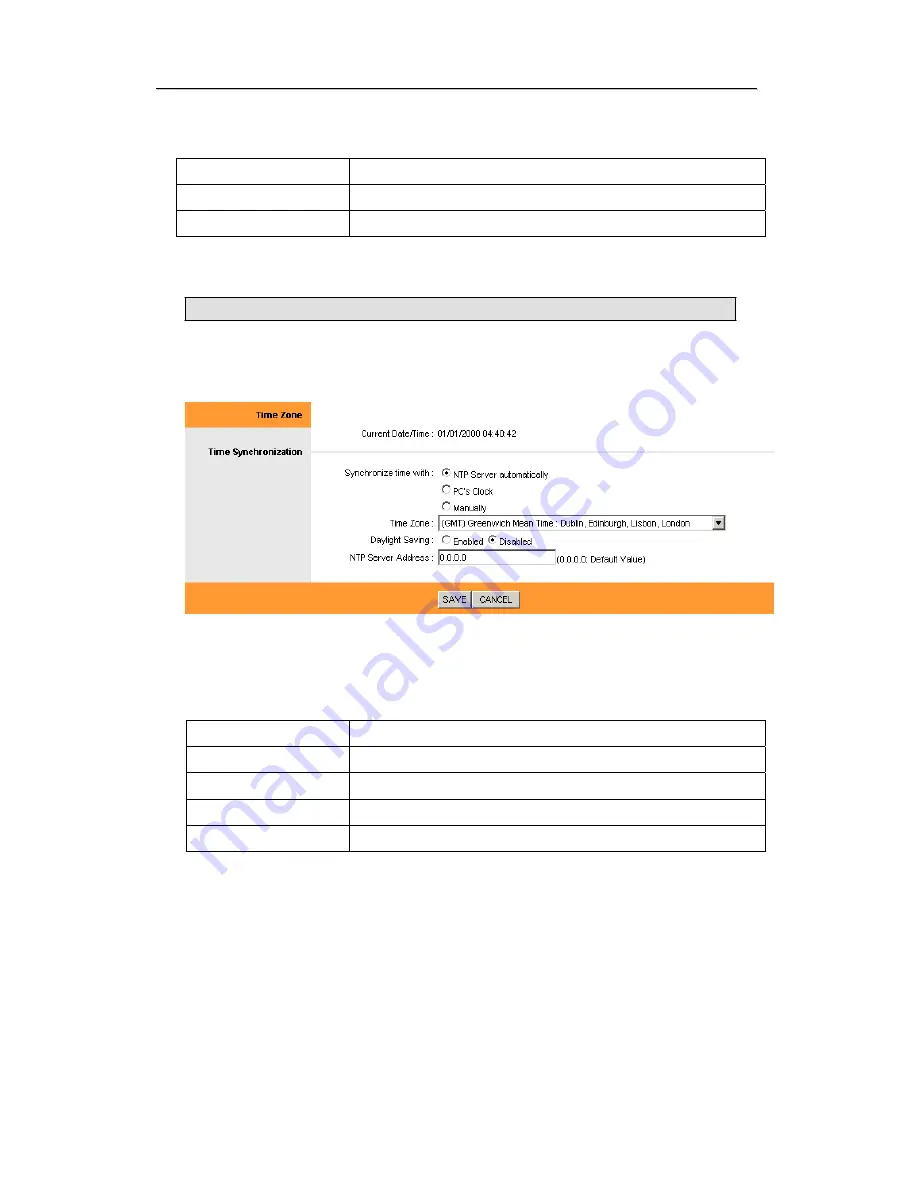
L
L
H
H
2
2
0
0
0
0
D
D
R
R
G
G
U
U
S
S
E
E
R
R
M
M
A
A
N
N
U
U
A
A
L
L
O
O
F
F
W
W
I
I
R
R
E
E
L
L
E
E
S
S
S
S
A
A
D
D
S
S
L
L
2
2
/
/
2
2
+
+
R
R
O
O
U
U
T
T
E
E
R
R
M
M
O
O
D
D
E
E
M
M
The following table describes the labels in this screen.
LABEL
DESCRIPTION
New Password
Enter the password you wish to use here.
Confirm Password
Enter the password again to confirm it.
Time Zone
Use the Time Zone screen to change your router’s time and date.
f
ollowing table describes the labels in this screen.
LABEL
DESCRIPTION
Synchronize time with
Chose how you want your device to obtain the time.
Time Zone
Select your time zone from the dropdown list.
Daylight Saving
Daylight saving can be toggled Enabled or Disabled.
NTP Server Address
Enter the NTP server address you wish to use here.
A Network Time Protocol (NTP) server can automatically set the router’s
time for you. If you use an NTP server, you will only need to select your
time zone. If you manually set the time, you can enable Daylight Saving.
The router will automatically adjust when Daylight Saving goes into effect.
When you are done making changes, click on SAVE to save your
changes or on CANCEL to exit without saving.
Page 38 Total 47 pages