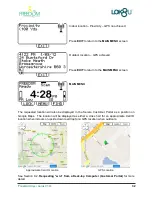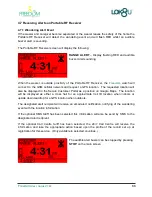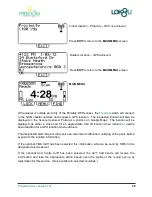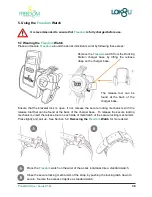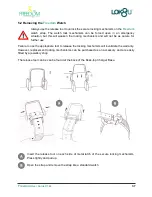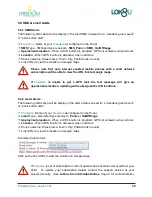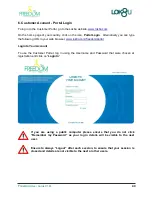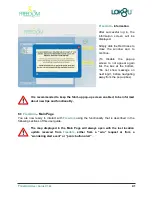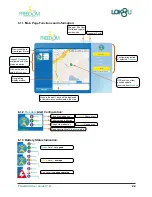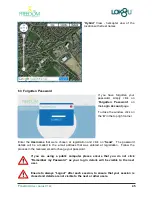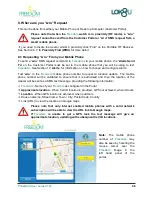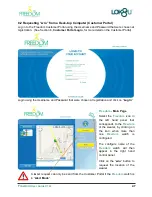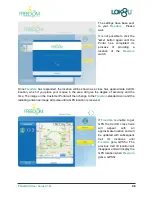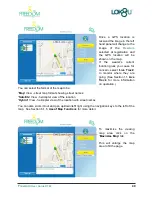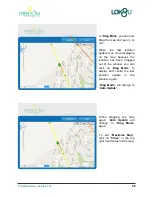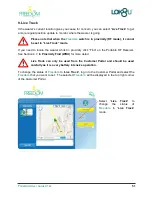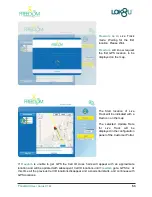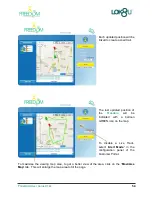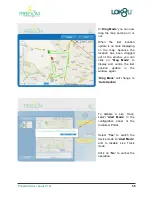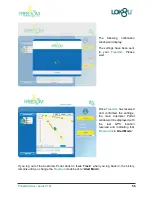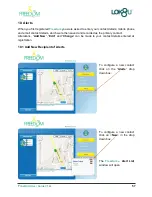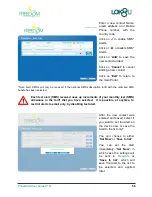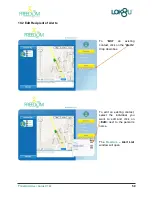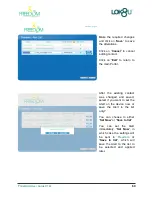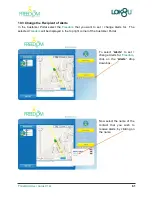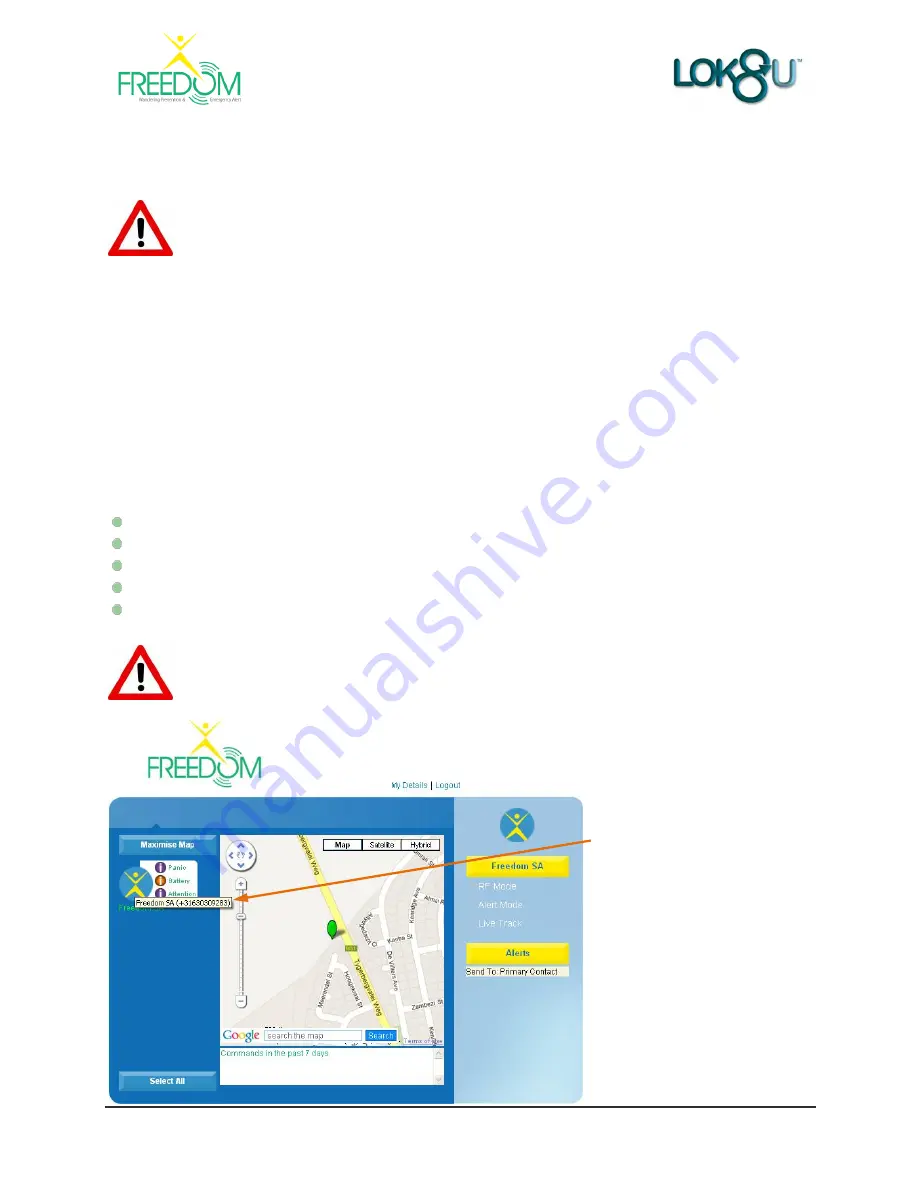
Freedom
User Guide V1.02
46
8. Where are you
“wru” Request
This can be done from either your Mobile Phone or Desk-top Computer (Customer Portal).
Please note that when the
Freedom
watch is in proximity (RF mode), a “wru”
request cannot be send from the Customer Portal
or “wru” SMS request from a
smart mobile phone.
If you need to locate the wearer whilst in proximity click “Find” on the Portable RF Receiver.
See Section 4.7,
In Proximity Find (WRU)
for more detail.
8.1
Requesting “wru”
From your Mobile Phone
To send
a “
wru
” SMS request command to
Freedom
via your mobile phone,
the “
Alerts Send
To
” on the Customer Portal must be set to the mobile phone that you will be using to text
Freedom
.
See Section 12,
Alerts
, for information on how to change and configure Alerts.
T
ext “
wru
” to the
Freedom
mobile phone number to request a location update. The mobile
phone number will be validated to ensure that it is authorised and then the location of the
wearer will be sent as a SMS text message, providing the following information:
Freedom
-
Name of your
Freedom
as configured in the Portal
Approximate location
- When Cell ID location is provided, GPS not achieved, when indoors
Location
- When GPS location is achieved, when outdoors
House name/no; Street name; Town / City; Postal Code; Country
Link (URL) to view the location on Google maps
Please note that only internet enabled mobile phones with a valid network
subscription will be able to view the URL link to Google maps.
If
Freedom
is unable to get a GPS lock the text message will give an
approximate location, updating with subsequent Cell ID locations.
Note:
The mobile phone
number of
Freedom
may
also be seen by hovering the
mouse
cursor
over
the
Freedom
image
in
the
left hand panel of the
portal.