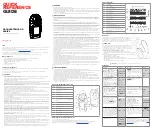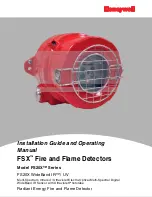Operating Instructions
172
3.
Then tap on the Service icon to display the Service screen.
4.
Tap on the Head Setup icon to display the Search Head Setup screen.
Note that the detector will stop inspecting whilst you are in any Service screen, as indicated
by the red message
Not Inspecting!
displayed at the bottom of the screen.
5.
Tap in the Machine identification field to display a pop-up keyboard and enter a suitable
name for the Machine ID.
6.
Tap on the Back button
.. The Save Settings pop-up screen will be displayed.
7.
Tap on the green tick 'OK' button to save the change.
Summary of Contents for IQ3+ST
Page 2: ......
Page 36: ...Safety First 26 THIS PAGE IS INTENTIONALLY LEFT BLANK ...
Page 43: ...Installation 33 ...
Page 60: ...Installation 50 THIS PAGE IS INTENTIONALLY LEFT BLANK ...
Page 70: ...About the Metal Detector Range 60 THIS PAGE IS INTENTIONALLY LEFT BLANK ...
Page 172: ......
Page 212: ...Operating Instructions 202 THIS IS PAGE INTENTIONALLY LEFT BLANK ...
Page 240: ...Maintenance 230 THIS PAGE IS INTENTIONALLY LEFT BLANK ...
Page 244: ...Glossary 234 THIS PAGE IS INTENTIONALLY LEFT BLANK ...