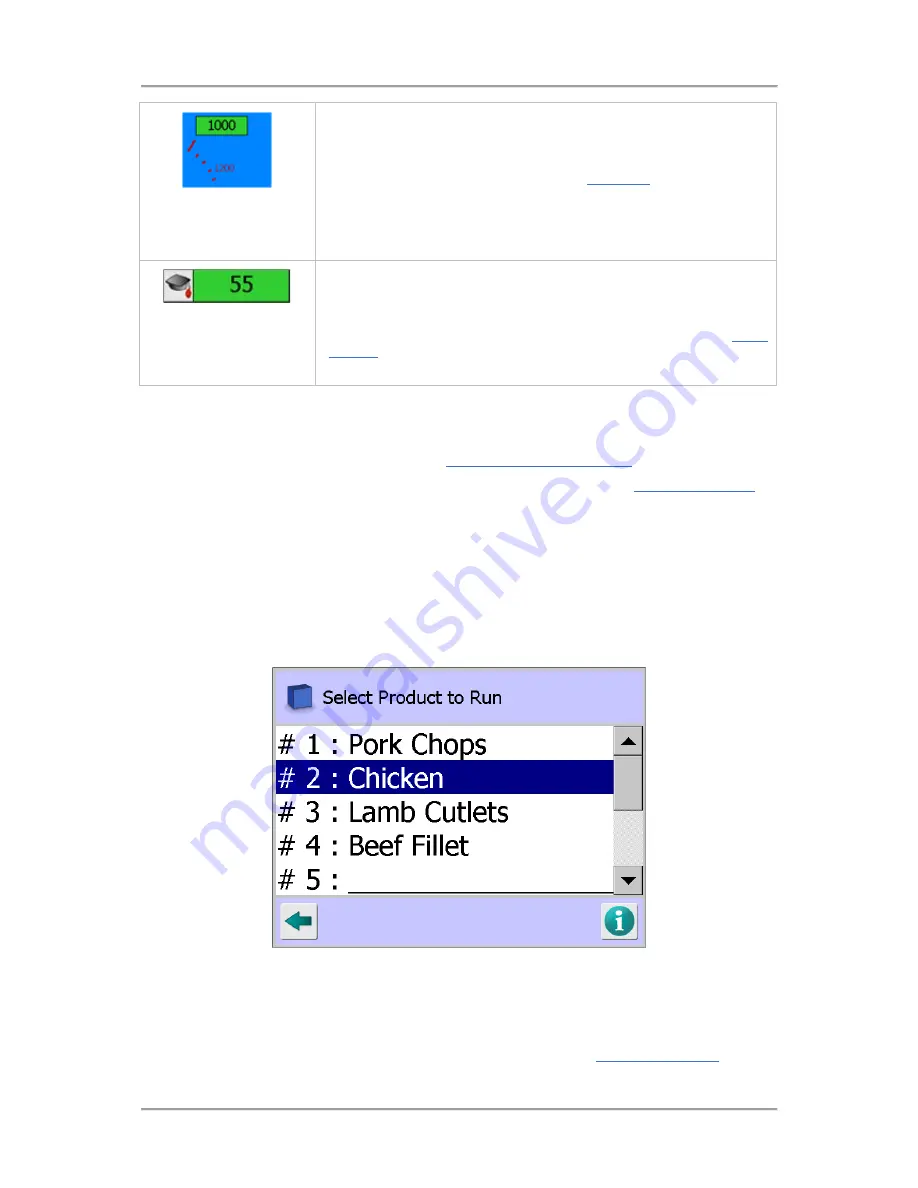
The User Interface
73
The currently set Threshold signal level is displayed in a number panel
opposite the thick 'red' Threshold line on the product signal dial.
Products with a signal value above this level will be rejected.
Tap on the threshold value to display the
Threshold
pop-up screen to
adjust it, and therefore the sensitivity of the detector: High numbers
give lower sensitivity; smaller numbers higher sensitivity. Setting the
Threshold too low will lead to false rejects. This value is set
automatically by the product learn process.
Located under the product signal dial, a number panel is provided that
displays the current real-time signal level, referred to as the Resultant,
for you. To the left of the panel a Learn icon is displayed.
Selecting either the number panel or the Learn icon displays the
Learn
Options
screen, through which you can access the Learn features
available for the currently selected product.
In addition to the above, when a PV test is being carried out a second PVS product signal dial will
appear on the right of the screen.
Selecting the number panel under the PVS product signal dial will start the PV test and you can follow
the on-screen prompts to complete the test. See
Using Performance Validation
for further details.
Other standard navigation features available in the screen are described in the
General Navigation
section.
Select Product to Run
Purpose
The Select Product to Run screen provides you with options for choosing the product to be inspected
and is displayed to Users with Level 1 Operator access instead of the Select Product to Setup screen
as it does not provide access to other features for adding new products and editing product settings.
If the '# F : FERRITE' product is visible in the list it MUST NOT be used for inspecting normal product.
You should advise your Supervisor so that they can hide it from view to avoid accidental use.
Screen Contents
The Select Product to Run screen contains the following contents for displaying information and
providing navigation to other screens:
Product List
A list containing a row for the number of products selected in the
Search Head Setup
screen
is displayed.
Summary of Contents for IQ3+ST
Page 2: ......
Page 36: ...Safety First 26 THIS PAGE IS INTENTIONALLY LEFT BLANK ...
Page 43: ...Installation 33 ...
Page 60: ...Installation 50 THIS PAGE IS INTENTIONALLY LEFT BLANK ...
Page 70: ...About the Metal Detector Range 60 THIS PAGE IS INTENTIONALLY LEFT BLANK ...
Page 172: ......
Page 212: ...Operating Instructions 202 THIS IS PAGE INTENTIONALLY LEFT BLANK ...
Page 240: ...Maintenance 230 THIS PAGE IS INTENTIONALLY LEFT BLANK ...
Page 244: ...Glossary 234 THIS PAGE IS INTENTIONALLY LEFT BLANK ...
















































