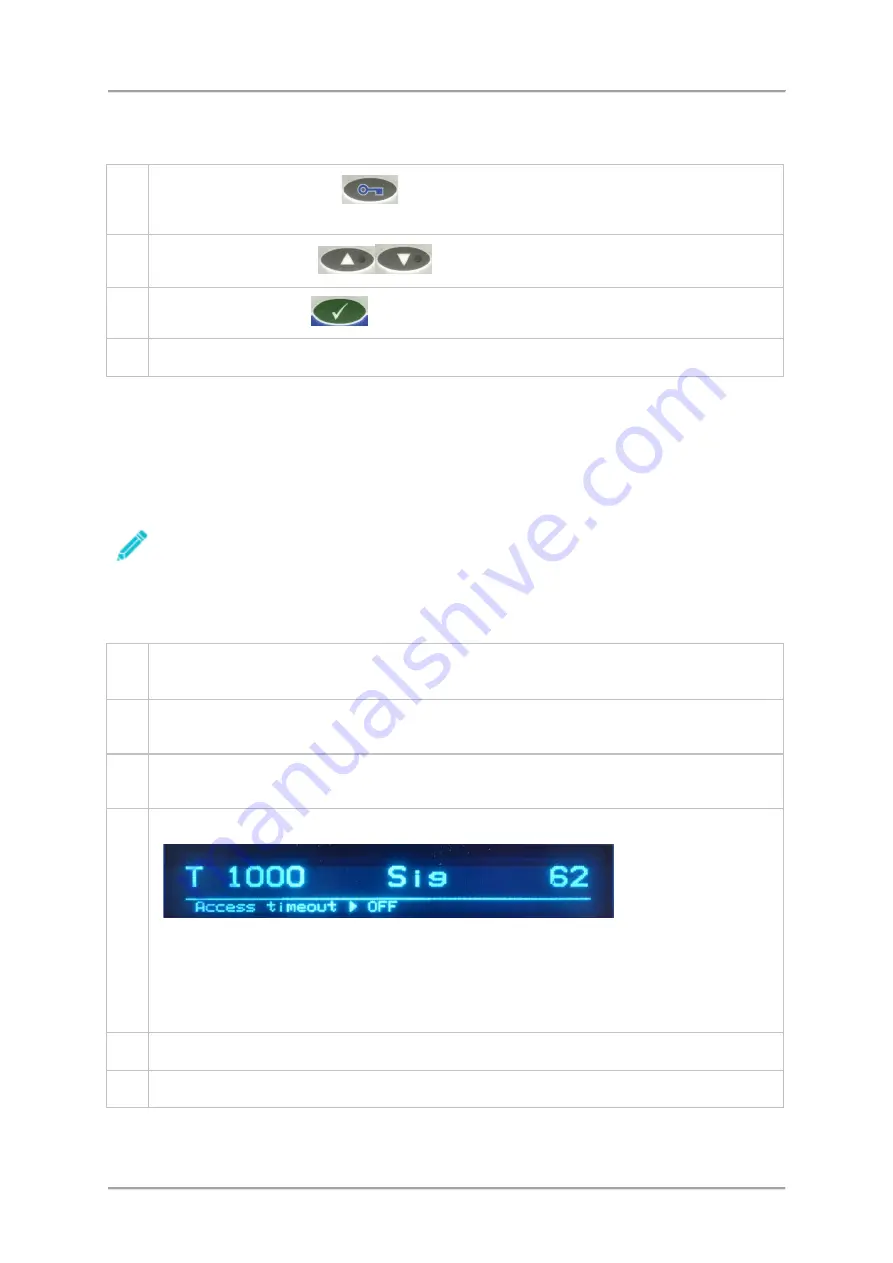
Getting Started
Logging Out
To log out of machine, proceed as follows:
1.
Select the
Keylock
button
to display the current user level, which following on from
the process above should be ENGINEER.
2.
Use the
Scroll
buttons
to select the LOCKED user level.
3.
Press the
Tick
button
to confirm the selection.
4.
You have now logged out and 'Locked' the machine.
Starting and Stopping
This section provides guidance for starting and stopping the IQ
3
Metal Detector, including stopping the
machine in an emergency.
The following procedures should only be carried out once all installation and commissioning
activities have been completed and operators trained in the use of the machine.
Starting the Machine
To start the machine proceed as follows:
1.
Ensure that the machine is connected to a suitable power supply and, if a pneumatic reject
device is fitted, a suitable air supply.
2.
Turn the
Isolator Switch
, located on the Electrical Services Box, in a clockwise direction.
This will switch on the electrical supply to the machine.
3.
The machine will then load its operating software and display the software version details in
the 2 line display.
4.
Once the software has been loaded the current Threshold / Signal is displayed.
The top part of the display shows the signal, together with the threshold above which packs
will be rejected. The signal is updated continuously as the signal changes. Pressing the Key
button, in Supervisor level or above, allows adjustment of the threshold level.
The bottom part of the screen displays the number and name of the currently selected
product. It also shows the top level menu key
5.
Push the green
Start
button to start the conveyor.
6.
The machine is now ready to start inspecting the selected product.
67
Summary of Contents for IQ3
Page 2: ......
Page 10: ......
Page 26: ......
Page 43: ...Installation 33 ...
Page 60: ...Installation THIS PAGE IS INTENTIONALLY LEFT BLANK 50 ...
Page 70: ...About the Metal Detector Range THIS PAGE IS INTENTIONALLY LEFT BLANK 60 ...
Page 74: ...Getting Started IQ3 Dual Line Display Menu Map 64 ...
Page 116: ...Operating Instructions THIS PAGE IS INTENTIONALLY LEFT BLANK 106 ...
Page 140: ...Maintenance THIS PAGE IS INTENTIONALLY LEFT BLANK 130 ...
















































