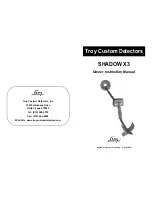Logs and Reports
2. Perform a hardware cold start by moving link JP6 across pins 1-2 from 2-3 on the
Control Board, then power on/off This will wipe all system and product setup data from
the detector. Therefore a complete setup of the detector will be required. This should
only be done in the event of extreme difficulties. Return the link to its original position
before entering any data.
■
Problem:
Drive too low - (IQ3 only) the transmitter drive current is not set.
o
Action: In the Menus > Service > Configuration > Drive Settings menu perform the Auto
Configure operation. This will automatically reset all the drives for each of the detector
operating frequencies. This will take several minutes to complete. This action will not
affect any other detector settings.
Setup Report
Purpose
The Setup Report is automatically created and sent when changing product or can be manually
requested from the Setup Report screen.
When automatically sent, the report is for the product being changed to. When manually requested it
is for the current running product. The report contains product and learn setup data.
Running the Report
To run the report, navigate to the
Menus > Set Up > Product
menu, scroll down to the
Setup
Report?
menu option and then press the
OK / Enter Key
. The report will then be generated and sent
over the serial link to the connected device.
Report Contents
The report contains information for the machine and currently selected product in several sections as
described below.
■
Product Details Report
- This section contains some general information and a list of the
options available in the
Menus > Product > Set Up?
menu with their associated values and
selections.
o
Time
- Displays the time that the report was generated.
o
Date
- Displays the date that the report was generated.
o
Machine Identification
- Displays the Machine ID.
o
Product ID
- Displays the Product number
o
Product type
- Displays the product type.
o
Flow length
- Displays the flow length value (mm) set for the product.
o
Reject delay length
- Displays the reject delay length of time (s) set for the product.
o
Reject dwell length
- Displays the reject dwell length of time (s) set for the product.
o
PV test
- Displays
YES
or
NO
to indicate if PV testing has been enabled for the current
product.
■
Learn Setup
– This section includes a list of the options available in the
Menus > Learn >
Set Up?
menu, as shown below, and their associated values and selections.
o
Auto frequency
o
Frequency
o
Working Mode
113
Summary of Contents for IQ3
Page 2: ......
Page 10: ......
Page 26: ......
Page 43: ...Installation 33 ...
Page 60: ...Installation THIS PAGE IS INTENTIONALLY LEFT BLANK 50 ...
Page 70: ...About the Metal Detector Range THIS PAGE IS INTENTIONALLY LEFT BLANK 60 ...
Page 74: ...Getting Started IQ3 Dual Line Display Menu Map 64 ...
Page 116: ...Operating Instructions THIS PAGE IS INTENTIONALLY LEFT BLANK 106 ...
Page 140: ...Maintenance THIS PAGE IS INTENTIONALLY LEFT BLANK 130 ...