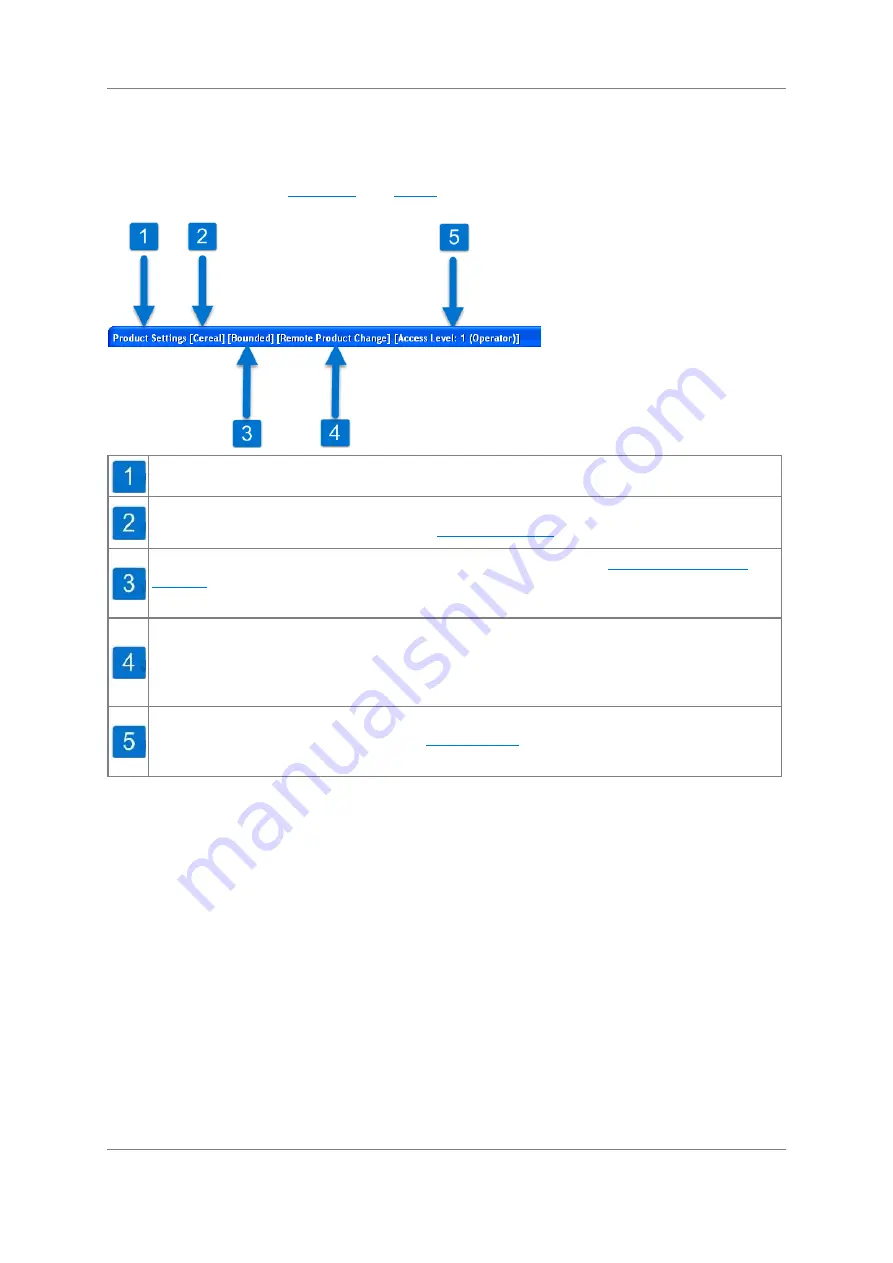
32
User Interface
Document Number: 814212-2.0-ENG
Original Document
Title Bar
and
screens, the title bar at the top of the screen
displays the name of the screen but also provides additional information:
Product Settings - Indicates the screen that is currently being displayed.
[Cereal] - Indicates the product that is currently being inspected. For more information
on setting up or selecting products see
[Bounded] - The Bounded Flow Mode has been selected in the
screen. For more information on the Advanced Product settings screen see
the relevant X
5
Reference Guide.
[Remote Product Change] - Indicates that remote product change via a bar code
reader / Scada system is active, so this will change products remotely with out any
intervention by the operator.. For more information on the Diagnostics screen see the
relevant X
5
Reference Guide.
[Access Level: 1 (Operator)] - You are currently logged in at Access Level 1. You can
select another level to log in at in the
Access Level
screen but you will need to enter a
relevant password.
Main Run
The Main Run screen is displayed by default when the system starts up and whilst it is in
inspection mode.
Prior to starting inspection the screen displays the Loma Systems company logo, including the
system model type. When inspecting products the screen provides instant access to a
comprehensive set of real-time information. The information provided is dependent on the X-
Ray inspection system model and the current user access level.
The Main Run screen displays current product inspection information and provides
navigation to other screens for setting up inspection parameters.
The image window displays an image of the current pack generated by the system from the
X-Ray energy values collected as the pack passed through the X-Ray beam. Tapping
anywhere on the screen displays the Image Style screen which provides a number of options
to select how the image of the current pack is displayed.
















































