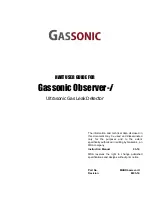Operating Instructions
Tapping
screen displays the
following options:
Product menus may be recalled, created or deleted.
A New product will have the exact settings as the current active product. The current
active product cannot be deleted.
When X-Ray inspection is off, Product menus may additionally be
. A USB memory stick must be inserted for these operations. An exported
menu contains the full set of parameters. Products may be created on one machine,
exported and then imported on another machine, enabling the copying of products
across systems.
Changing a Product
To change the product being inspected:
1.
Tap
in the
screen to stop the current inspection.
2.
Tap
.
The
3.
Tap on the required product in the list to select it.
4.
Tap
at the bottom of the screen.
The Recall Product Settings dialog is displayed
5.
Tap Yes.
The
screen is displayed showing the recalled product name at the top of
the screen. You can now start inspection of the product.
Adding a Product
New products are added to the system through the
copies the settings for the currently selected product to potentially save setup time.
To add a new product
Only users of Access level two and above can Add a product.
1.
Tap
in the
screen to display the
2.
Select an existing product to base the new product on. If you want to add a product
not based on any existing products then see
3.
Tap
to display the Create New Product dialog.
4.
Tap Yes.