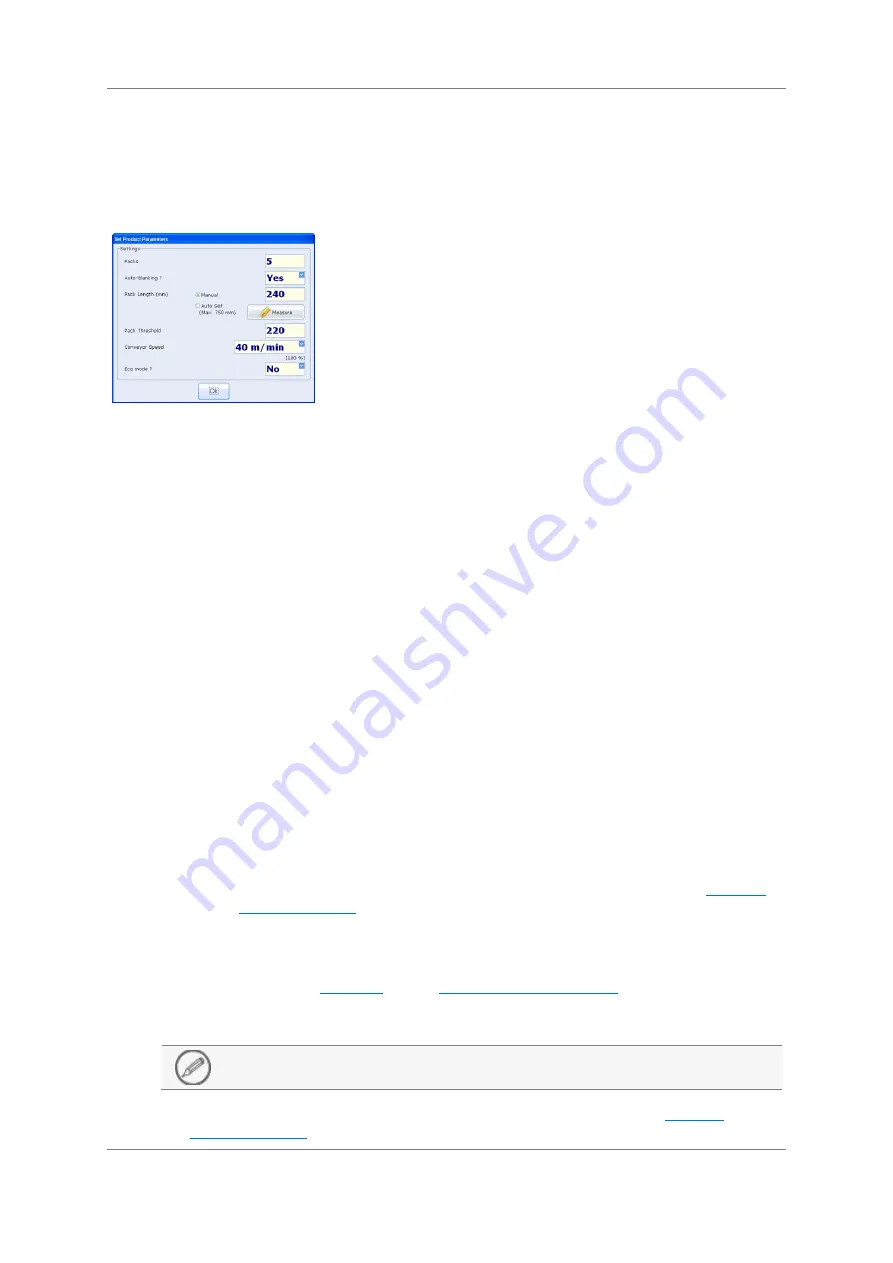
54
Operating Instructions
Document Number: 814212-2.0-ENG
Original Document
Set Product Parameters
The Set Product Parameters screen is displayed automatically once the learn process has
reached the initialize stage in the Learn Product Settings screen
.
The screen provides the following options to be used by the system when learning the
product.
The screen contains the following:
Packs - This field displays the number of packs to be used for the learn process. The
default number is five.
To set the number of packs
1.
Tap in the Packs field.
A numeric keypad is displayed.
2.
Enter the new number of packs to be used for the learn process.
You may set a number between three and fifty.
3.
Tap OK.
4.
The Pack number is updated.
Auto-Blanking - Options of Yes and No are provided for you to select whether you
wish the system to automatically apply blanking around the product pack to reduce
the area to be inspected by the system.
Pack Length Manual - This option is selected by default and is used when you wish to
manually set the pack length. When the option is selected the Pack Length field and
the Measure button are both active.
Pack Length (mm) - This field is active when the Manual option radio button option
selected. It displays the pack length in millimetres set for the product in the
tab of the
screen. Tapping in the filed displays the numeric keypad
through which a new value may be set between a minimum of 20 and a maximum of
2400.
Measure - This button is active when the Manual option radio button is selected. For
more information see
Measure
on the
Auto Set - Selecting this option means that the system will determine and set the pack
length from the product packs passed during the learn process.
Auto-set is restricted to a maximum pack length of 750mm.
Pack Threshold - This field displays the value set for the product in the
the














































