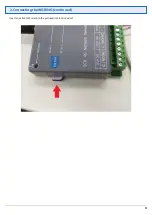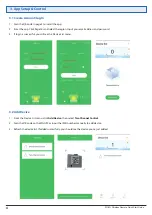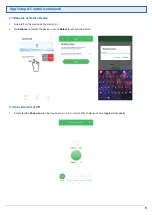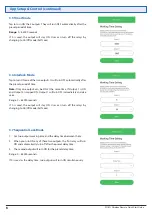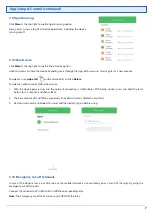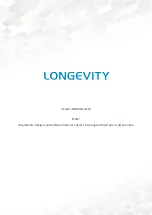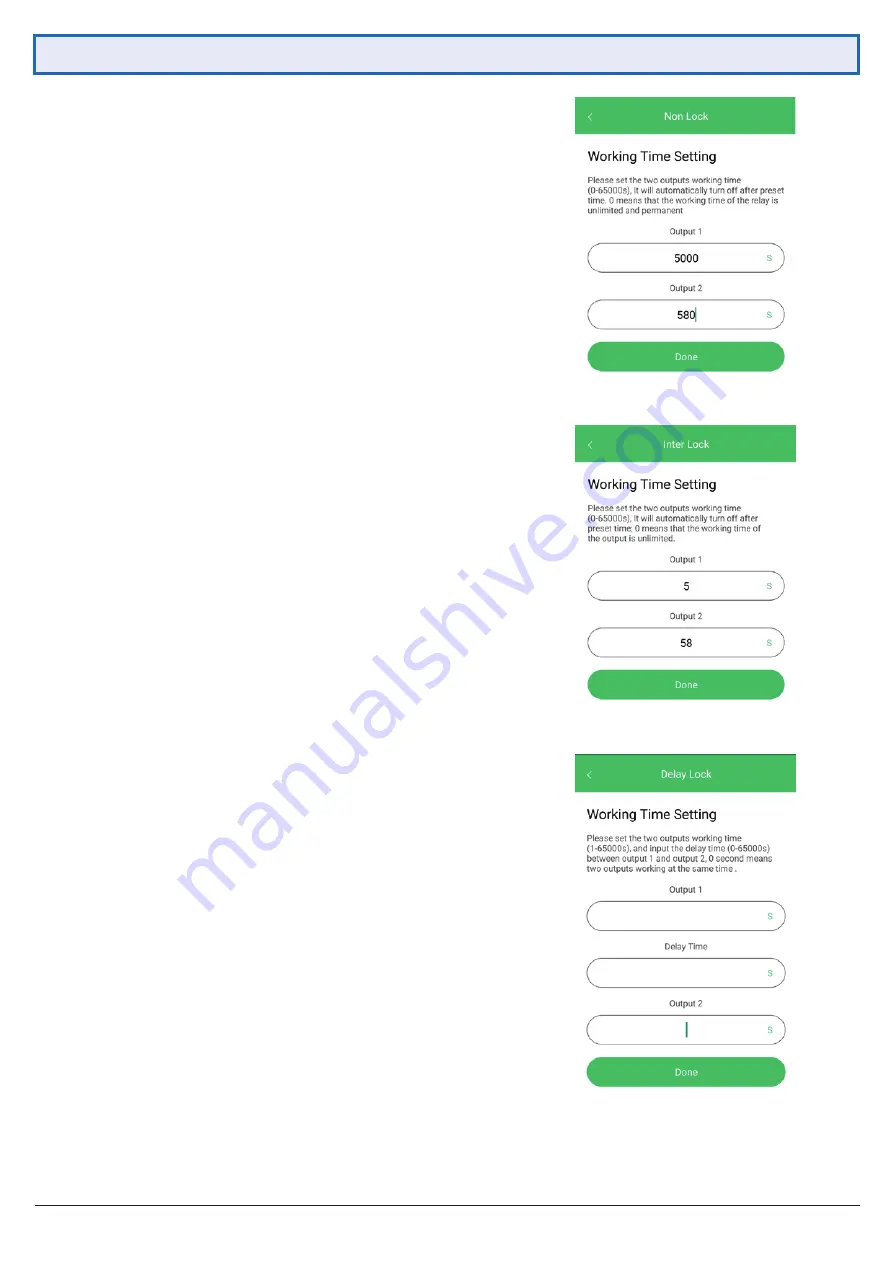
3G/4G Wireless Remote Quick Start Guide
6
App Setup & Control (continued)
3.5 Timer Mode
3.6 Interlock Mode
3.7 Sequential Lock Mode
Tap to turn ON the 2 outputs. They will turn OFF automatically after the
preset period of time.
Range:
0 ~ 65000 seconds
If 0 is used, the output will stay ON. User can turn off the relays by
changing to On/Off mode (Self Lock).
Tap to turn ON one of the two outputs. It will turn OFF automatically after
the preset period of time.
Note:
Only one output can be ON at the same time. If Output 1 is ON
and Output 2 is tapped ON, Output 1 will turn OFF immediately and vice
versa.
Range: 0 ~ 65000 seconds
If 0 is used, the output will stay ON. User can turn off the relays by
changing to On/Off mode (Self Lock).
1. Set two output working time and the delay time between them.
2. When you turn ON any of these two outputs, the first relay will turn
ON and automatically turn off after the preset delay time.
3. The second output will turn ON for the preset delay time.
Range: 0 ~ 65000 seconds
If 0 is used as the delay time, two outputs will turn ON simultaneously.