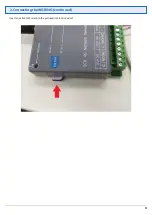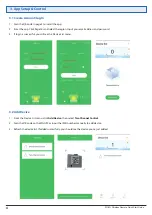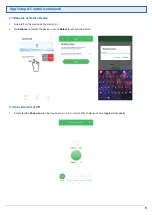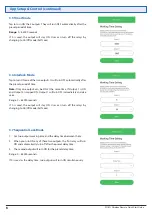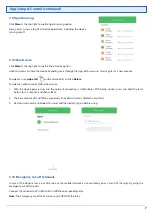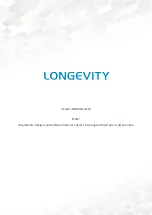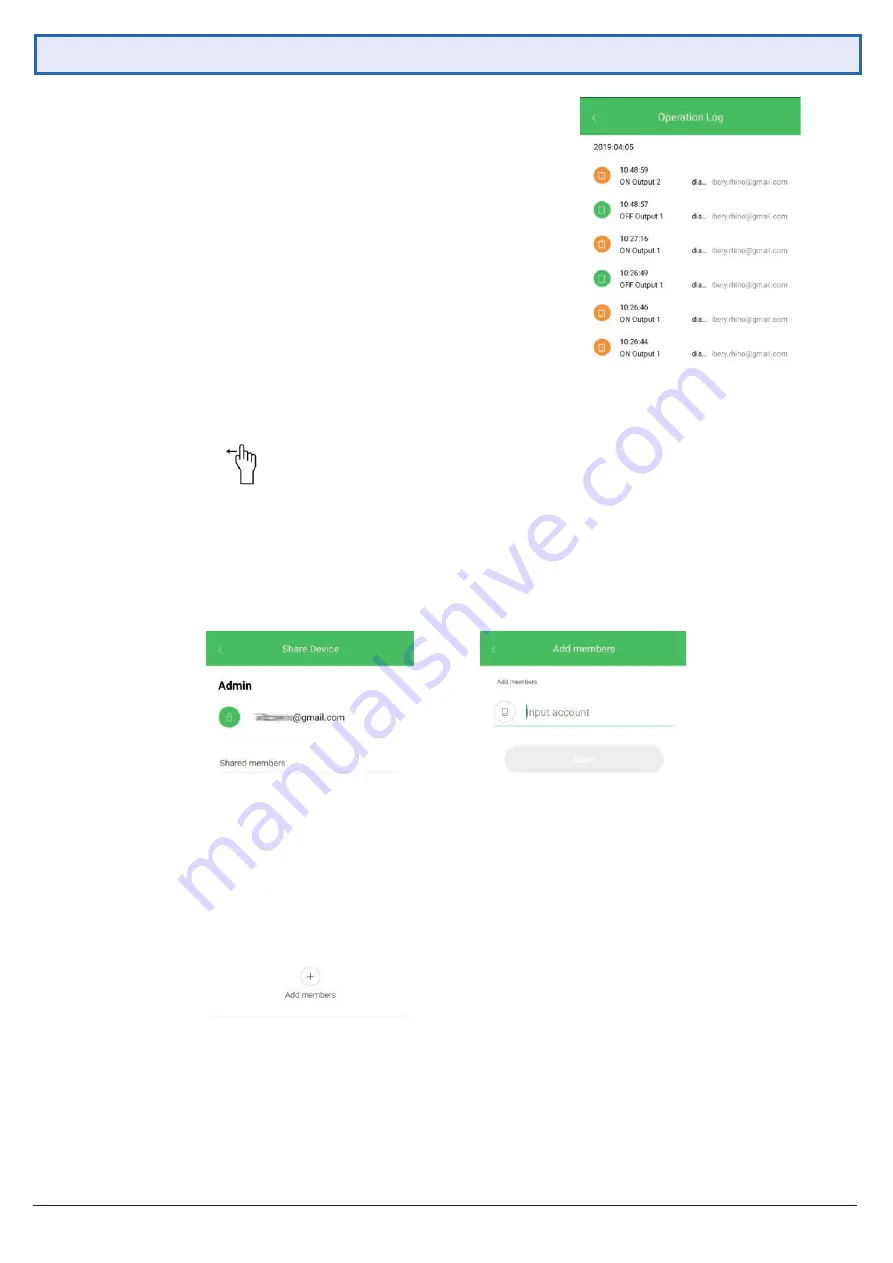
7
App Setup & Control (continued)
3.8 Operation Log
3.9 Share Device
3.10 Emergency Cut-off Terminals
Click
More
at the top right to see the Operation Log option.
Here, you can view a log of all device operations, including the device
turning on/off.
Click
More
at the top right to see the Share Device option.
Administrators can share the device by adding users through the App. Each new user must register as a new account.
To delete a user,
swipe left
on the member list and tap
Delete
.
To delete an administrator, follow these steps:
1. With the device powered up and the network connection is stable (Blue LED flashing slowly), press and hold the reset
button for 3-5 seconds and then release.
2. The blue network LED will flash very quickly. The administrator is deleted successfully.
3. Device(s) will now be unbinded. You must add the device(s) again before using.
In case of the cloud server is out of service or the mobile network is not available, you can turn OFF the relay by using the
emergency cut off terminals.
Connect the terminal to 0V (GND) will turn off the corresponding relay.
Note:
The emergency cut-off terminal can only TURN OFF the relay.