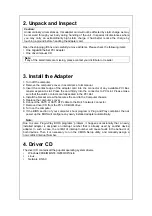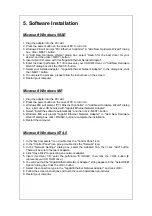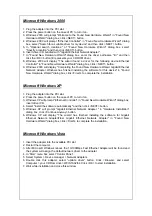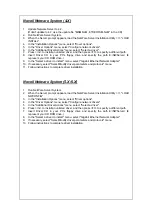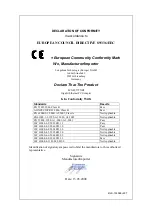5. Software Installation
Microsoft Windows 98SE
1. Plug the adapter into the PCI slot.
2. Press the power button on the case of PC to turn it on
3. Windows 98 will prompt "PCI Ethernet Controller" in "Add New Hardware Wizard" dialog
box, click <NEXT> button.
4. In "Add New Hardware Wizard" dialog box, select "Search for the best driver for your
device" and then click <NEXT> button.
5. Insert driver CD came with this "Gigabit Ethernet Network Adapter".
6. Enter the driver pathname “E:\” (E represents your CD ROM drive.) In "Add New Hardware
Wizard" dialog box click the <NEXT> button.
7. Select your installed adapter - "Gigabit Ethernet Network Adapter". In the dialog box, click
the <NEXT> button.
8. To complete the process, please follow the instructions on the screen.
9. Restart your computer.
Microsoft Windows ME
1. Plug the adapter into the PCI slot.
2. Press the power button on the case of PC to turn it on.
3. Windows ME will prompt "PCI Ethernet Controller" in "Add New Hardware Wizard" dialog
box; insert driver CD bundled with "Gigabit Ethernet Network Adapter".
4. Select "Install the software automatically" and then click <NEXT> button.
5. Windows ME will prompt "Gigabit Ethernet Network Adapter" in "Add New Hardware
Wizard" dialog box, click <FINISH> button to complete the installation.
6. Restart the computer.
Microsoft Windows NT 4.0
1. In the "My Computers" icon, double click the "Control Panel" icon.
2. In the "Control Panel" icon group, double click the "Network" icon.
3. In the "Network Settings" dialog box, select the Adapter" Tab, then click "Add" button.
There will be a list of network adapters.
4. Click "Have Disk" for selecting one network adapter.
5. Insert this driver CD; enter the pathname “E:\Winnt4”, then click the <OK> button (E
represents your CD ROM drive.)
6. You will see that the "Gigabit Ethernet Network Adapter " string appears in the "Select OEM
Option" dialog box. Click the <OK> button.
7. Select the connection type in the "Gigabit Ethernet Network Adapter", and click <OK>.
8. Follow the screen instructions and finish the rest of installation procedures.
9. Restart your computer.