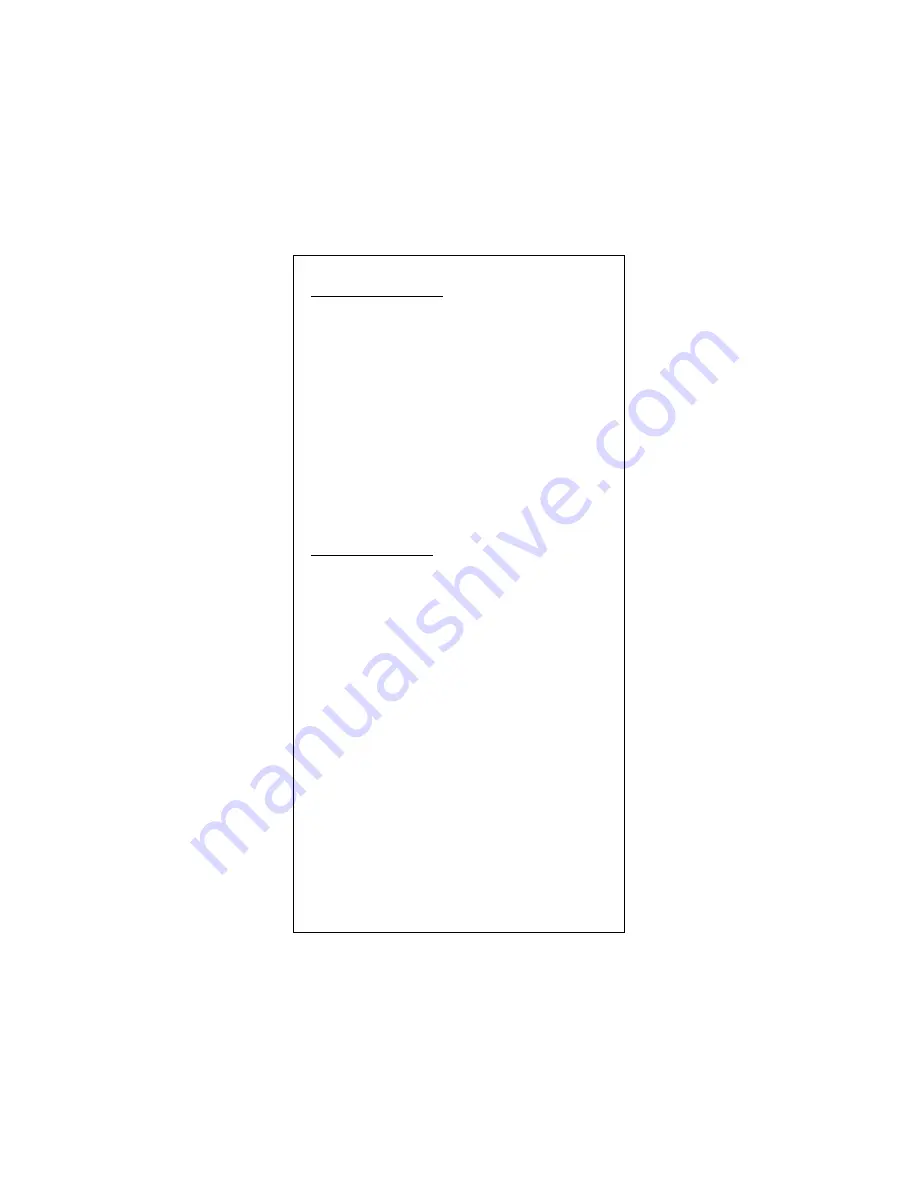
Microsoft Windows 2000
1.
Turn off the computer.
2.
Insert the adapter into the available PCI slot.
3.
Restart the computer.
4.
After Microsoft Windows reboot, the 10/100Mbps Fast
Ethernet Adapter will be found and the system will
assign the default network driver to the adapter.
5.
Select “Control Panel” from “Start” menu bar
6.
Select “Network and Dial-Up Connection” folder and click
“Local Area Connection”.
7.
Click “Configure” item and select “Driver”
8.
From the “Driver” item then choose “Update Driver”
9.
The system will prompt two optional for driver search, one
is auto search and the other is “Display a list of known
drivers ….”. Please select second one “Display …”.
10.
The system will prompt for driver installation and please
select “Have Disk” button.
11.
Key in a:\w98_2000 path to install driver for the adapter
Microsoft Windows XP
1.
Turn off the computer.
2.
Insert the adapter into the available PCI slot.
3.
Restart the computer.
4.
After Microsoft Windows reboot, the 10/100Mbps Fast
Ethernet Adapter will be found and the system will
assign the default network driver to the adapter.
5.
Select “Control Panel” from “Start” menu bar
6.
Select “Network Connection” folder then click “Local Area
Connection” and “Properties”.
7.
Click “Configure” item and select “Driver”
8.
From the “Driver” item then choose “Update Driver”
9.
Choose “Install from a list or specific location(Advanced)”
and click “Next”.
10.
Select “Don’t search, I will choose the driver to install”
then click “Next”.
11.
The system will prompt for driver installation and please
select “Have Disk” button.
12.
Key in a:\WinXP path to install driver for the adapter.
E-11
Summary of Contents for LCS-8038TXR7
Page 1: ...10 100 Fast Ethernet PCI Adapter English Deutsch Italienisch Franz sisch Spanisch Ver 4 6 E 1...
Page 13: ...10 100 Fast Ethernet PCI Adapter English Deutsch Italienisch Franz sisch Spanisch Ver 4 6 D 1...
Page 25: ...Scheda Fast Ethernet 10 100 PCI English Deutsch Italienisch Franz sisch Spanisch Ver 4 6 I 1...












































