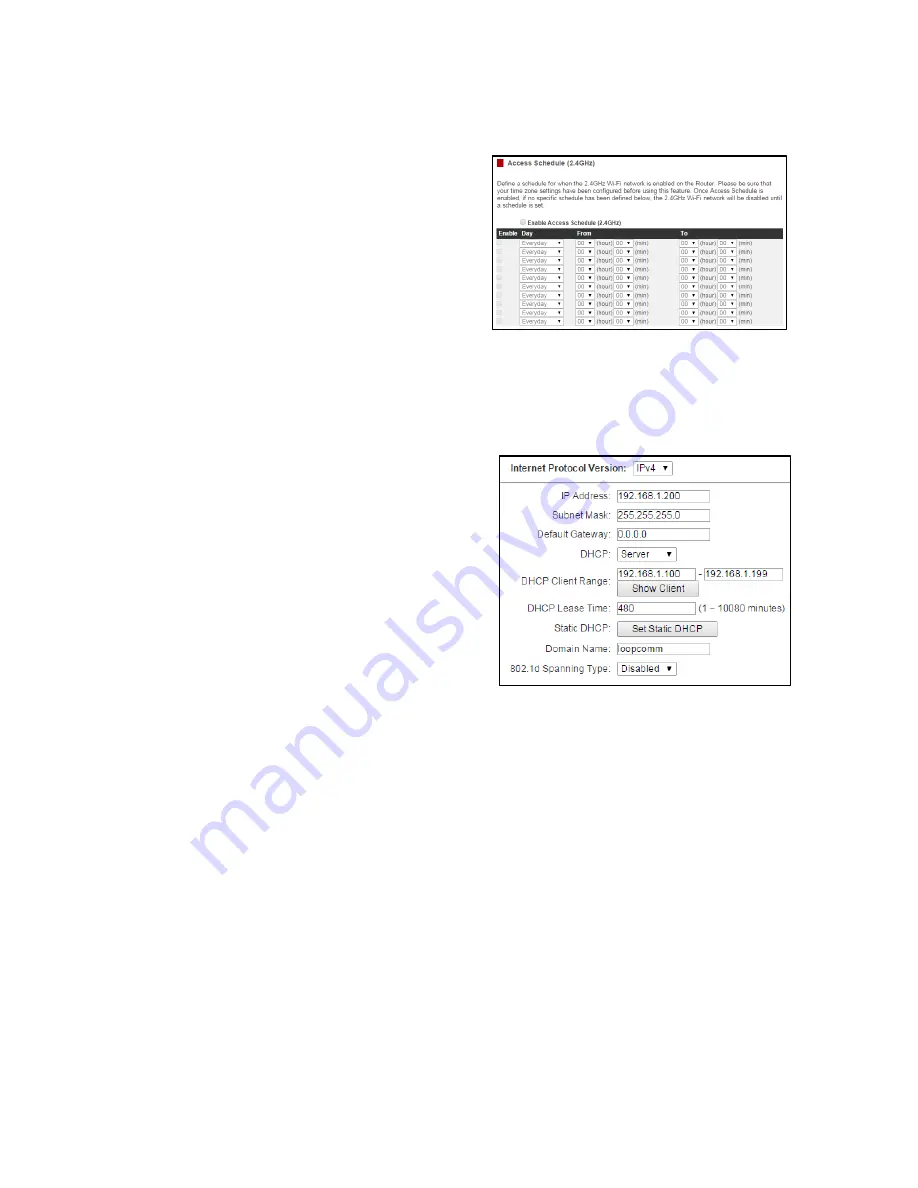
18
Access Schedule (2.4GHz)
Access Schedules will enable or disable your 2.4GHz wireless
access at a set time based on your predefined schedule. This
feature is often used for restricting access to all users (such
as children, employees, guests) during specific times of the
day for parental control or security reasons.
a)
Enable Access Schedule
b)
Select which days you wish for your 2.4GHz Wi-Fi to be
available
c)
Select the time frame during that day that you wish for
your 2.4GHz Wi-Fi to be available
d)
Apply Changes
Note:
Make sure you have already configured your Time Zone Settings in order for your schedule to work
correctly. Time Zone Settings can be adjusted from the web menu under Management > Time Zone Settings.
RTA
NETWORK SETTINGS
Local Network (LAN)
These settings are for your local network only and do
not apply to your Internet / ISP connection.
IP Address:
The IP address of the Router.
Subnet Mask:
The subnet of the Router.
Default Gateway:
The access point to another network.
DHCP:
Each network device on your local network will have
its own IP Address. The DHCP server automatically assigns
the IP addresses to each device connected to your network. Disabling DHCP will require that each device on your
network be assigned a manual or static IP address.
DHCP Client Range
:
The range of IP addresses provided by the DHCP server is defined by this field. You can
limit how many IP addresses are used in your network by setting a smaller or larger range.
DHCP Lease Time
:
The amount of time each device is given a specific IP is decided by the DHCP lease time.
After the Lease Time expires, the DHCP server will assign another IP address to the device.
Set Static DHCP:
This allows specific devices to be given a specific IP address each time the device connects to
the network. The DHCP server will always assign the same IP address to the same device. This feature is often
used for shared devices such as network printers or servers.
802.1d Spanning Type (STP):
A network protocol that ensures a loop-free topology for networks that have
Ethernet bridges. The STP prevents bridge loops and allows a network design to include redundant links to
provide automatic backup paths if active links fails.
Clone MAC Address:
The Router can use a MAC address that you define as its own. This is often used when an
Internet Provider only authorizes one MAC address to access the Internet. Cloning the MAC address will make
it so that the cloned MAC address is the only MAC address seen by the Internet Provider.
















































