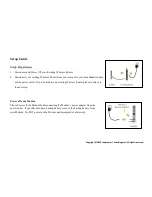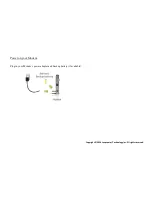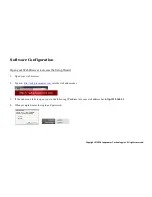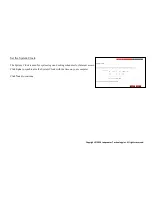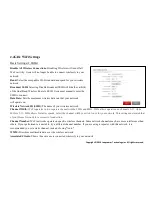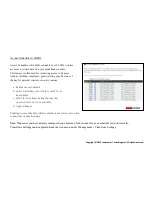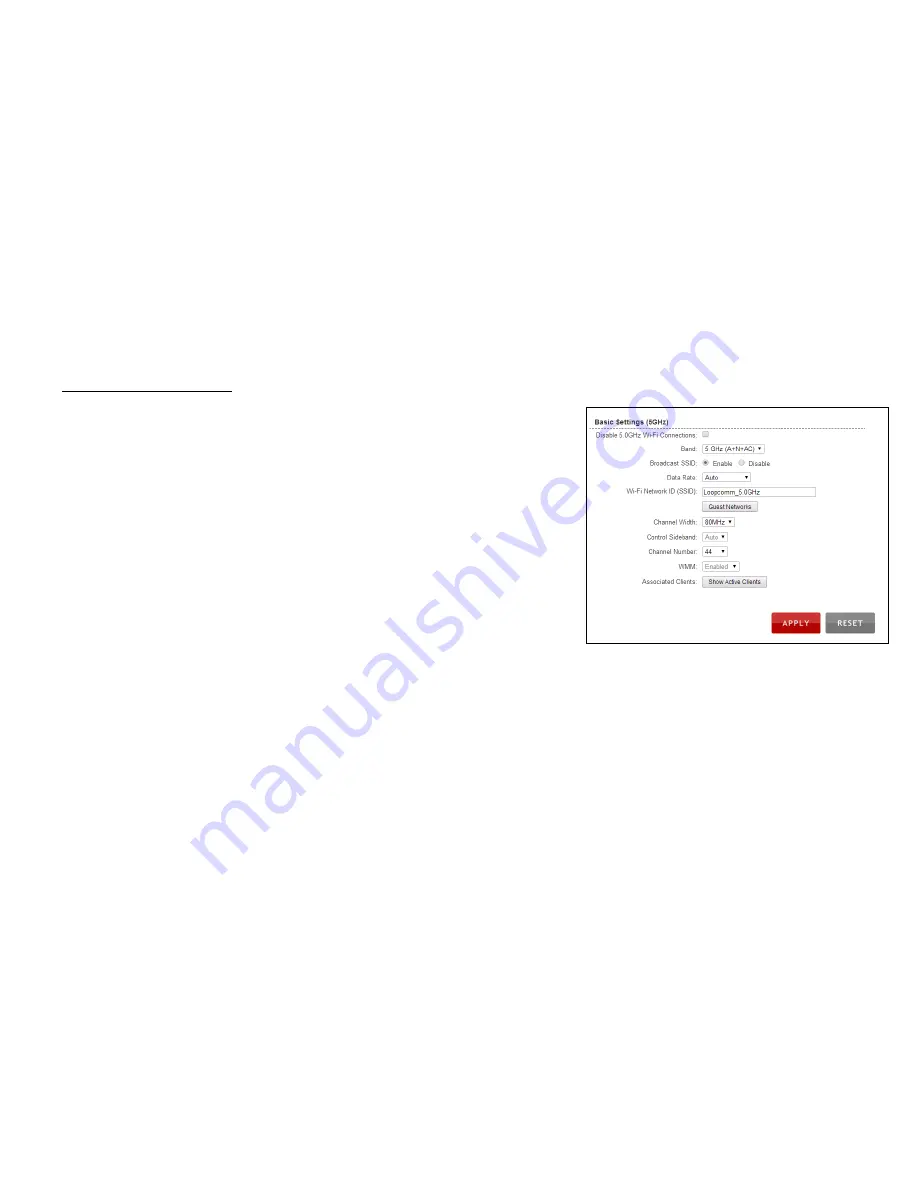
Copyright © 2014 Loopcomm Technology Inc. All rights reserved.
5.0GHz WiFi Settings
Basic Settings (5.0GHz)
Disable All Wireless Connections:
Disabling Wireless will turn off all Wi-Fi
activity. Users will no longer be able to connect wirelessly to your network.
Band:
Select the compatible Wi-Fi standard and speed for your wireless network
Broadcast SSID:
Selecting Disable Broadcast SSID will hide the visibility of the
Dual Band Wireless Router’s SSID. Users must manually enter the SSID to
connect.
Data Rate:
Sets the maximum wireless data rate that your network will operate
on.
Wireless Network ID (SSID):
The name of your wireless network.
Channel Width:
Wi-Fi operates in two separate channel widths, 20Hz and 40Hz.
20Hz allows operation on channels 1-11, while 40Hz is 5-11. 40Hz allows for
faster speeds. Select the channel width you wish to use for your network. This
setting must match that of your Home Network for a successful connection.
Channel Number:
Wi-Fi networks operate on specific wireless channels. Some
network channels may have more interference than others. If your performance is
unstable, try a different channel number. If you are using a repeater with this
network, it is recommended you set a static channel, instead of using "Auto."
WMM:
Prioritizes multimedia data over the wireless network.
Associated Clients:
Shows the active users connected wirelessly to your network