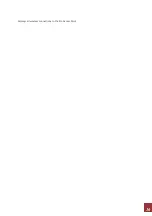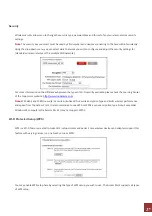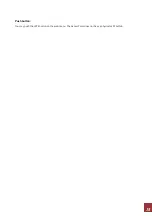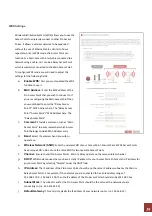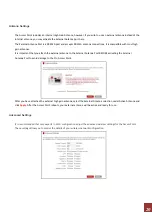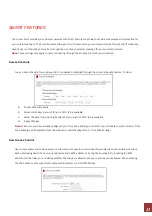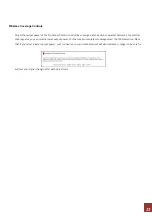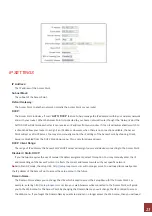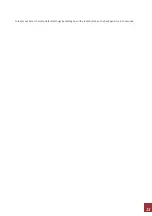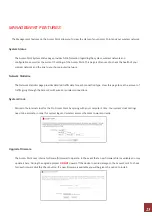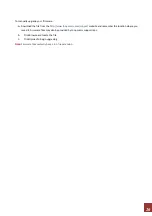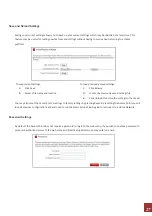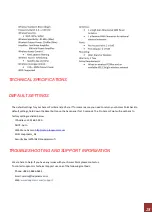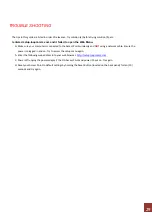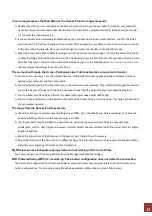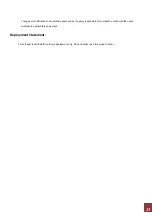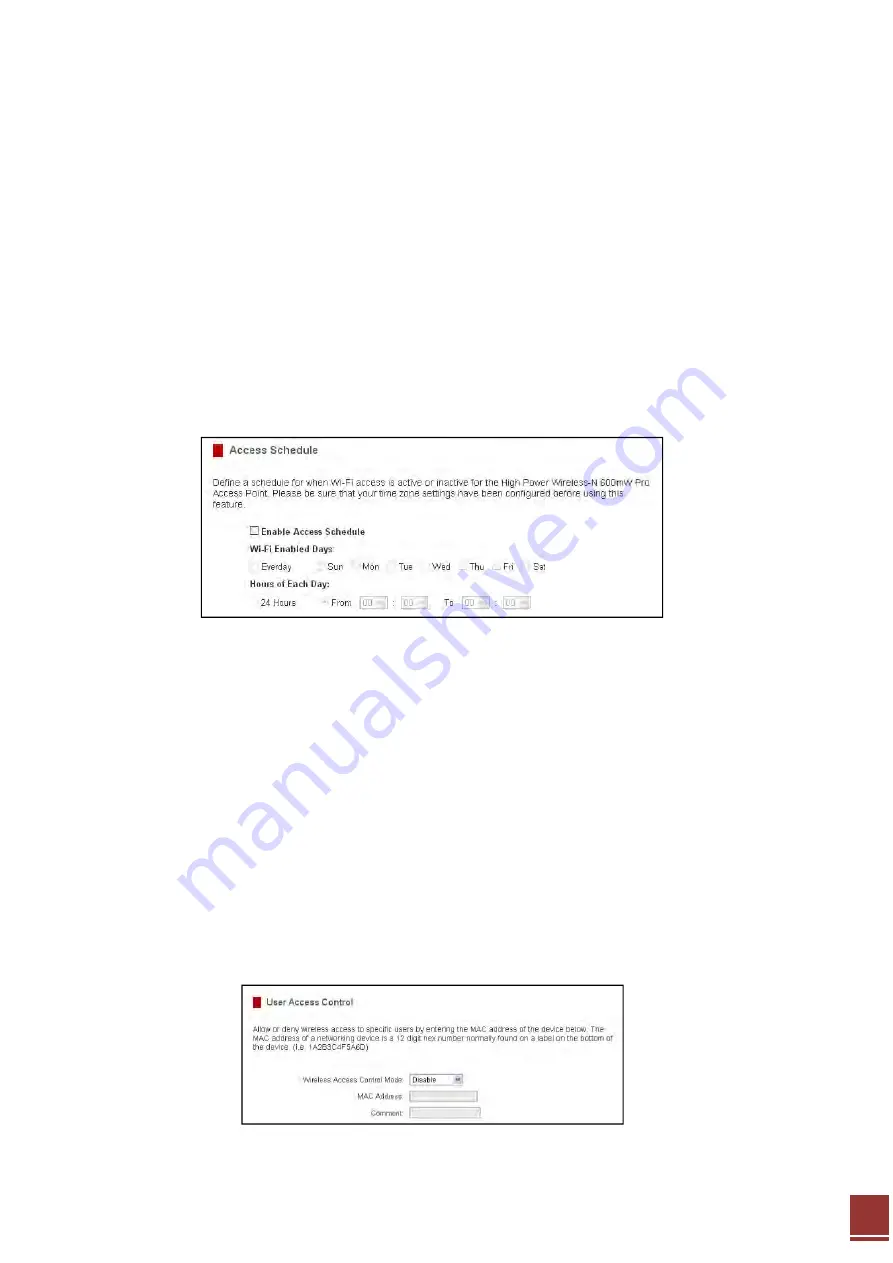
21
SMART FEATURES
The
Access
Point
provides
your
wireless
network
with
Smart
Features
that
help
to
provide
convenience
and
protection
for
your
wireless
network.
The
Smart
Features
allow
you
to
control
access
to
your
wireless
network
through
on/off
schedules,
specific
user
authorizations
as
well
as
through
the
size
of
your
wireless
coverage
for
your
wireless
network.
Note:
These
settings
only
apply
to
users
connecting
through
the
Pro
Access
Point
to
your
network
.
Access Schedule
You
can
set
a
schedule
for
when
your
Wi
‐
Fi
is
enabled
or
disabled
through
the
Access
Schedule
feature.
To
do
so:
a.
Enable
Access
Schedule
b.
Select
which
days
you
wish
for
your
Wi
‐
Fi
to
be
available
c.
Select
the
time
frame
during
that
day
that
you
wish
for
Wi
‐
Fi
to
be
available
d.
Apply
Changes
Note:
Make
sure
you
have
already
configured
your
Time
Zone
Settings
in
order
for
your
schedule
to
work
correctly.
Time
Zone
Settings
can
be
adjusted
from
the
web
menu
under
Management
>
Time
Zone
Settings.
User Access Control
User
Access
allows
you
to
deny
access
or
allow
access
to
specific
users
connecting
wirelessly
to
your
wireless
network.
Each
networking
device
has
a
unique
address
called
a
MAC
address
(a
12
digit
hex
number).
By
inputting
the
MAC
address
into
the
field,
you
can
define
whether
that
device
is
allowed
into
your
network
or
not
allowed.
When
entering
the
MAC
address,
only
enter
alpha
‐
numerical
characters
(i.e.
A1B233C45566).