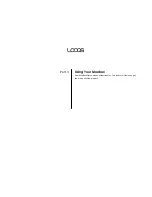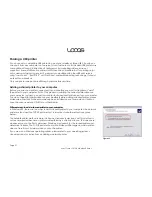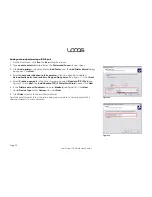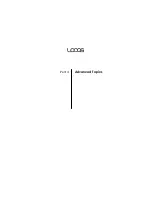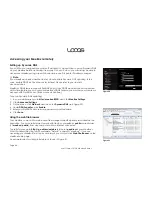Page 29
User Guide LOOQS MeeBox Router
Using external storage devices
You can connect various kinds of external storage devices to your MeeBox—either
temporarily, in order to copy files to the server (from a USB thumb drive, for example); or
more permanently, in order to add storage space beyond that of the server’s internal
hard drive. Supported external storage devices include USB drives, USB memory card
readers, and eSATA drives.
Using a USB drive
You can connect up to two USB drives simultaneously, including most thumb drives and
external hard drives, to your MeeBox’s USB 2.0 ports. The server supports the following file
systems for USB drives: FAT, FAT32, NTFS, ext2, ext3, and XFS.
Each USB drive you connect will appear as a shared folder named
usb1
or
usb2
(depending on whether other USB storage devices were already connected). If a USB
drive has more than one partition, only the first partition will be available as a shared
folder.
To access a connected USB drive, use the network address
\\meebox\usb1
(or
usb2
).
Please note that it may take a few seconds after you connect a drive before it is
accessible.
You can also map a drive letter to the USB drive, as you would to any other share.
Using a USB memory card reader
You can connect a USB memory card reader to one of your MeeBox’s USB 2.0 ports. The
same file systems are supported for memory cards as for USB drives.
To access a memory card, insert the card into the reader
before
you connect the reader
to your MeeBox. When you connect the reader, the memory card appears as a shared
folder named either
usb1
or
usb2
(depending on whether another USB storage device
was already connected). You can then access the memory card’s contents at the
network address
\\meebox\usb1
(or
usb2
). Please note that it may take a few seconds
after you connect the card reader before the card is accessible.
Summary of Contents for MeeBox MB201
Page 1: ...LOOQS MeeBox Router MB201 User Guide ...
Page 43: ...Advanced Topics Part 4 ...
Page 76: ......