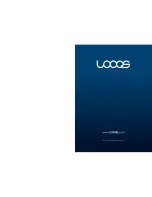Page 63
User Guide LOOQS MeeBox Router
Managing storage devices
Your MeeBox’s admin interface includes various ways to get information about its storage
devices and to manage them.
Storage reports
display disk usage by volume and by user.
The
disk utility
is used to format drives, scan them for errors, unmount and remount
them, and view disk health statistics.
The
RAID utility
is used to set up and tear down RAID arrays (available if you have
two internal hard drives installed).
Viewing storage reports
You can get capacity and usage information on both internal and external (USB) drives
using your MeeBox’s storage reporting function. To access storage reports, do this:
1.
In your web browser, go to
http://meebox:8090/
, log in, and click
MeeBox Settings
.
2.
Click
Advanced Settings
, then click
Management
, and then, under
Storage
, click
Reports
.
You can view disk usage by volume or by user. Select the desired view using the drop-
down menu above the disk usage table.
The disk usage table refers to volumes by their system names:
/dev/hdc
refers to the primary internal hard drive (when RAID is not in use)
/dev/hdd
refers to the secondary internal hard drive (when RAID is not in use)
/dev/md
refers to the combined volume of a RAID array, if RAID is in use
/dev/sda
and
/dev/sdb
refer to the first and second USB drives, if present
Using the disk utility
To access the disk utility:
1.
In your web browser, go to
http://meebox:8090/
, log in, and click
MeeBox Settings
.
2.
Click
Advanced Settings
, then click
Management
, and then click
Disk Utility
.
Summary of Contents for MeeBox MB201
Page 1: ...LOOQS MeeBox Router MB201 User Guide ...
Page 43: ...Advanced Topics Part 4 ...
Page 76: ......