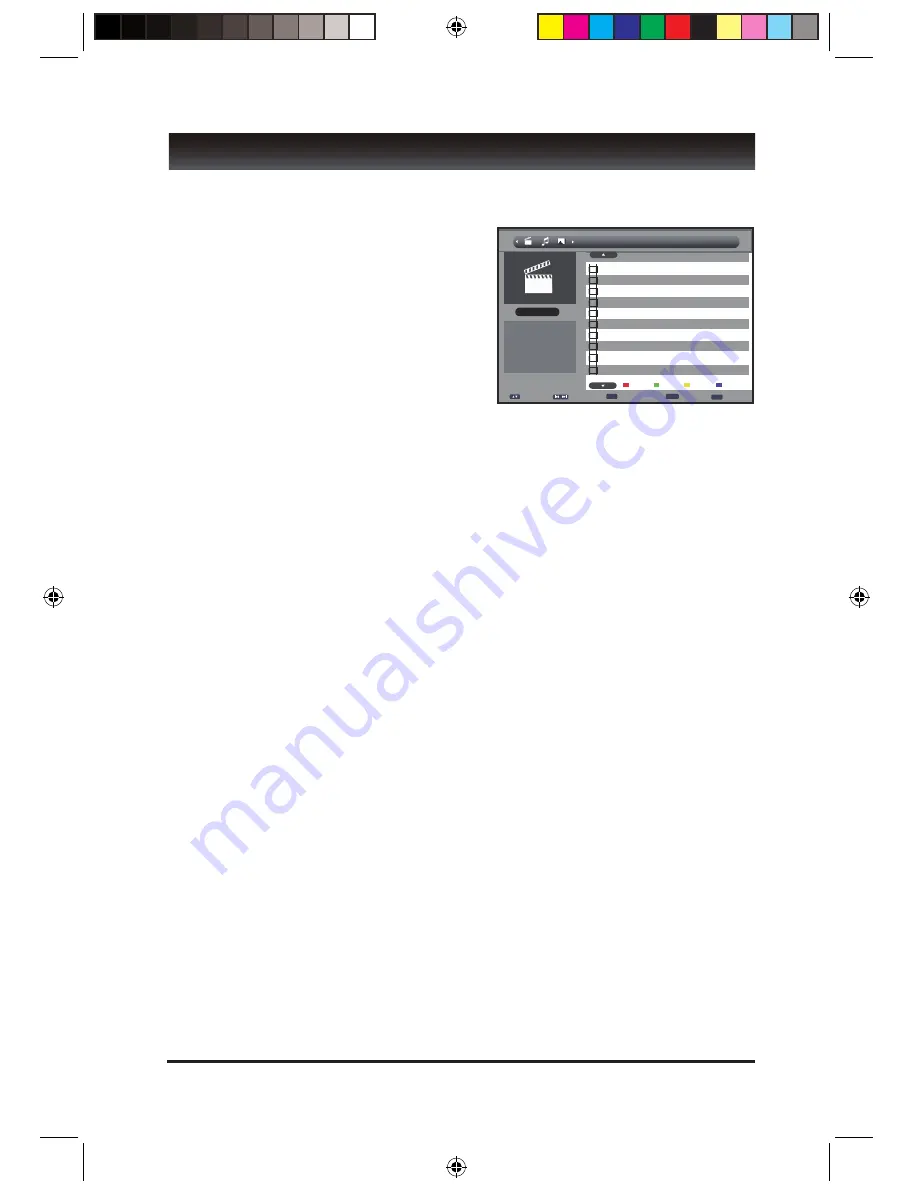
10
MULTIMEDIA (RECORD - MOVIES - PHOTOS - MUSIC – MANAGER)
Recording from the Set Top Box, Playing or viewing Movies, Music, Photo, Native 32 Game,
Recording manager and Disk manager is possible with a USB device with the LORANZ Set
Top Box.
Format Supported
MOVIE MODE
Supported file formats are AVI - VOB – DAT
MUSIC MODE
Supported file formats are WMA and MP3 format
PHOTO MODE
Supported file formats are JPG and BMP
NATIVE 32GAME
Supported file formats are Native 32
BASIC MEDIA OPERATION GUIDE
To enter Media mode connect a USB device into the USB Port on the unit. A short message
will display showing a device has been found. Press the USB button on the remote control.
The main USB MENU will be shown.
Use the remote control buttons to navigate around the Menu, Folders / Sub Files as below
•
To move along the main menu at the top of the MENU bar press the RIGHT/LEFT buttons
• To enter a folder on the SUB MENU press the UP/DOWN buttons to highlight the desired
folder.
•
Press the OK button to enter. If the file is supported by the system press OK to commence
PLAY /VIEW.
• Press STOP to stop the playback.
• Press the RETURN/EXIT (RECALL) button to return to the main menu bar.
• Press RETURN/EXIT to exit the USB/ function.
• In RECORD MANAGER press the RED/GREEN/BLUE buttons to Delete, Rename or
Delete All files.
• In DISK MANAGER press the RED/GREEN/BLUE buttons to Delete, Rename or Delete
All files.
MEDIA REMOTE FUNCTION GUIDE
PREV – Press to view the previous
NEXT – Press to view the next
PLAY – Press to play
PAUSE – Press to pause
STOP – Press to stop
FWD – Press to fast forward
REV – Press to reverse
RECALL – Press to stop and show menu
OK – Press to enter the folder or file
INFO – Shows the file information (if available)
YELLOW – In photo mode will display thumbnail menu
UP/DOWN/LEFT/RIGHT – In photo mode press to rotate the image


































