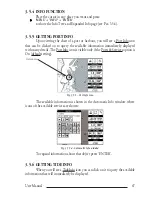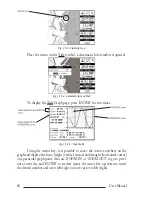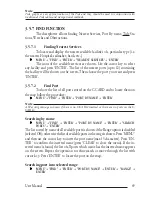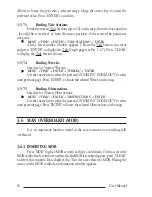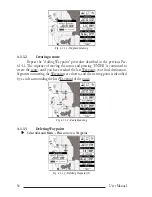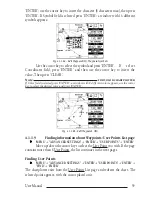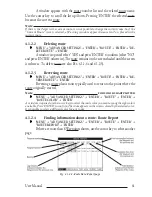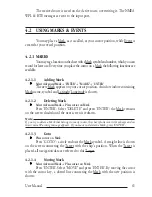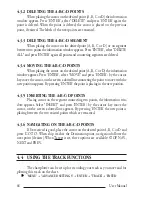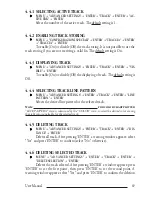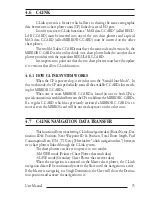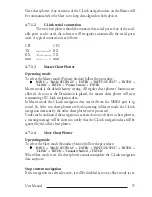60
User Manual
Deleting selected User Point
'MENU' + "ADVANCED SETTINGS" + 'ENTER' + "USER POINTS" + 'ENTER' +
"CLR-ONE' + 'ENTER'
Deletes the selected User Point. A warning message appears, select "YES" and press
'ENTER' ('CLEAR' otherwise).
Deleting all User Points with the same symbol
'MENU' + "ADVANCED SETTINGS" + 'ENTER' + "USER POINTS" + 'ENTER' +
"CLR-SYM' + 'ENTER'
Deletes all User Points which have the same identifier of that shown in the selected
row. A warning message appears, select "YES" and press 'ENTER' ('CLEAR' other-
wise).
Deleting all User Points with the same type
'MENU' + "ADVANCED SETTINGS" + 'ENTER' + "USER POINTS" + 'ENTER' +
"CLR-TYP' + 'ENTER'
Deletes all User Points which have the same type of that shown in the selected row.
A warning message appears, select "YES" and press 'ENTER' ('CLEAR' otherwise).
Deleting all stored User Points
'MENU' + "ADVANCED SETTINGS" + 'ENTER' + "USER POINTS" + 'ENTER' +
"CLR-ALL' + 'ENTER'
A warning message appears, select "YES" and press 'ENTER' ('CLEAR' otherwise)
to delete all stored User Points.
Send/Receive User Points
Sends all User Points to an external device using the serial port:
'MENU' + "ADVANCED SETTINGS" + 'ENTER' + "USER POINTS" + 'ENTER' +
"SEND"
Reads all User Points from NMEA Input port:
'MENU' + "ADVANCED SETTINGS" + 'ENTER' + "USER POINTS" + 'ENTER' +
"RECEIVE"
4.1.2 ROUTES
The following functions are used for the route management. The chartplotter
handles routes from 1-25, which are permanently stored in the memory as they are
created. Only one route can be selected for work at any one time.
4.1.2.1
Selecting Route
'MENU' + "ADVANCED SETTINGS" + 'ENTER' + "ROUTE" + 'ENTER' +
"CURRENT ROUTE" + 'ENTER'
Summary of Contents for Compact 7 Plus
Page 14: ...16 User Manual...
Page 19: ...21 User Manual Fig 2 5 1 GPS Connection on Port 3...
Page 50: ...52 User Manual...
Page 87: ...89 User Manual 6 For the Technician 6 1 DIMENSIONS Fig 6 1 EXCALIBUR models Dimensions...
Page 92: ...94 User Manual Fig 6 4a GPS Connection on Port 3 for chartplotter with external GPS receiver...
Page 98: ...100 User Manual...