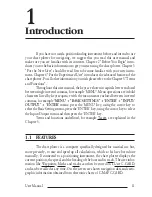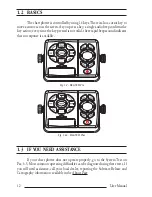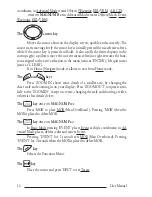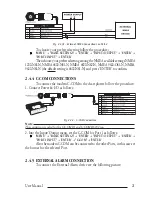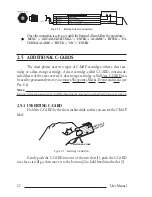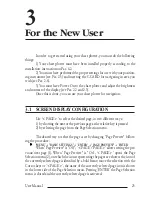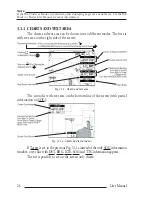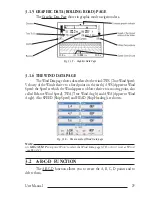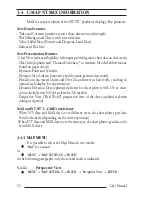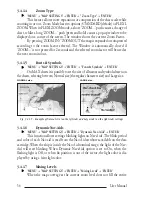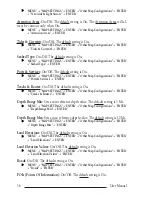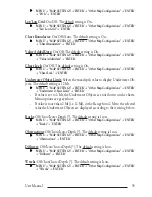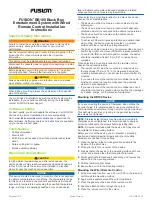25
User Manual
3
For the New User
In order to get started using your chart plotter, you must do the following
things:
1) Your chart plotter must have been installed properly according to the
installation instruction on Par. 6.2.
2) You must have performed the proper settings for use with your position-
ing instrument (see Par. 2.5) and inserting the C-CARD for navigating in area you
wish (see Par. 2.6).
3) You must have Power On to the chart plotter and adjust the brightness
and contrast of the display (see Par. 2.2 and 2.3).
Once this is done, you can use your chart plotter for navigation.
3.1 SCREEN DISPLAY CONFIGURATION
Use '<PAGE>' to select the desired page, in two different ways:
1) by showing the next or the previous page as the relative key is pressed
2) by selecting the page from the Page Selection menu
The desired way to select the page is set by changing "Page Preview" follow-
ing the procedure:
'MENU' + "BASIC SETTINGS" + 'ENTER' + "PAGE PREVIEW" + 'ENTER'
When "Page Preview" is "Off", '<PAGE'/'PAGE>' allows setting the pre-
vious/next page (1). When "Page Preview" is "On", '<PAGE>' opens the Page
Selection menu (2), on which the icons representing the pages are shown: the icon of
the currently selected page is identified by a bold frame; move the selection with the
Cursor keys or '<PAGE>', the name of the currently selected page icon is shown
in the lower side of the Page Selection menu. Pressing 'ENTER' the Page Selection
menu is closed and the currently selected page is activated.
Summary of Contents for MAGNUM PLUS
Page 8: ...10 User Manual ...
Page 12: ...14 User Manual ...
Page 22: ...24 User Manual ...
Page 46: ...48 User Manual ...