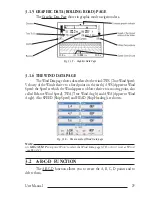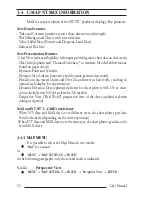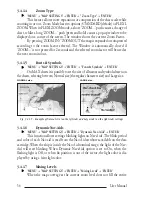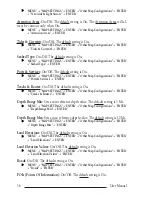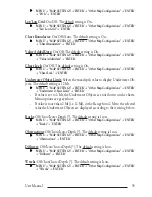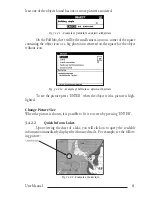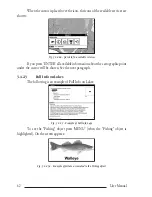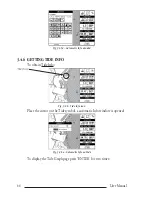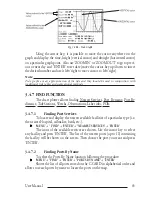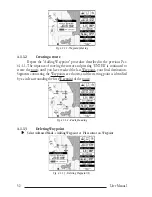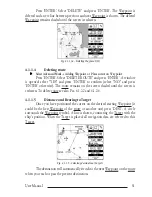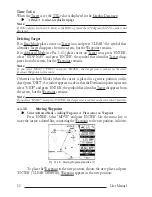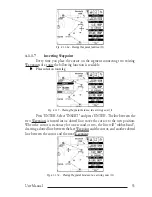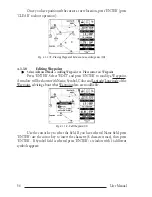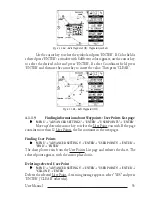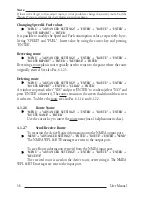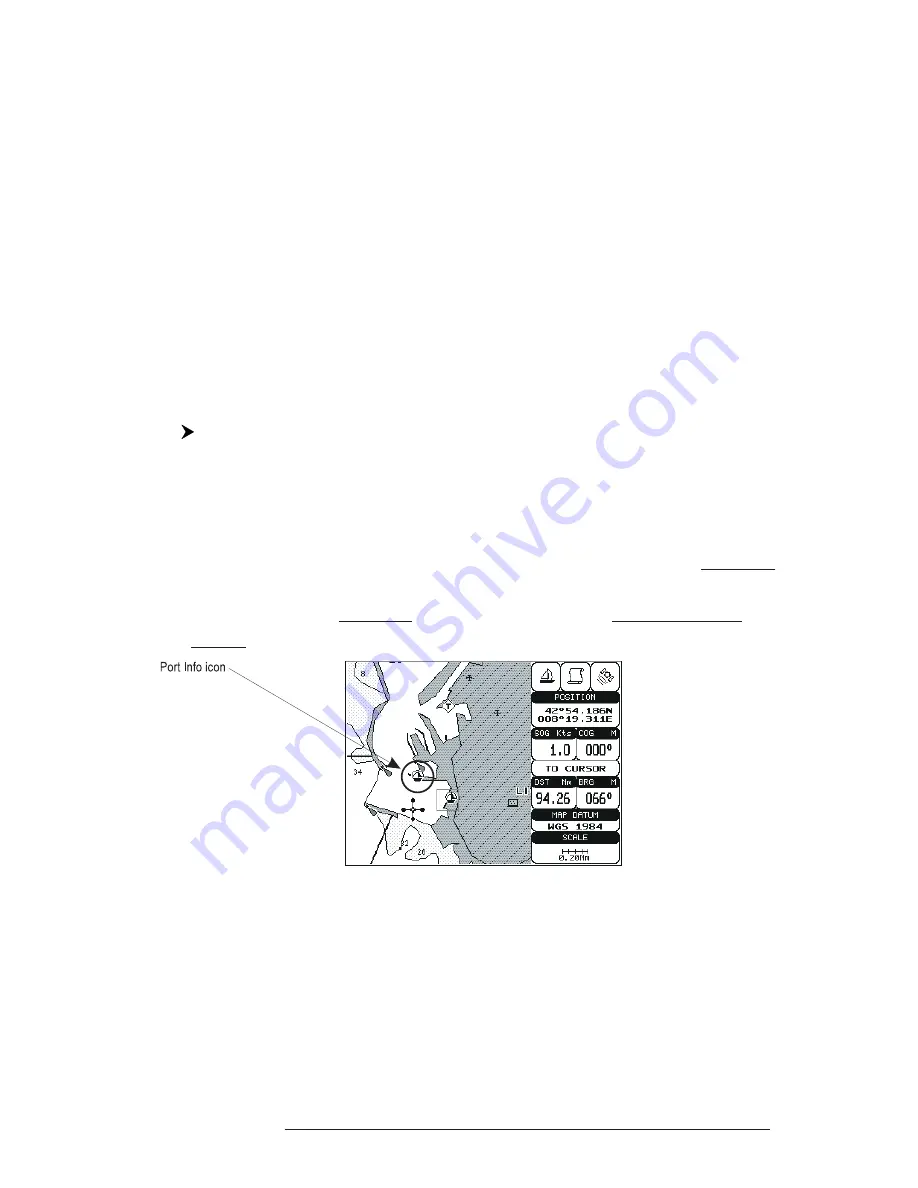
43
User Manual
3.4.3 INFO TREE AND EXPANDED INFO PAGE
This page combines the Info Tree and the Expanded Info pages; this gives the
advantage of showing the details of the object selected on the Info Tree while the
cursor is moving through the Info Tree’s items.
The upper side of the page contains the Info Tree and the Lower side con-
tains the expanded information. While moving the cursor through the Info Tree, all
the relevant information of the selected object is shown on the lower part of the
page.
When the selected object is a Tide Height, pressing 'ENTER' the Tide page
is shown. Pressing 'CLEAR' the page is closed.
3.4.4 INFO FUNCTION
Place the cursor in any place you want and press:
'MENU + "INFO" + 'ENTER'
to show the Info Tree and Expanded Info page (see Par. 3.5.4).
3.4.5 GETTING PORT INFO
Upon viewing the chart of a port or harbour, you will see a Port Info icon
that can be clicked on to query the available information immediately displayed
with many details. The Port Info icon is visible only if the Ports & Services option is
On (default setting).
Fig. 3.4.5 - Port Info icon
The available information is shown in the Automatic Info window where
icons of the available services are shown:
Summary of Contents for MAGNUM PLUS
Page 8: ...10 User Manual ...
Page 12: ...14 User Manual ...
Page 22: ...24 User Manual ...
Page 46: ...48 User Manual ...