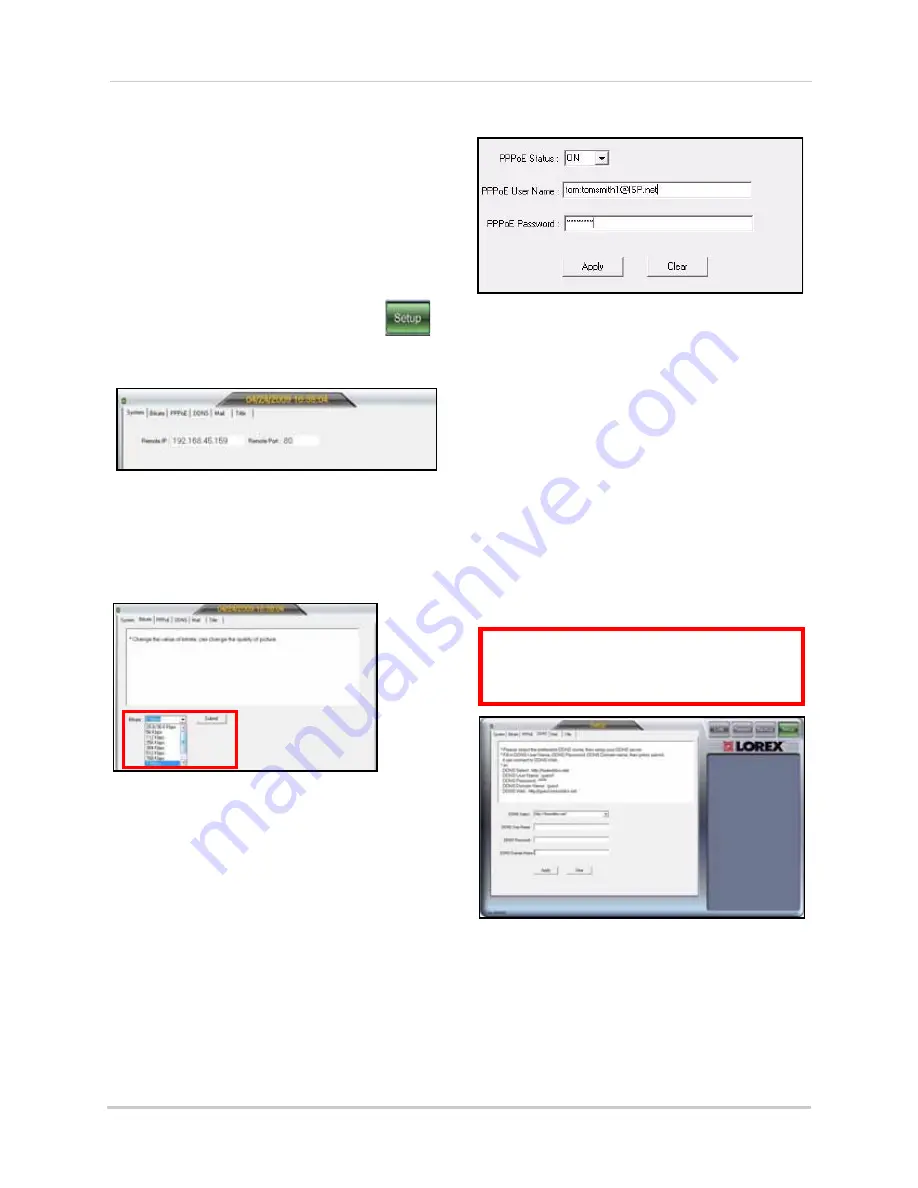
52
Setup
Use Setup to configure your network settings
and video streaming options.
NOTE:
All users (by default,
IDs 7
,
8
, and
9
) have
access to the Setup menu; only the system
administrator (by default,
ID 9
) may configure
PPPoE and DDNS settings.
To open the Setup menu:
• From the main screen, click the
(
Setup button
). By default, the System
Status screen opens.
Bitrate
To change Bitrate speed:
1. Click the
Bitrate tab
.
2. Under Bitrate, select a
bitrate speed
. The
higher the bitrate, the better the quality of
the video stream. Adjust the bitrate speed
to best suit your connection.
3. Click
Apply
to save your settings to the
system.
PPPoE
To change PPPoE settings:
1. Click the
PPPoE
tab
.
2. Under the PPPoE Status, select
ON
.
3. In the corresponding text fields, enter your
PPPoE Username
and
password
.
4. Click
Apply
to save your settings.
DDNS
Lorex provides a free DDNS service for use
with your DVR. A DDNS account allows you to
set up a web site address that points back to
your Local Network.
Visit
http://lorexddns.net
to register for
Lorex’s free DDNS service. For more details on
setting up a free Lorex DDNS account, see
“Setting Up DDNS” on page 76.
NOTE:
You must register for Lorex’s free DDNS
service prior to configuring DDNS settings.
Figure 23.0 System Status in Setup menu.
Figure 23.1 System Status in Setup menu (8/16-channel)
Figure 23.2 PPPoE menu (8/16-channel)
ATTENTION
: You
MUST
enter your DDNS
information
LOCALLY
before attempting
remote access.
Figure 23.3 DDNS menu.
Summary of Contents for LH300 SERIES
Page 129: ......
















































