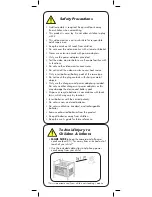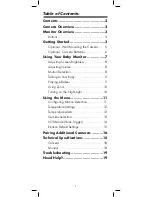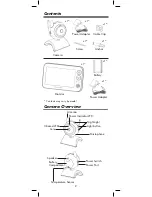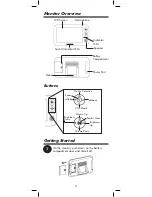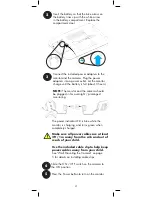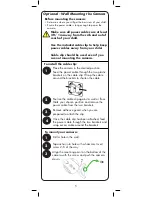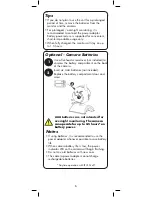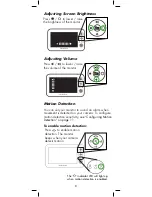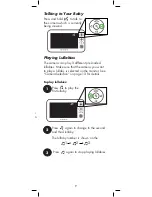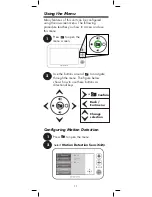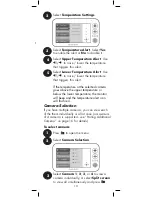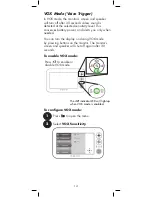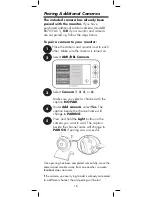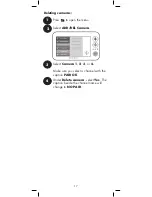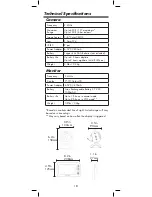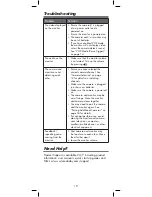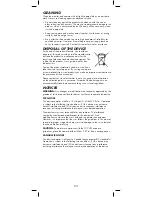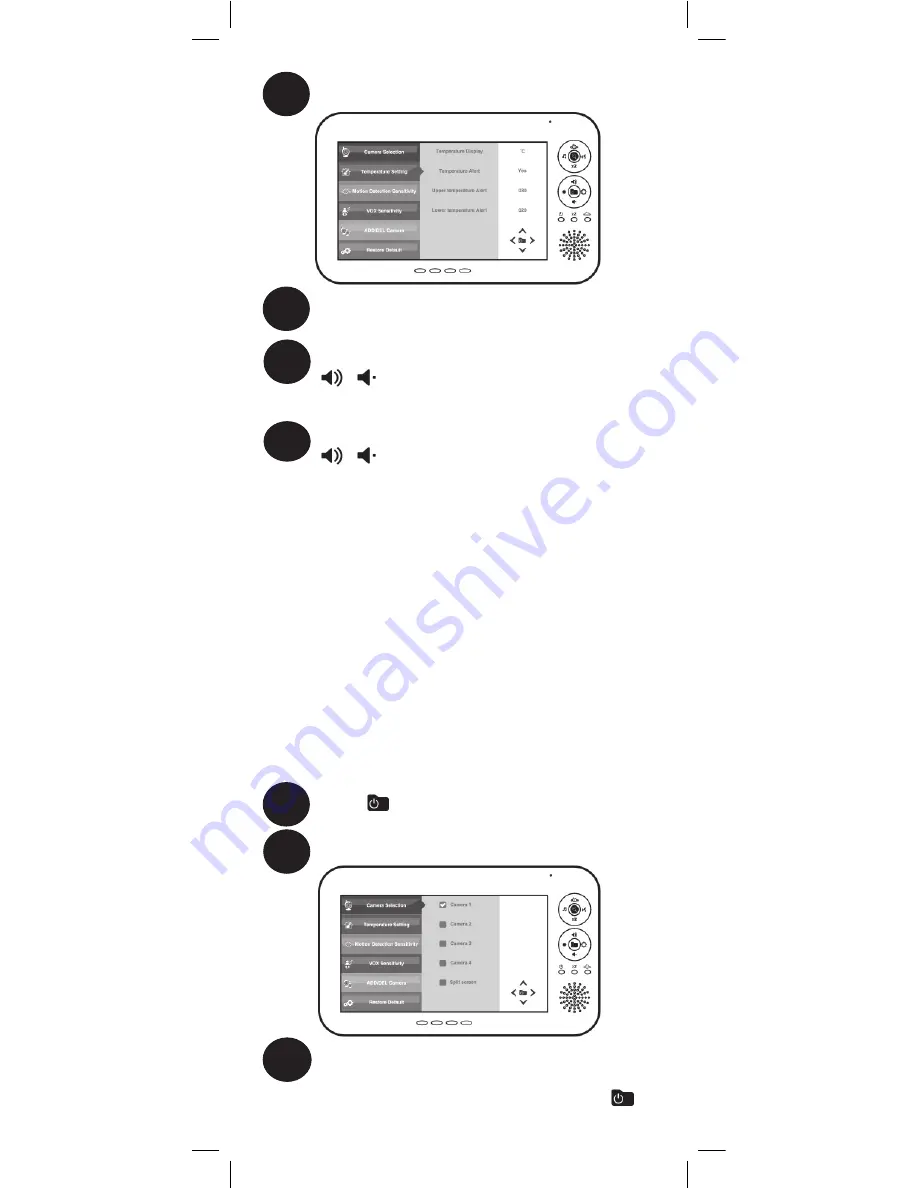
13
4
Select
Upper Temperature Alert
. Use
/
to raise / lower the temperature
that triggers this alert.
Select
Lower Temperature Alert
. Use
/
to raise / lower the temperature
that triggers this alert.
If the temperature at the selected camera
goes above the upper temperature or
below the lower temperature, the monitor
will beep and the temperature alert icon
will flash red.
5
Press
to open the menu.
Select
Temperature Settings
.
2
3
Select
Temperature Alert
. Select
Yes
to enable the alert or
No
to disable it.
Select
Low
,
Medium
,
or
High
sensitivity
and press
.
With the level set to
High
, the camera
will detect even slight movement. At
Low
sensitivity, a larger amount of movement is
required to trigger the alert.
Try different settings to see which works best
for you.
Press
to open the menu.
Select
Temperature Settings
.
Camera Selection
If you have multiple cameras, you can view each
of the them individually or all at once (a maximum
of 4 cameras is supported - see “Pairing Additional
Cameras” on page 16 for details).
To select camera:
1
Press
to open the menu.
Select
Camera Selection
.
2
3
Select
Camera 1
,
2
,
3
, or
4
to view a
camera individually, or select
Split screen
to view all simultaneously and press
.