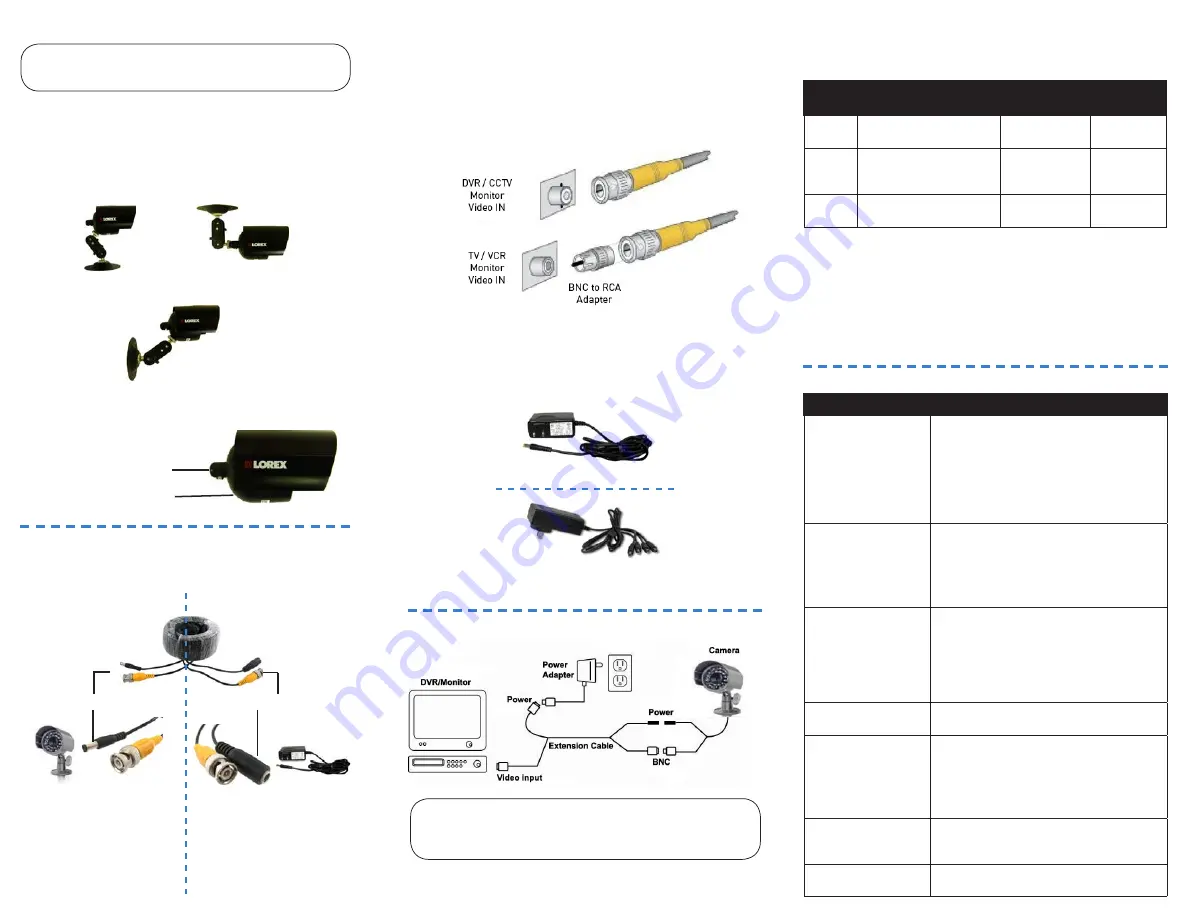
Setup Diagram
Single AC Power Adapter
4-in-1 Power Adapter**
Table Mount
Ceiling Mount
Wall Mount
Use the stand for ceiling, table, or wall mounting.
Connect the BNC Cable to a DVR, CCTV monitor, or TV.
Top Thread - Ceiling Mount
Bottom Thread - Table and
Wall Mount
** A “4-in-1” Power Adapter that provides power to four cameras may be substituted for four
individual power adapters, depending on product configuration.
To install the camera:
1. Mount the camera stand to the desired
mounting surface.
2. Attach the camera to the stand at either of
the two connection points at the back of the
camera.
Installing the Camera
Cable Extension Options
Extend the cable run for your camera up to 300ft or more depending
on the cable type used. See table below:
Option
Cable Type
Max Cable
Run Distance
Max # of
Extensions
1
Regular BNC
(supplied with camera)
180ft / 55m
3
2
‘RG59’ or ‘Coax’ or
‘Coaxial BNC’
(sold seperately)
300ft / 92m
5
3
Lorex Universal Cable
(sold seperately)
300ft / 92m
3
Notes:
1. For optimal performance, consider using option 2 or 3. It is best to use the
same cable type for the entire distance.
2. Cable run recommendation based on typical camera power consumption
(up to 500mA). For specialty cameras with higher current consumption,
maximum cable run may be reduced. Consider providing power to the
camera at the camera side, rather then at the end of the extension cable.
3. Indicators that your cable run may be too long:
•
Video is permanently black & white (even during day time)
•
Video is distorted
ATTENTION
- Test all connections and ensure the camera is working
correctly prior to permanent installation by temporarily connecting the
camera(s) and cable(s) to the viewing / recording solution.
Problem
Solution
No picture / signal
•
Ensure your TV is on the correct input channel.
Common terms of an input channel: INPUT, AV
CHANNEL, LINE1, LINE2, AUX.
•
If your camera is connected to a VCR / DVR,
ensure it is properly connected to your TV /
Monitor.
•
Ensure connections are properly connected.
•
Ensure the camera power supply is plugged in.
Picture is too bright
•
Ensure your camera isn’t pointed directly at a
source of light (e.g. sun or spot light).
•
Slide the sunshade (bullet cameras featuring
adjustable sunshades only) forward to block
excess light.
•
Move your camera to a different location.
Picture is too dark
•
If using during the day, the camera may not be
getting enough light. Slide the sunshade (bullet
cameras featuring adjustable sunshades only)
backwards to let in more light.
•
Check the brightness and contrast settings
of the device your camera connects to (TV /
Monitor / DVR).
Night vision is not
working
•
The night vision activates when light levels
drop. The area may have too much light.
Picture is not clear
•
Check the camera lens for dirt, dust,
spiderwebs. Clean the lens with a soft, clean
cloth.
•
Make sure that the cable run is within the
limitations specified in the section ‘Cable
Extension Options’.
Bright spot in video
when viewing camera
at night
•
Night vision reflects when pointing a camera
at a window. Move the camera to a different
location.
BNC connection does
not connect to my TV.
•
Use a BNC to RCA adapter at the end of the
extension cable.
Troubleshooting
ATTENTION
- This camera includes an Auto Mechanical IR Cut Filter. When
the camera changes between Day/Night viewing modes, an audible clicking
noise may be heard from the camera. This clicking is normal, and indicates
that the camera filter is working.
To Camera:
To Monitor/DVR:
Male Power
BNC
Connect the BNC and power
connectors to the camera
Female Power
Connect the BNC connector
to the video input of
the monitor /DVR, and
connect the included power
connector to a power
adapter. See Setup Diagram
below for details.
Connecting the Camera
3. Connect the extension cable to the camera.
Connecting the Camera (Continued)
4. Connect the BNC connector on the other end of
the extension cable to the DVR / Observation
System or a TV / VCR.
NOTE:
Connect a BNC-to-RCA Adapter (optional, Lorex model #
BNCB) as needed to allow for proper connectivity.
5. Connect the AC Power Adapter to the 60ft
extension cable (black connector). Plug the power
adapter into a power outlet.




















