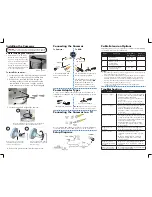Setup Diagram
Power Adapter Types
Individual Power Adapter
4-in-1 Power Adapter
Connect a BNC-to-RCA Adapter (not included, Lorex model # BNCB) to
connect the extension cable to RCA inputs (i.e. for a TV connection).
Before installing the cameras:
•
Decide whether to run the cables
through the wall / ceiling (drilling
required) or along the wall / ceiling.
•
If you run the cables along the wall
/ ceiling, you must run the cable
through the cable notch on the base.
This will keep the camera base flush
to the surface when mounted.
To install the cameras:
1. Set the camera in the desired mounting position and
mark holes for screws through the camera base.
2. Drill the holes, then feed the cable through the
mounting surface or cable notch and mount the
camera stand to the surface using the provided
screws. Make sure all screws are fastened tightly.
Installing the Cameras
Cable Extension Options
Extend the cable run for your camera up to 300ft or more depending
on the cable type used. See table below:
Option
Cable Type
Max Cable
Run Distance
Max # of
Extensions
1
Regular BNC
(sold separately)
180ft / 55m
3
2
‘RG59’ or ‘Coax’ or
‘Coaxial BNC’
(sold separately)
300ft / 92m
5
3
Lorex Universal Cable
(sold separately)
300ft / 92m
3
Notes:
1. For optimal performance, consider using option 2 or 3. It is best to use the
same cable type for the entire distance.
2. Cable run recommendation based on typical camera power consumption
(up to 500mA). For specialty cameras with higher current consumption,
maximum cable run may be reduced. Consider providing power to the
camera at the camera side, rather than at the end of the extension cable.
3. Indicators that your cable run may be too long:
•
Video is permanently black & white (even during day time)
•
Video is distorted
Problem
Solution
No picture / signal
•
Ensure your TV is on the correct input channel.
Common terms of an input channel: INPUT, AV
CHANNEL, LINE1, LINE2, AUX.
•
Ensure your DVR is properly connected to your
TV / Monitor.
•
Ensure connections are properly connected.
•
Ensure the camera power supply is plugged in.
Picture is too bright
•
Ensure your camera isn’t pointed directly at a
source of light (e.g. sun or spot light).
•
Slide the sunshade (bullet cameras featuring
adjustable sunshades only) forward to block
excess light.
•
Move your camera to a different location.
Picture is too dark
•
If using during the day, the camera may not be
getting enough light. Slide the sunshade (bullet
cameras featuring adjustable sunshades only)
backwards to let in more light.
•
Check the brightness and contrast settings
of the device your camera connects to (TV /
Monitor / DVR).
Night vision is not
working
•
The night vision activates when light levels
drop. The area may have too much light.
Picture is not clear
•
Check the camera lens for dirt, dust,
spiderwebs. Clean the lens with a soft, clean
cloth.
•
Make sure that the cable run is within the
limitations specified in the section ‘Cable
Extension Options’.
Bright spot in video
when viewing camera
at night
•
Night vision reflects when pointing a camera
at a window. Move the camera to a different
location.
BNC connection does
not connect to my TV
•
Use a BNC-to-RCA adapter (not included) at the
end of the extension cable.
Troubleshooting
To Camera:
To DVR:
Male Power
BNC
1. Connect the BNC and
power connectors to the
camera.
Female Power
2. Connect the BNC connector to
the video input of your DVR.
3. Connect the power connectors
to the 4-in-1 power adapter.
OR
Connect each camera to an
individual power adapter. See
Power Adapter Types for details.
Connecting the Cameras
Cable Notch
3. Set the position and angle of the camera.
Connecting the Cameras to a TV
A “4-in-1” Power Adapter that provides power to four cameras or
individual power adapters may be provided, depending on product
configuration.
ATTENTION
- Test each camera prior to selecting a permanent mounting
location by temporarily connecting the camera(s) and cables to the DVR.
B
C
B) Loosen lower screw with the
included Allen key to adjust the
camera’s vertical position.
C) Loosen upper screw with the
included Allen key to rotate the
camera housing.
A
A) Turn the adjustment ring to tighten / loosen the stand
connection. Adjust the camera’s horizontal position.
4. Remove the protective film from the camera lens.
NOTE:
Make sure the 4-in-1 power splitter
cable is connected to the power adapter.