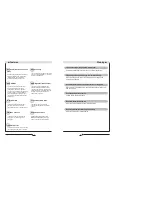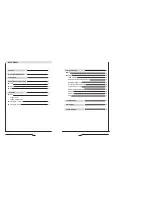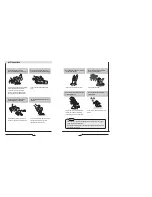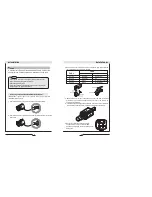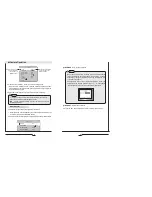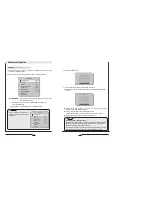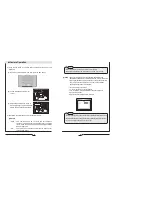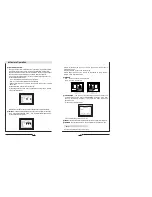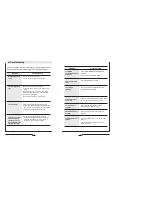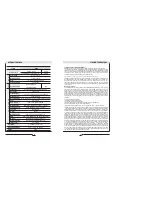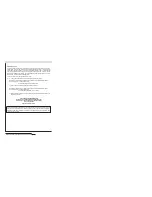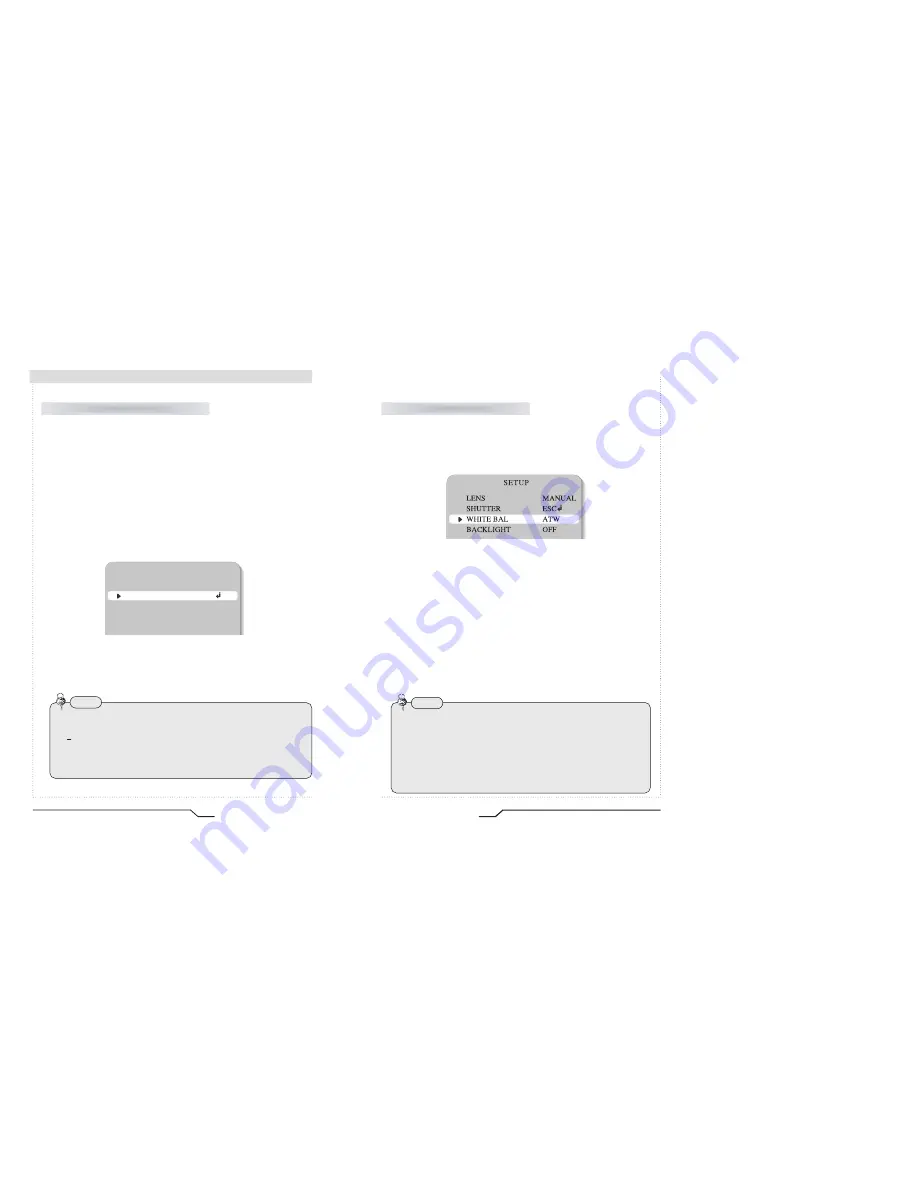
Auto or manual control can be selected.
1. When the SETUP menu is on the screen, position the cursor to point to
'SHUTTER' by using the UP and DOWN buttons.
2. Select the shutter mode by pressing the LEFT or RIGHT button.
FLK
: Select 'FLK' mode when flickering occurs on the screen
due to an imbalance between illumination and frequency.
NTSC Model:1/100, PAL Model: 1/120
ESC
: Auto control of the shutter speed is enabled.
When ESC mode is on, the shutter speed is controlled automatically
according to the brightness of the scene.
MANUAL
: The shutter speed can be controlled manually.
3. Select 'MANUAL' mode for manual shutter speed adjustment.
• Selectable speeds are from ‘1/60’ to ‘1/120,000’sec (NTSC) and ‘1/50’
to ‘1/120,000’sec (PAL).
4. Press the SET button when the settings are completed.
20
High Resolution Color Day/Night Professional Camera
Camera Operation
SHUTTER (condition and speed control)
SETUP
LENS
MANUAL
SHUTTER
ESC
WHITE BAL
ATW
BACKLIGHT
OFF
• While using the internal synchronous system, if the shutter setting is on
'ESC' and the camera is directly facing bright fluorescent lights the
image on the screen can be adversely affected - therefore choose
the installation location carefully.
• When 'MANUAL' mode is on, the SENS UP function cannot be used.
Note
21
High Resolution Color Day/Night Professional Camera
The screen colours can be adjusted using the WHITE BALANCE function.
1. Position the cursor to point to 'WHITE BAL' on the SETUP menu by using the
UP and DOWN buttons.
2. Select the mode you wish to adjust by pressing the LEFT or RIGHT buttons.
※ S
elect one of the 3 modes below.
ATW(Auto Tracking White Balance)
: This mode can be used within the
colour temperature range 1,800
°
K ~ 10,500
°
K (eg, fluorescent light, outdoor,
sodium vapour lamp etc.)
AWC(Auto White Balance Control)
: Press the SET button while the
camera is directed at a piece of white paper to obtain the optimum state
under current illumination. If the environment, including the light source,
changes the white balance will need to be adjusted again.
MANUAL
: The manual adjustment mode enables finer adjustment.
Select ATW or AWC first then change to manual adjustment mode and
press the SET button. Set the appropriate colour temperature then increase
/ decrease the red and blue colour values and monitor the color
changes of the object.
WHITE BALANCE control
• Under the following conditions the WHITE BALANCE function may not operate
properly. In such cases, please select the AWC mode.
When the object’s surroundings have a very high colour temperature
(eg, a clear sky and sunset)
When the object’s surroundings are dark
If the camera directly faces a fluorescent light or is installed in a place where
there are considerable changes in illumination, the WHITE BALANCE function
may become unstable.
Note
Summary of Contents for CVC8010
Page 6: ......