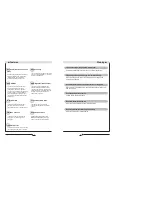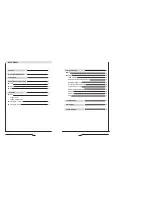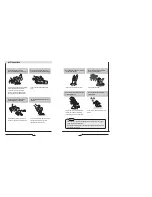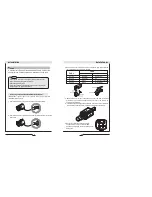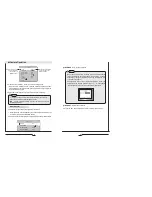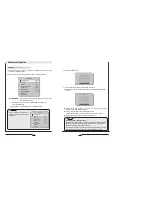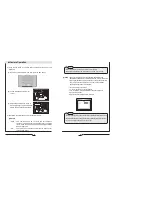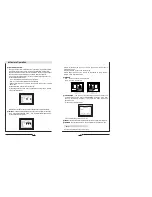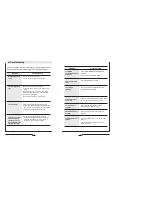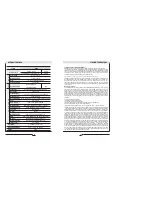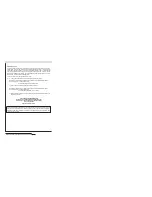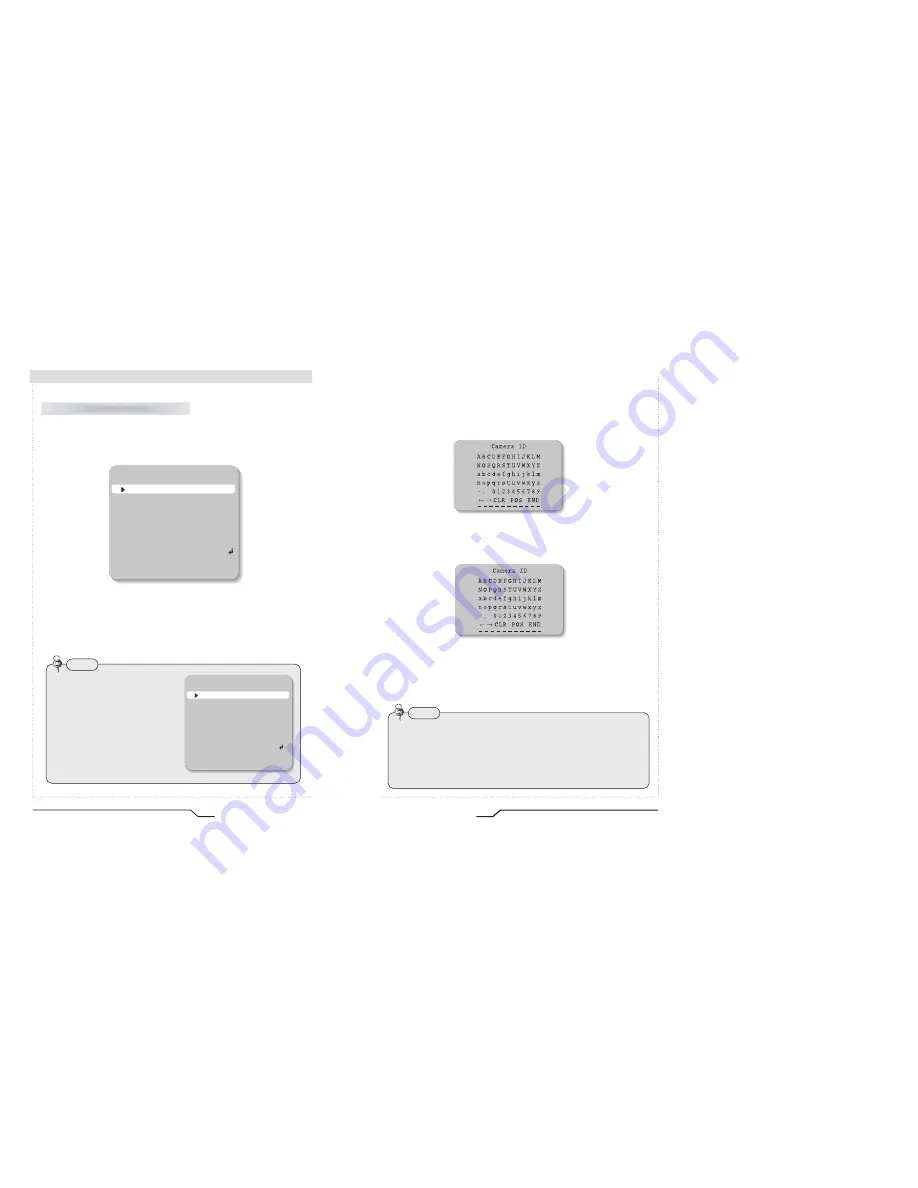
26
High Resolution Color Day/Night Professional Camera
Camera Operation
1. Position the cursor to point to 'SPECIAL' on the SETUP menu by using
the UP and DOWN buttons.
2. Select the mode required by pressing the UP or DOWN button.
CAMERA ID :
If an ID is input, this camera ID appears on the monitor
and recorded footage.
1) Position the cursor to point to ‘CAMERA ID’ by using the
UP or DOWN button.
2) Select 'ON' by pressing the LEFT or RIGHT button.
SPECIAL
SPECIAL
CAMERA ID
OFF
COLOR
ON
SYNC
INT
MOTION DET
OFF
PRIVACY
OFF
MIRROR
OFF
SHARPNESS
ON
RESET
RETURN
• If 'OFF' is selected, the ID does not
appear on the monitor even if it has
been input.
Note
SPECIAL
CAMERA ID
OFF
COLOR
ON
SYNC
INT
MOTION DET
OFF
PRIVACY
OFF
MIRROR
OFF
SHARPNESS
ON
RESET
RETURN
27
High Resolution Color Day/Night Professional Camera
•
If the wrong name has been input.....
Press the SET button after moving the cursor to CLR and all the letters will
be erased. If you want to correct a letter move the cursor to the arrow at
the bottom left of the screen and press 'SET'.
Position the cursor above the letter you wish to correct and then move the
cursor onto the letter you wish to choose and press the SET button.
Note
3) Press the SET button.
4) Up to 15 characters can be used for the camera ID.
Move the cursor to the letter required by using the UP and DOWN
button.
Select an ID from A,B~Y,Z, a,b~y,z, 0,1~8,9 by using the UP,
DOWN, LEFT and RIGHT buttons.
Lock in the characters by using the SET button.
• Once locked in the cursor moves to the next space in the ID.
Repeat the above steps until the ID is complete.
Summary of Contents for CVC8010
Page 6: ......