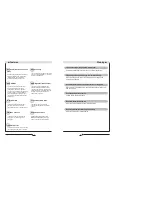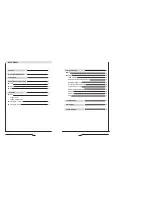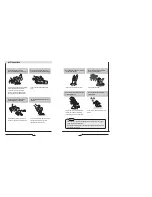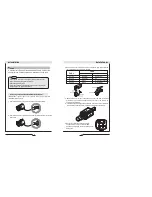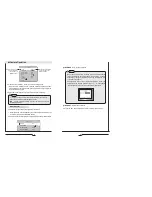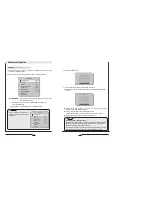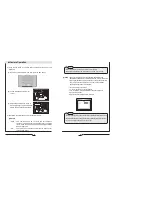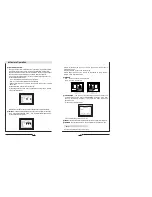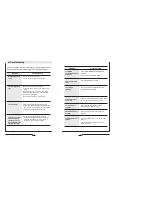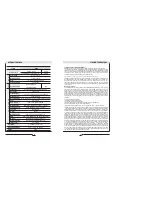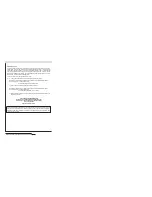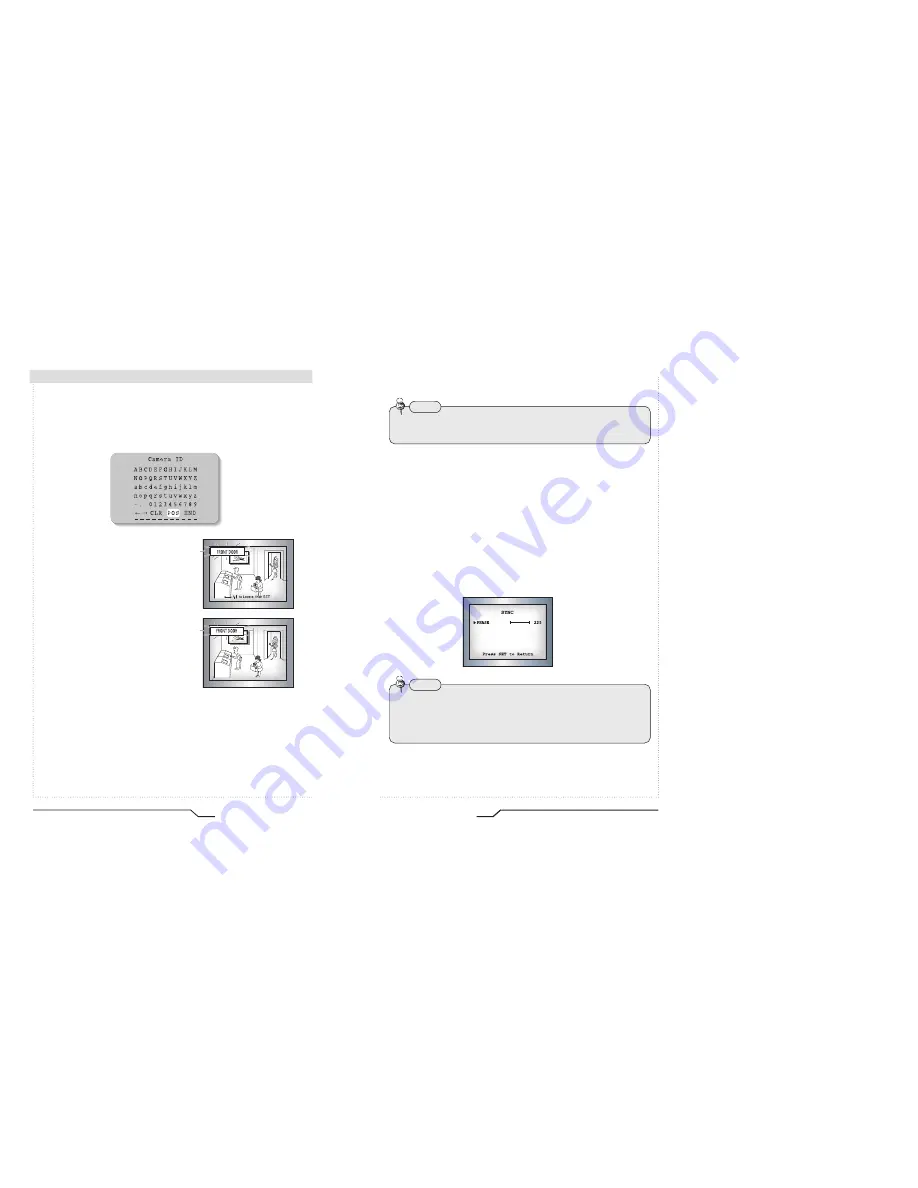
28
High Resolution Color Day/Night Professional Camera
Camera Operation
5) When the camera ID is complete, select a position for the name to be
displayed.
Move the cursor onto 'POS' and then press the SET button.
The ID will appear in the top left
corner.
Select the position where the ID is
to be displayed by using the 4 directional
buttons, and then press the SET button.
6) Select 'END' and press the SET button to complete ID input.
COLOR
- AUTO : This camera has an IR Cut Filter and automatically
changes to the appropriate mode dependant on lighting
levels. COLOR mode is selected during daylight and B/W
mode at night time.
- ON : The color mode is selected by default, and the modes do not
change automatically.
29
High Resolution Color Day/Night Professional Camera
SYNC :
Two sychronisation modes are available, INTERNAL and
EXTERNAL LINE-LOCK. In LINE-LOCK mode, it synchronises the
video signal between cameras without a synchronous generator.
The line-lock synchronisation is only used in areas of 60Hz
(NTSC Models) / 50Hz (PAL Models).
- INT : Internal synchronisation
- LL : External line-lock synchronisation
• If ‘LL’ is selected, it can be adjusted to the desired phase.
Press the SET button.
• Adjust to the desired phase from 0 to 359.
• When the AGC is turned off, COLOR does not operate.
• When an infrared light is used, there may be a problem with focusing.
Note
• When the mains frequency is 50Hz, the line-lock mode (NTSC Models) cannot be used.
• When the mains frequency is 60Hz, the line-lock mode (PAL Models) cannot be used.
• ‘Sync’ mode is fixed to ‘INT’ in DC12V input power
Note
Summary of Contents for CVC8010
Page 6: ......