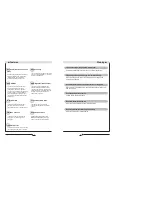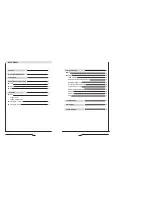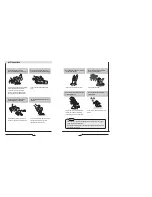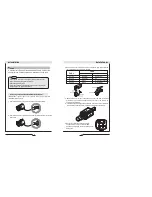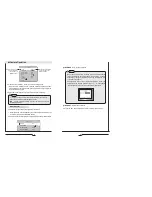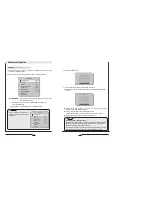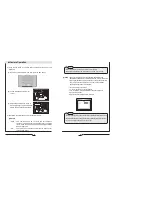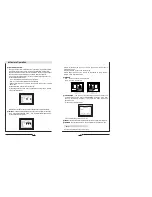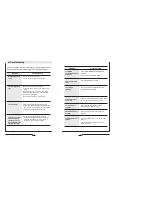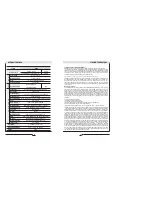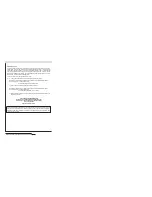30
High Resolution Color Day/Night Professional Camera
Camera Operation
MOTION DETECTION:
This product has a feature that allows you to observe movements of objects
in 4 different areas on the screen, and the words 'MOTION DETECTED'
appear on the screen when movement is detected; hence a single individual
can conduct supervision efficiently. The camera detects an object's
movement by sensing disparity of outline, and level of brightness and color.
• Please press the SET button.
- OFF : MOTION DETECTION mode is cancelled.
- ON : Any motion in the selected areas is observed.
• Please select the area you wish to observe from the 4 areas in AREA
SEL mode.
• Please select ON mode for the chosen area.
• Please adjust the size of the area to be observed by using the UP, DOWN,
LEFT or RIGHT button.
• Please press the SET button to save the changes and complete the setting.
PRIVACY :
This mode conceals the areas you do not wish to appear on the screen.
- OFF : Cancels the PRIVACY mode. - ON : Operates the PRIVACY mode.
• Please press the SET button.
31
High Resolution Color Day/Night Professional Camera
• Please select the area you do not wish to appear from the 4 areas in
AREA SEL mode.
• Please select ON mode for the chosen area.
• Please adjust the size of the area to be concealed by using the UP,
DOWN, LEFT or RIGHT button.
MIRROR
- ON : Sets a horizontal image inversion.
- OFF : Cancels the inversion.
SHARPNESS :
The outline of the video image becomes cleaner and
more distinctive as the level of SHARPNESS increases. If the level
goes up excessively, however, it may affect the video image and
generate noise.
• Please press the SET button.
• The available range of level is 0 ~ 31.
RESET :
Returns to the level which was set by the manufacturer for shipment.
RETURN :
Saves the SPECIAL menu and returns to the SETUP menu.
Saves all the setting menus and then exits.
EXIT
Summary of Contents for CVC8010
Page 6: ......