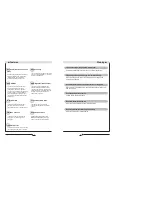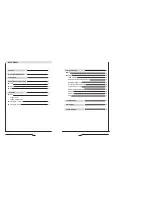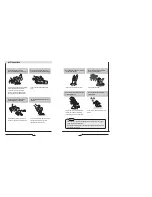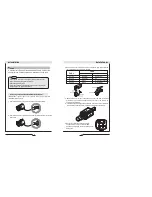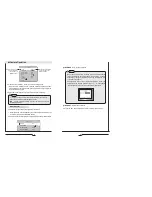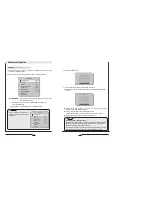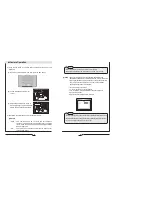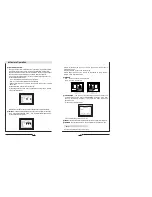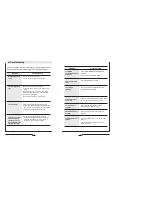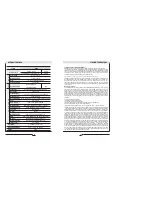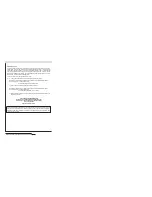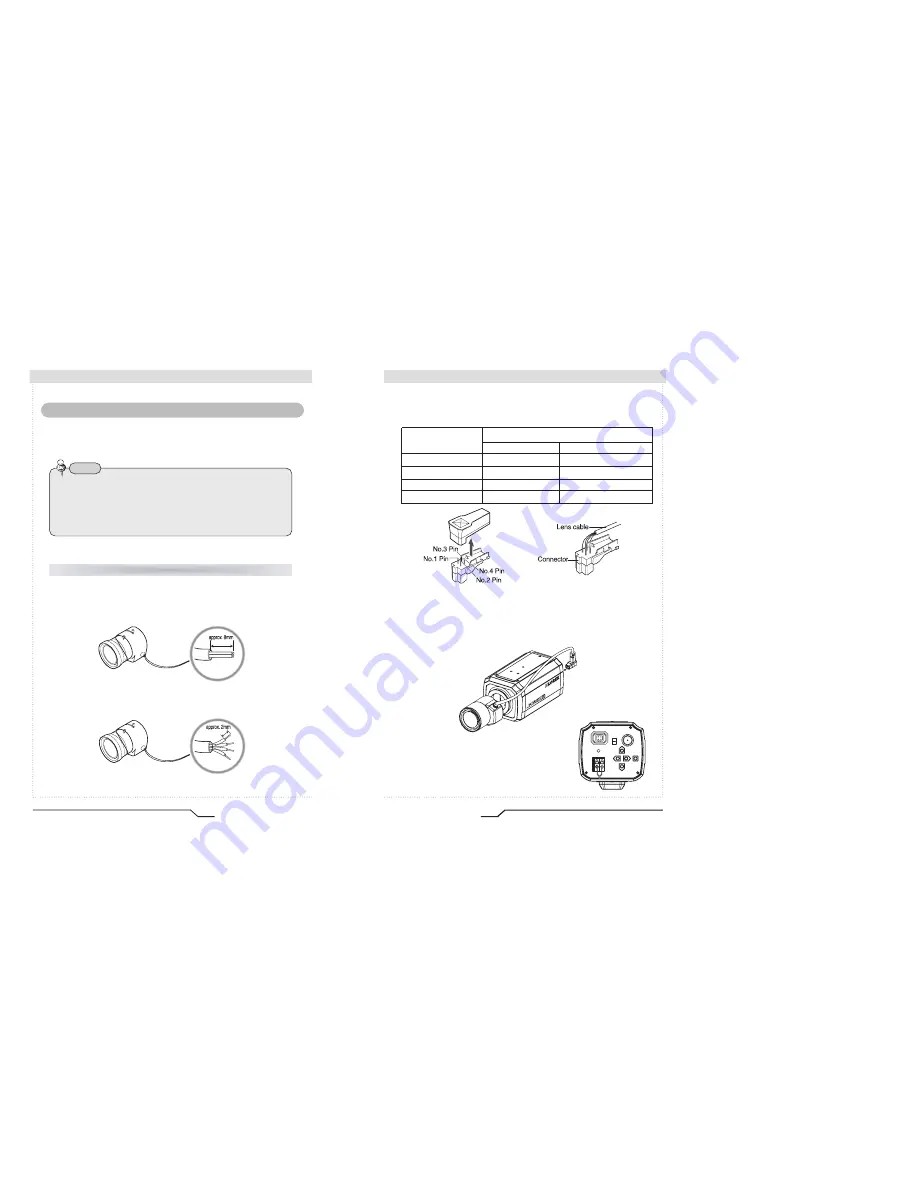
13
High Resolution Color Day/Night Professional Camera
3. Remove the cover of the auto iris lens connection plug and solder the
lens cable to the connector pin in the plug.
4. Replace the auto iris lens connection plug cover and take off the lens
protection cap, and then attach the auto iris lens to the camera by
screwing it in clockwise.
5. Insert the connection plug that is connected to the auto iris lens cable into
the auto lens connector, which is located on the back of the camera.
6. Set the lens selection switch, located on
the back of the camera, to DC or VIDEO
depending on the type of auto iris lens which is
being used.
Pin No.
LENS
DC
VIDEO
No.1 Pin
Damping-
Red(power)
No.2 Pin
NC
No.3 Pin
Drive+
White(video signal)
No.4 Pin
Dreve-
Black(GND)
AC 24V IN
DC 12V IN
IRIS JACK
VIDEO
VIDEO OUT
DC
POWER
SET
Installation
12
High Resolution Color Day/Night Professional Camera
Installation
A Varifocal auto iris lens is included with this camera. Lenses such
as auto iris lens, CS-Mount lens and C-Mount lens can be used.
IMPORTANT: Ignore steps 1 to 5 if you are using the lens that was
included with this camera.
1. Peel off about 8mm of the outer skin of the auto iris lens cable.
2. Peel off about 2mm of the outer skin of the insulated conductor inside the
lens cable.
Lens
Note
• Use of the DC auto iris lens is recommended to achieve the best
results for operating this product effectively.
• Please keep the lens clean.
• Any foreign objects and fingermarks on the lens can cause inferior
image quality in low light level conditions.
When using an auto iris lens (included with this camera)
Summary of Contents for CVC8010
Page 6: ......