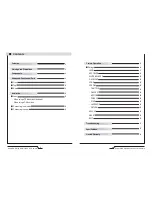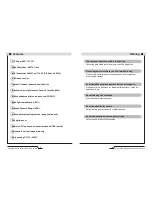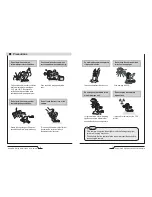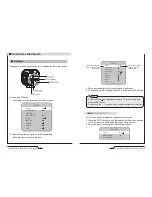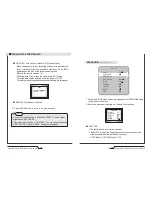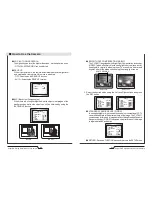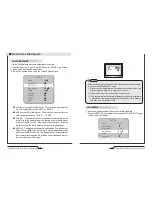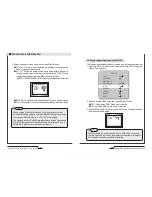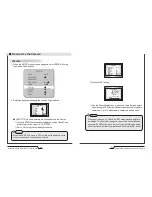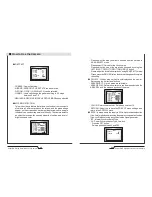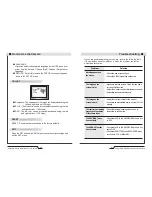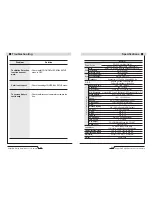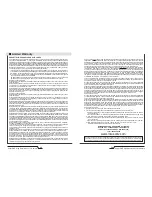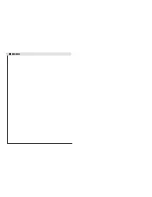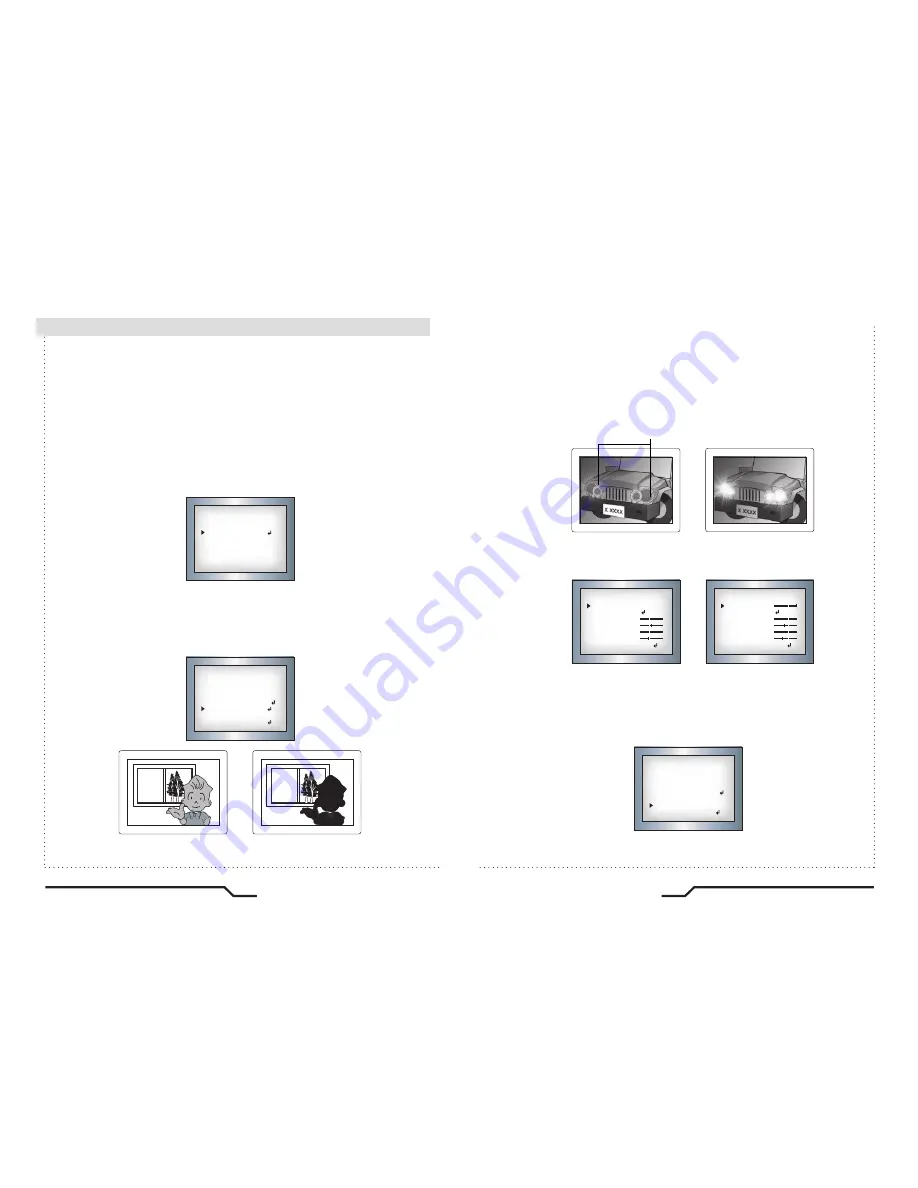
20
Super DNR High Resolution Color Camera
Super DNR High Resolution Color Camera
21
■
How to Use the Camera
●
AGC (AUTO GAIN CONTROL)
The higher the gain level, the brighter the screen - but the higher the noise.
- OFF,LOW,MIDDLE,HIGH can be selected
●
SENS-UP
When it is night or dark, the camera automatically detects the light level
and maintains a clear picture if this mode is activated.
- OFF : Deactivates the SENS-UP function.
- AUTO : Activates the SENS-UP function.
●
BLC (Back Light Compensation)
When there is a strong backlight behind the object, clear images of the
background as well as the object can still be obtained by using the
BACKLIGHT function.
SENS-UP
SENS-UP
RETURN
X8
RET
EXPOSURE
SHUTTER
BRIGHTNESS
AGC
SENSE-UP
BLC
D-WDR
RETURN
1/50
ㅡㅡㅡ
MIDDLE
AUTO
BLC
OFF
RET
BLC ON
BLC OFF
EXPOSURE
SHUTTER
BRIGHTNESS
AGC
SENSE-UP
BLC
D-WDR
RETURN
1/50
ㅡㅡㅡ
MIDDLE
AUTO
OFF
OFF
RET
●
BRIGHT LIGHT COMPENSATION (HSBLC)
The CVC8011 is equipped with Bright Light Compensation technology
(HSBLC) which effectively blocks strong light sources (such as car
headlights) by digitally masking them. The result is a clearer and
brighter view of the areas surrounding the strong light source.
●
XTENDED DYNAMIC RANGE (D-WDR)
In strong backlight or high contrast scenes, most conventional CCTV
cameras lose details in the darker portions of the image. The CVC8011
compensates for this loss in image detail by utilizing Xtended Dynamic
Range technology (D-WDR) to brighten up darker areas of the image
to regain definition and detail.
●
RETURN : Saves the FUNCTION menu and returns to the SETUP menu.
HSBLC OFF
HSBLC ON
HSBLC MASKING
3. Select the desired mode using the Left and Right buttons and press
the SET button.
BLC
GAIN
DEFAULT
LEFT/RIGHT
WIDTH
TOP/BOTTON
HEIGHT
RETURN
MIDDLE
2
4
3
3
RET
HSBLC
LEVEL
DEFAULT
LEFT/RIGHT
WIDTH
TOP/BOTTON
HEIGHT
RETURN
8
2
4
3
3
RET
Summary of Contents for CVC8011
Page 22: ...MEMO...