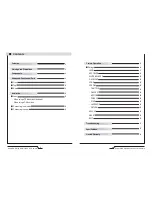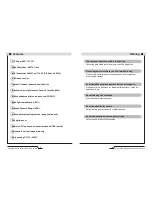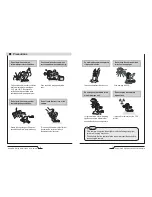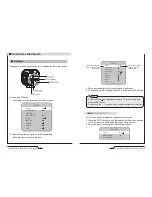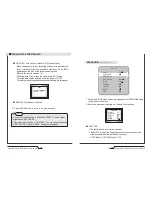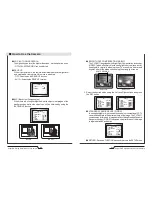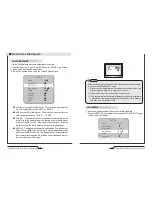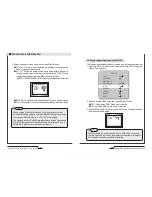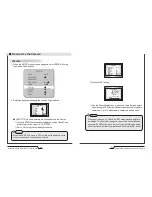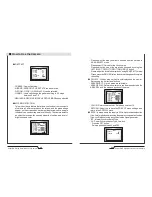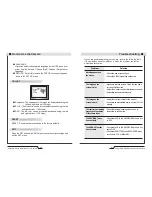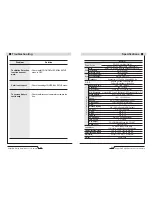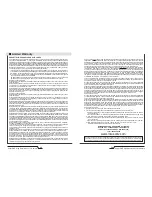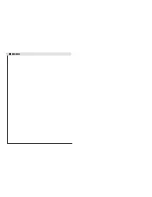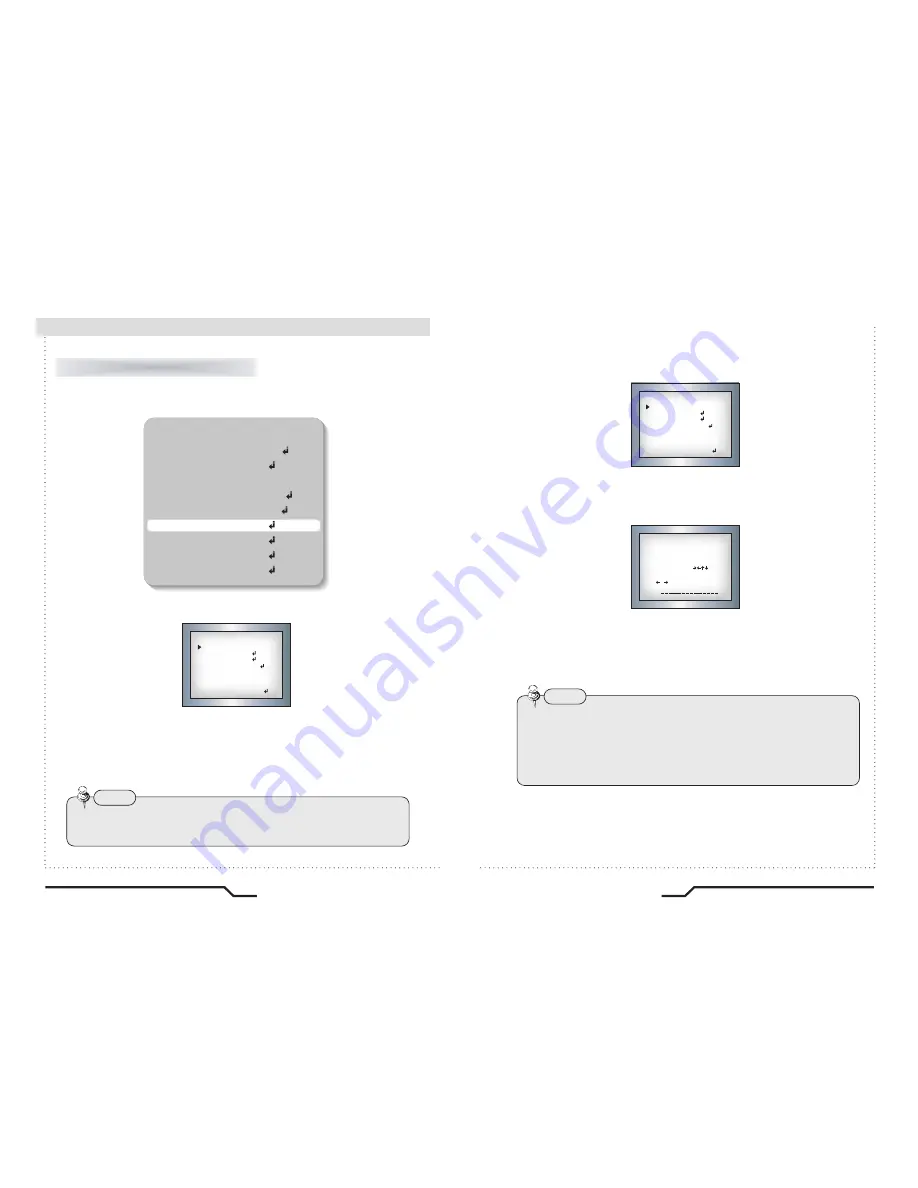
26
Super DNR High Resolution Color Camera
Super DNR High Resolution Color Camera
27
■
How to Use the Camera
SPECIAL
1. When the SETUP menu screen is displayed, select 'SPECIAL' using
the Up and Down buttons.
2. Select the desired mode using the Left and Right buttons.
●
CAM TITLE: If a title is entered, the title appears on the monitor.
①
When the SPECIAL menu screen is displayed, use the Up and Down
buttons to point the cursor to ' CAM TITLE '.
②
Set to 'ON' using the Left and Right buttons.
SETUP
LENS
DC
EXPOSURE
WHITE BAL
ㅡㅡㅡ
DAY NIGHT
3DNR
SPECIAL
ADJUST
RESET
EXIT
B/W
ON
SPECIAL
CAM TITLE
D-EFFECT
RS485
MOTION
PRIVACY
SYNC
LANGUAGE
RETURN
OFF
ON
OFF
INT
ENGLISH
RET
Note
• When the CAM TITLE menu is 'OFF', no title will be displayed on the
monitor screen even if one has been entered.
Note
• If the cursor is moved to CLR and the SET button pressed, all letters
are deleted. To edit a letter, change the cursor to the bottom left arrow
and press the SET button. Move the cursor over the letter to be edited,
move the cursor to the letter to be inserted and then press the SET button.
③
Press the SET button.
④
Use the 4 directional buttons to move to a chara cter, and select
it by pressing the SET button. Repeat this action to enter multiple
characters. Up to 15 alphanumeric characters can be used.
SPECIAL
CAM TITLE
D-EFFECT
RS485
MOTION
PRIVACY
SYNC
LANGUAGE
RETURN
OFF
ON
OFF
INT
ENGLISH
RET
CAM LITLE
0123456789
BCDEFGHIJK
LMNOPQRSTUV
WXYZ
▶
( )
 ̄-_
■
/=&:~,.
CLR POS END
HAWK
Summary of Contents for CVC8011
Page 22: ...MEMO...