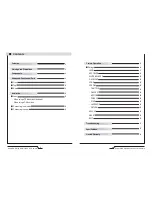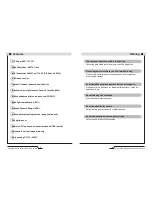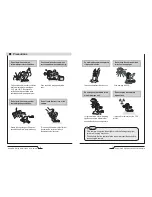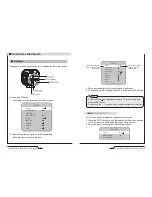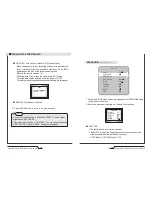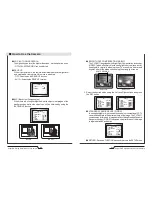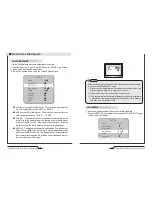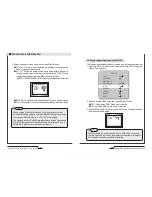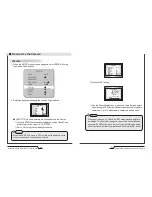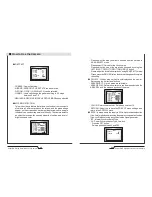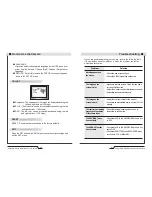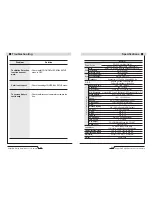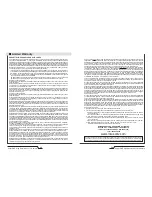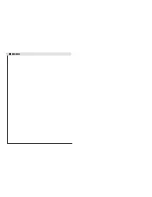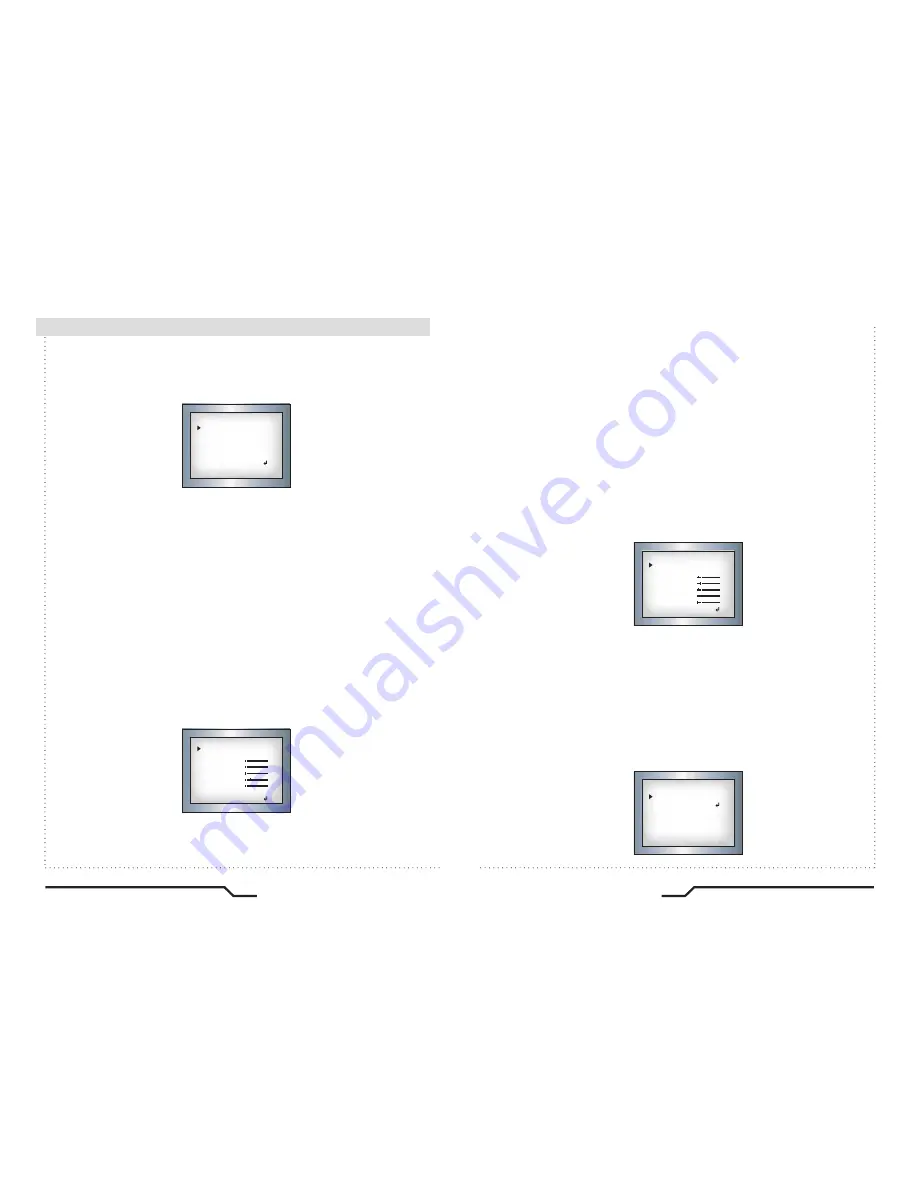
28
Super DNR High Resolution Color Camera
Super DNR High Resolution Color Camera
29
■
How to Use the Camera
- FREEZE : View still pictures.
- MIRROR : MIRROR,V-FLIP,ROTATE can be selected.
- D-ZOOM : OFF(X1), ON(X2 to X32) can be selected.
- GAMMA : Users can change the gamma settting in 0.5 steps,
between 0 and 1.0
- NEG.IMAGE : NEGATIVE IMAGE or POSITIVE IMAGE can be selected.
●
MOTION DETECTION:
This product has a feature that allows you to observe movements
of objects in 4 different areas on the screen, and the green shape
appear. on the screen when movement is detected; hence a single
individual can conduct supervision efficiently. The camera detects
an object's movement by sensing disparity of outline, and level of
brightness and color.
●
D-EFFECT
D-EFFECT
FREEZE
MIRROR
D-ZOOM
GAMMA
NEG.IMAGE
RETURN
OFF
OFF
OFF
0.45
OFF
RET
MOTION
AREA SELECT
AREA DISPLAY
LEFT/RIGHT
WIDTH
TOP/BOTTON
HEIGHT
SENSITIVITY
MOTION VIEW
RETURN
AREA1
ON
13
32
4
24
34
OFF
RET
●
PRIVACY : Hide an area so that it is not displayed on the monitor.
Set up using the 4 directional buttons.
- AREA SELECT : Up to 8 areas are selectable.
- AREA DISPLAY : Determines whether to use the area selected in the
AREA SEL, and the size and position of the area.
●
SYNC : In areas where the supply is 60Hz, synchronisation function
(Line-Lock),multiple cameras using the power synchronisation function
(Line-Lock),without using a synchronisation signal generator.
- INT : Internal Synchronisation Type
- L/L : Power Synchronisation Type, Line-lock
ㆍ
Press the SET button.
ㆍ
Select a phase between 0 and 359.
- COLOR : Determine area color. Select any colors of 16.
- RETURN : Select this to save the PRIVACY menu settings and
return to the SPECIAL menu.
ㆍ
Please select the area you wish to observe from the 4 areas in
AREA SELECT mode.
ㆍ
Please select ON mode for the chosen area.
ㆍ
Please adjust the size of the area to be observed by using the
LEFT/RIGHT, WIDTH,TOP/BOTTOM,HEIGHT button.
ㆍ
Please adjust the level of observation by using SENSITIVITY mode.
ㆍ
Please press the RETURN button to save the changes and complete
the setting.
MOTION
AREA SELECT
AREA DISPLAY
LEFT/RIGHT
WIDTH
TOP/BOTTON
HEIGHT
COLOR
RETURN
AREA1
ON
8
16
8
16
0
RET
SYNC
PHASE
RETURN
0
RET
Summary of Contents for CVC8011
Page 22: ...MEMO...