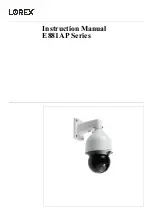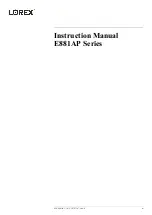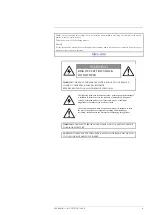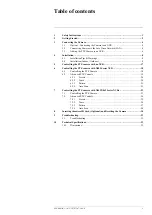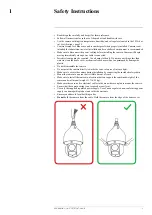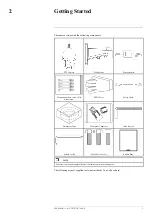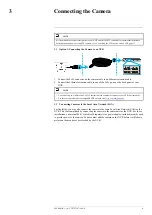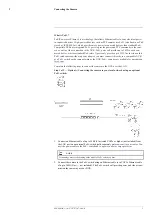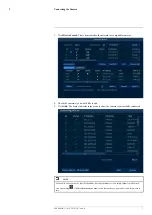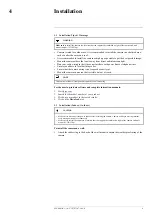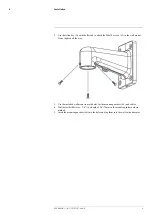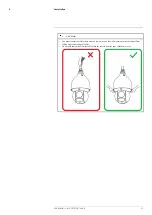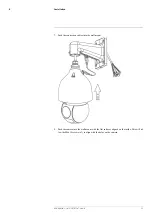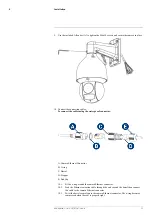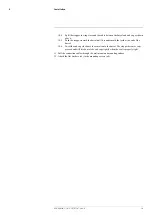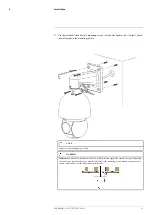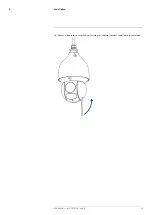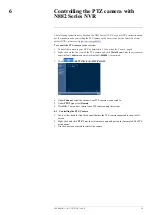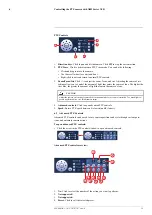NOTE
It is recommended to connect the camera to your NVR and test the PTZ controls before permanent installation.
For instructions on how to set up PTZ controls, see 5
Controlling the PTZ camera with an NVR
3.1
Option 1: Connecting the Camera to an NVR
1
2
May not be exactly as shown
1. Connect the PoE+ connector on the camera cable to an Ethernet extension cable.
2. Connect the Ethernet extension cable to one of the PoE+ ports on the back panel of your
NVR.
NOTE
•
You can use up to a 300ft (91m) CAT5e Ethernet cable to connect the camera to your NVR (not included).
•
For the most up-to-date list of compatible NVRs, please visit
3.2
Connecting Cameras to the Local Area Network (LAN)
For flexibility, you may also connect the camera to the same Local Area Network (LAN) as the
NVR. This is accomplished by connecting the camera to the same router as the NVR. For these
installations, an external PoE+ switch (sold separately) or power adapter (included) must be used
to provide power to the camera. You also must add the camera on the NVR before it will show a
picture on the monitor or be recorded by the NVR.
#LX400116; r. 1.0/57307/57307; en-US
4
Summary of Contents for E881AP Series
Page 1: ...Instruction Manual E881AP Series ...
Page 2: ......
Page 3: ...Instruction Manual E881AP Series LX400116 r 1 0 57307 57307 en US iii ...
Page 6: ......
Page 9: ...Getting Started 2 Drill Screwdriver LX400116 r 1 0 57307 57307 en US 3 ...
Page 39: ...Technical Specifications 10 10 1 Dimensions LX400116 r 1 0 57307 57307 en US 33 ...
Page 40: ... LX400116 r 1 0 57307 57307 en US 34 ...
Page 41: ......