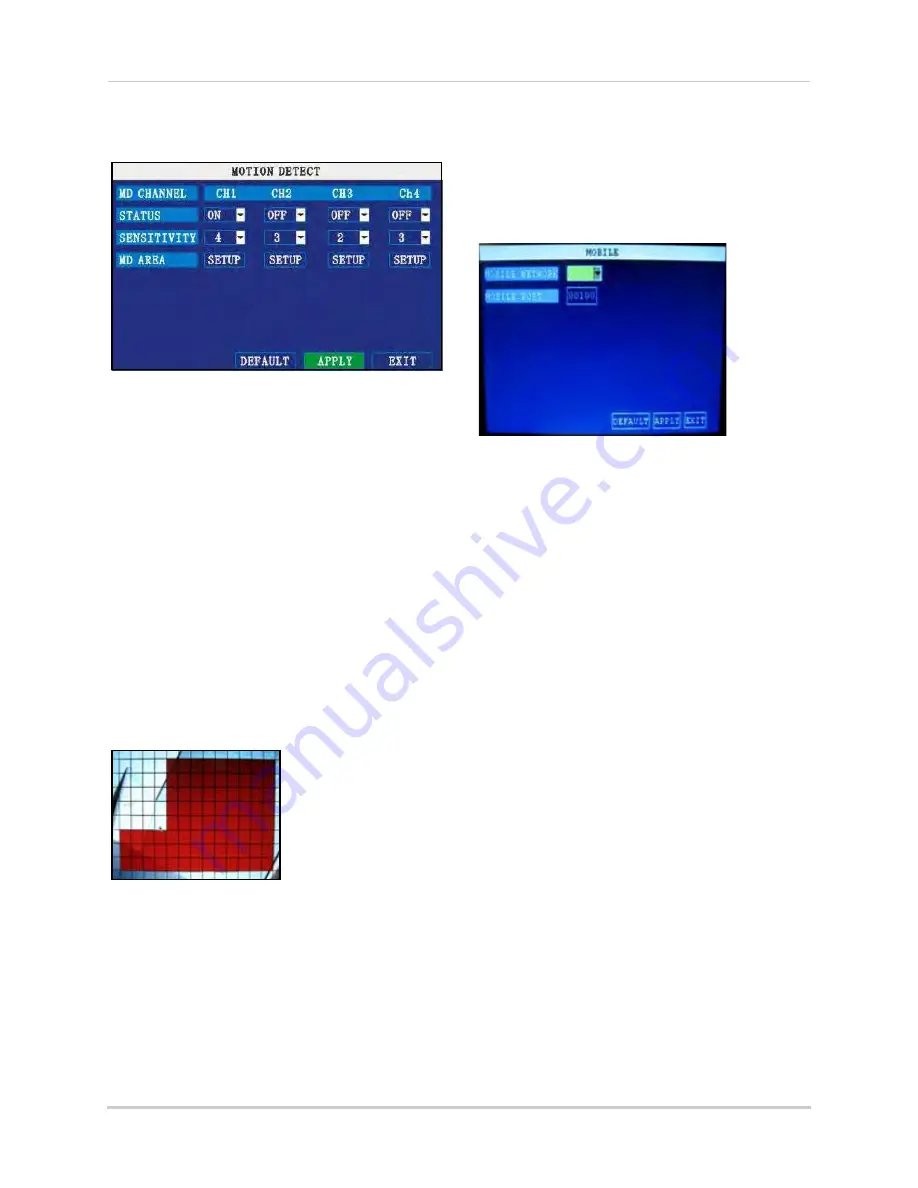
23
Using the Main Menu
MOTION DETECTION
Configure motion detection for each channel.
To configure motion detection:
1. Under STATUS, select
ON
to enable motion
detection for the desired channel. Click
NEXT PAGE
for additional channels
(8-channel models only).
2. Under SENSITIVITY, select
1
,
2
,
3
, or
4
. The
higher the number, the more sensitive the
motion detection.
3. Under MD SETUP, click
SETUP
. The red
motion grid appears over the selected
channel in full screen.
4. Click the blocks in the grid to enable/
disable motion detection. Red=motion
detection
enabled
; Clear=motion detection
disabled
.
NOTE:
You can click and drag the mouse cursor
when selecting/deselecting the blocks.
5. Right-click anywhere on the screen to
return to the Motion Detection menu.
6. Click
APPLY
. Click
CLOSE
in the
confirmation window.
7. Click
EXIT
in all menus until all windows
are closed.
NOTE:
You can disable the buzzer in the Alarm
menu. See “ALARM” on page 21.
MOBILE
Send alerts to your Windows Mobile enabled
touch-screen smart phone (Windows Mobile
6.0 or greater is required).
NOTE:
Currently, mobile viewing is supported by
Windows Mobile
only
.
To configure mobile notification settings:
1. Under MOBILE NETWORK, select
3G
,
2.75G
, or
2.5G
.
NOTE:
Contact your cellular provider if you are
unsure about the network of your cellular
phone.
2. Under MOBILE PORT, enter your mobile
port number (by default, 100).
3. Click
APPLY
. Click
CLOSE
in the
confirmation window.
4. Click
EXIT
in all menus until all windows
are closed.
For complete details on setting up mobile
viewing on your Windows Mobile phone, please
see “Appendix L: Mobile Phone Instant
Viewing” on page 64.
Figure 17.0 System Information
Figure 17.1 Motion Grid
Figure 18.0 Mobile menu
















































