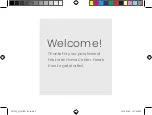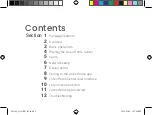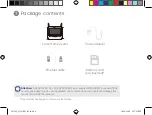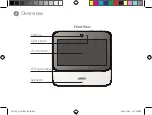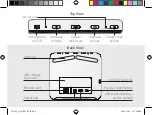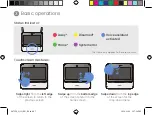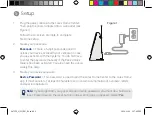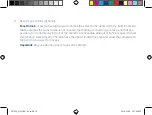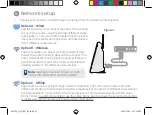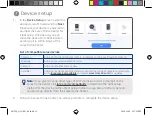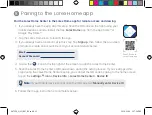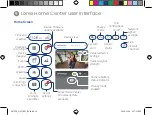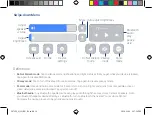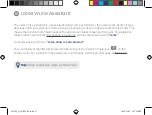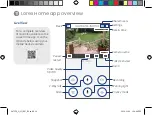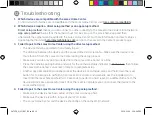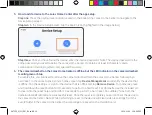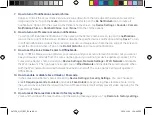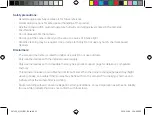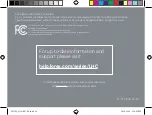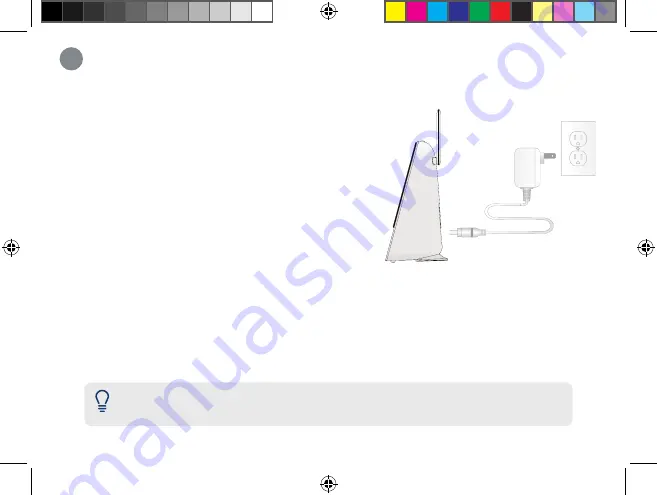
Setup
5
1. Plug the power cable into the Lorex Home Center.
Then plug the power adapter into a wall outlet (see
Figure 1
).
Follow the on-screen prompts to complete
first-time setup.
2. Create your passcode.
Passcode –
This is a 6-digit passcode used to
unlock your device or disarm your sensors (in case
you use sensors with the system). You do not have
to enter the passcode manually if the Face Unlock
feature has been activated. You also have the option
to skip this step.
Figure 1
3. Create your device password.
Device Password –
This password is used to add the Lorex Home Center to the Lorex Home
app. It must consist of at least 8 characters and contain a combination of numbers, letters,
and special characters.
Note:
If you forget both your passcode and device password, you must do a hardware
reset. Press down on the reset button until a warning pop up appears. Select
Yes
.
L871T8_QSG_EN_R3.indd 9
L871T8_QSG_EN_R3.indd 9
2020-11-26 1:57:49 PM
2020-11-26 1:57:49 PM