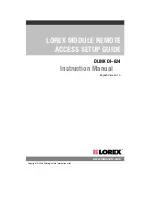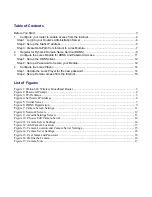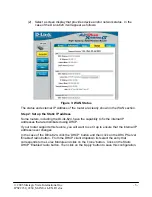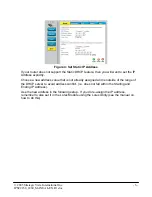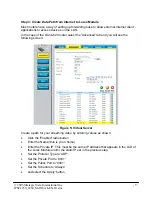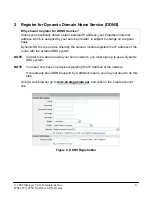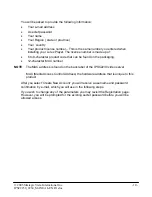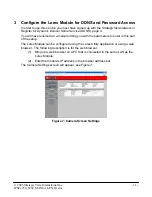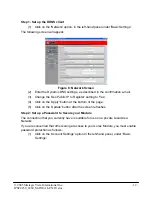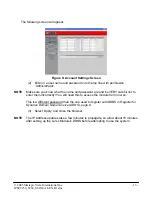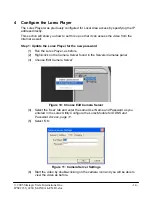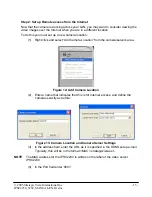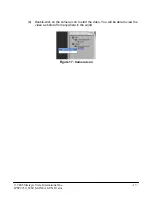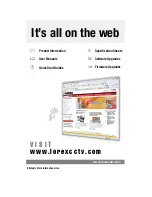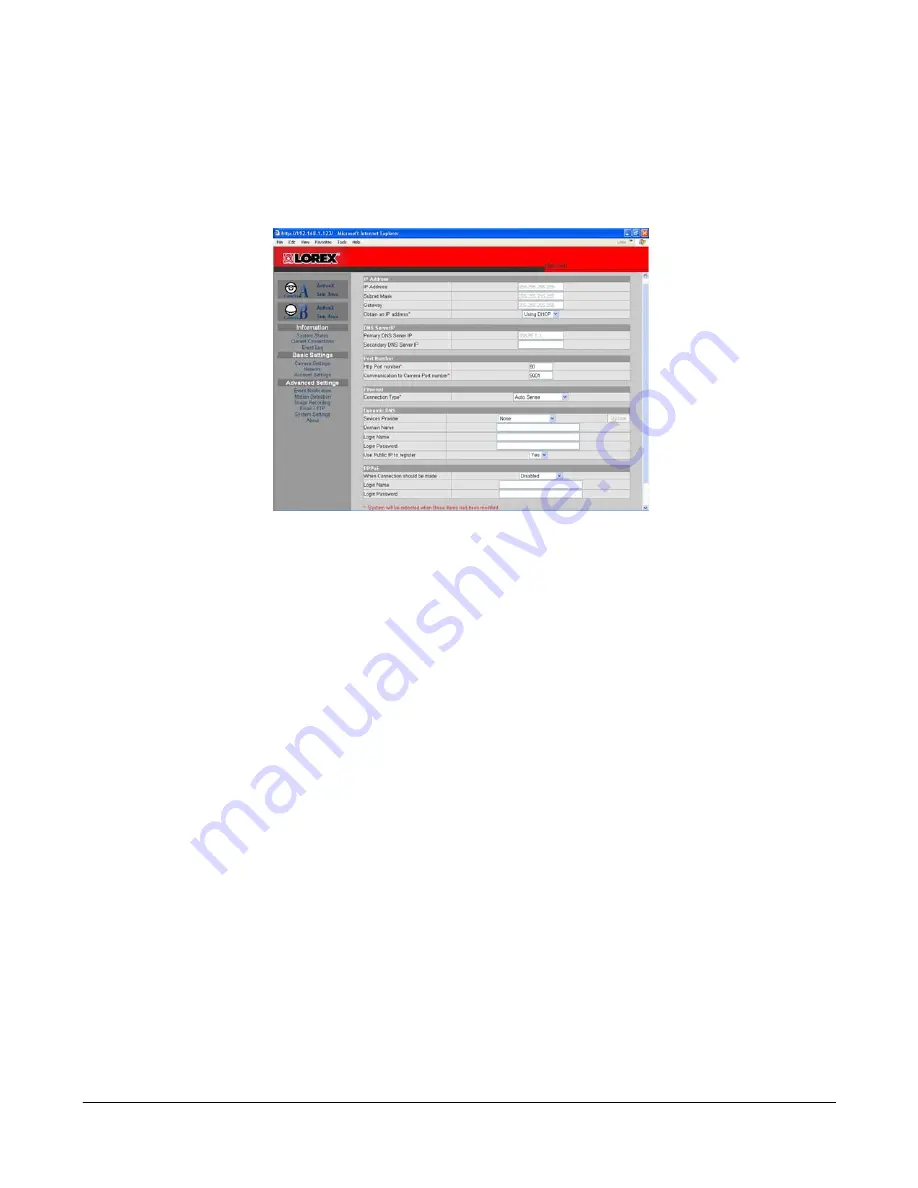
Step 1: Set up the DDNS client
(1) Click on the 'Network' option, in the left-hand panel under 'Basic Settings'.
The following screen will appear:
Figure 8: Network Screen
(2) Enter the Dynamic DNS settings, as described in the confirmation e-mail.
(3) Change the 'Use Public IP to Register' setting to 'Yes'.
(4) Click on the 'Apply' button at the bottom of the page.
(5) Click on the 'Update' button after the screen refreshes.
Step 2: Set up a Password to Secure your Module
The connection that you currently have is suitable for use on a private Local Area
Network.
If you are concerned that others can get access to your Lorex Module, you must enable
password protection as follows:
(1) Click on the 'Account Settings' option In the left-hand panel, under 'Basic
Settings'.
© 2005 Strategic Vista International Inc.
- 12 -
IPSC2230_2260_MANUAL-EN.R1.doc