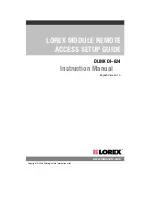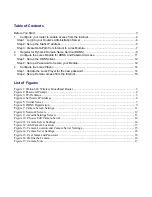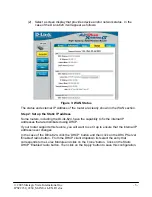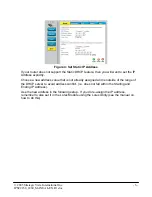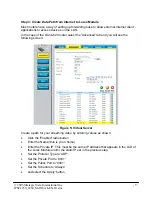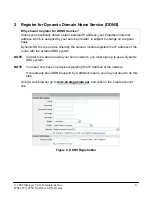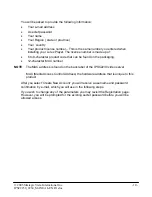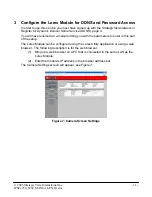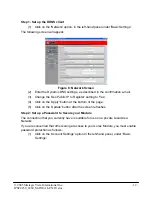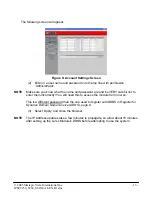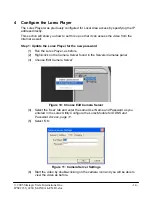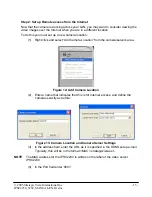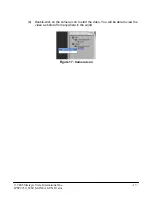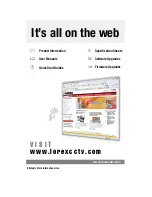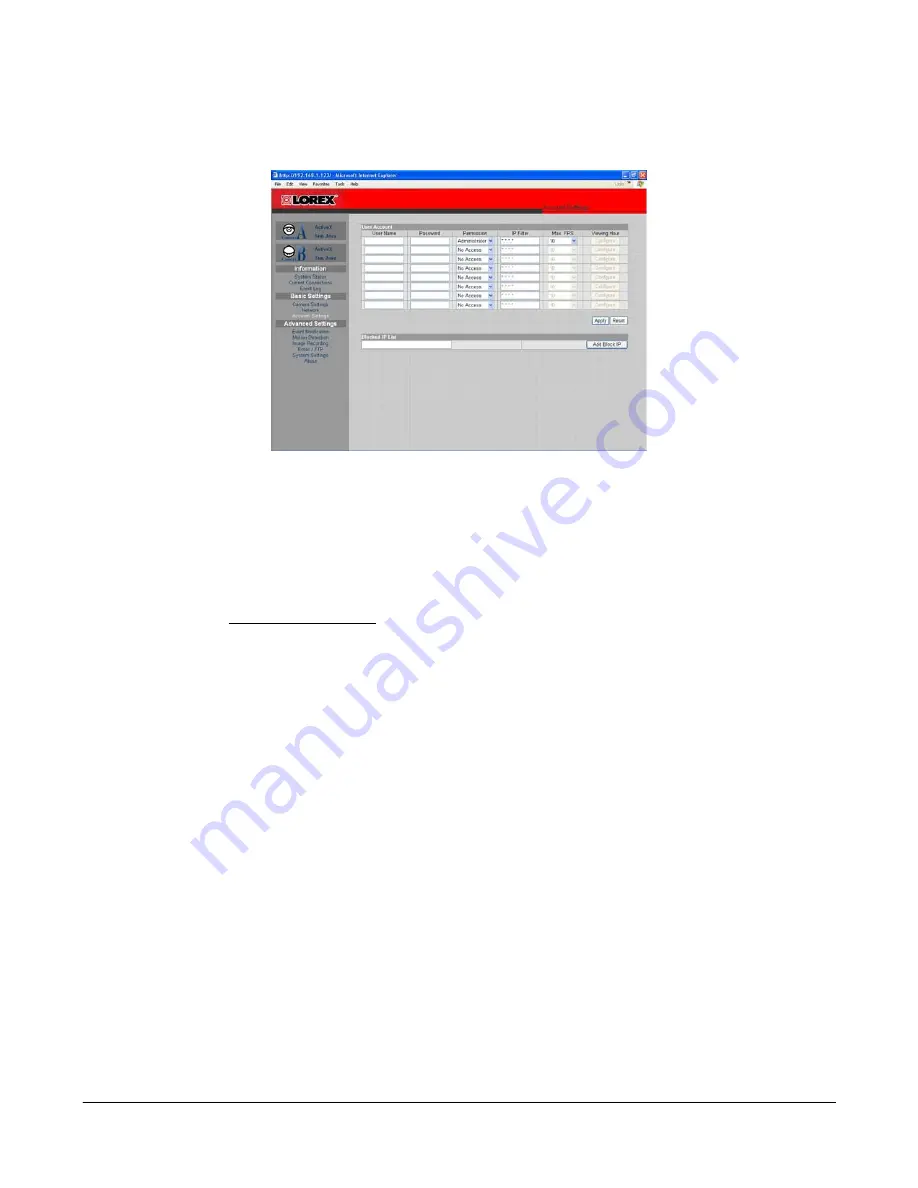
The following screen will appear:
Figure 9: Account Settings Screen
(2) Enter in a user name and password into the top line with permission
'Administrator'.
NOTE
Make sure you know what the name and password are and be VERY careful not to
enter them incorrectly! You will need this to access the module from now on.
This is a different password than the one used to register with DDNS in
Register for
Dynamic Domain Name Service (DDNS), page 9.
(3) Select 'Apply’ and close the browser.
NOTE
The IP Address updates take a few minutes to propagate, so allow about 15 minutes
after setting up the Lorex Module's DDNS before attempting to use the system.
© 2005 Strategic Vista International Inc.
- 13 -
IPSC2230_2260_MANUAL-EN.R1.doc