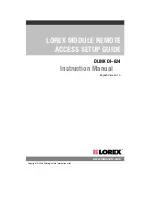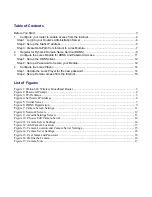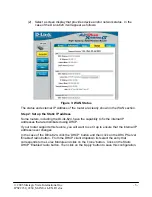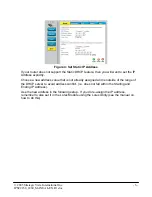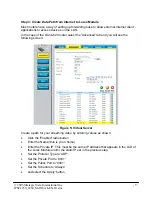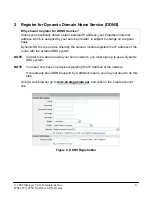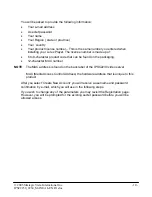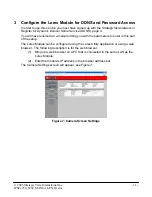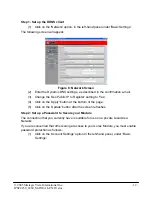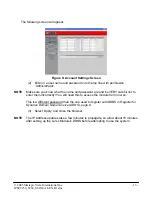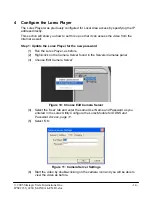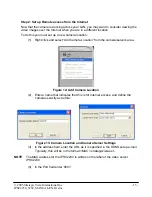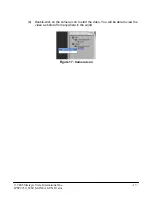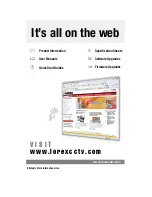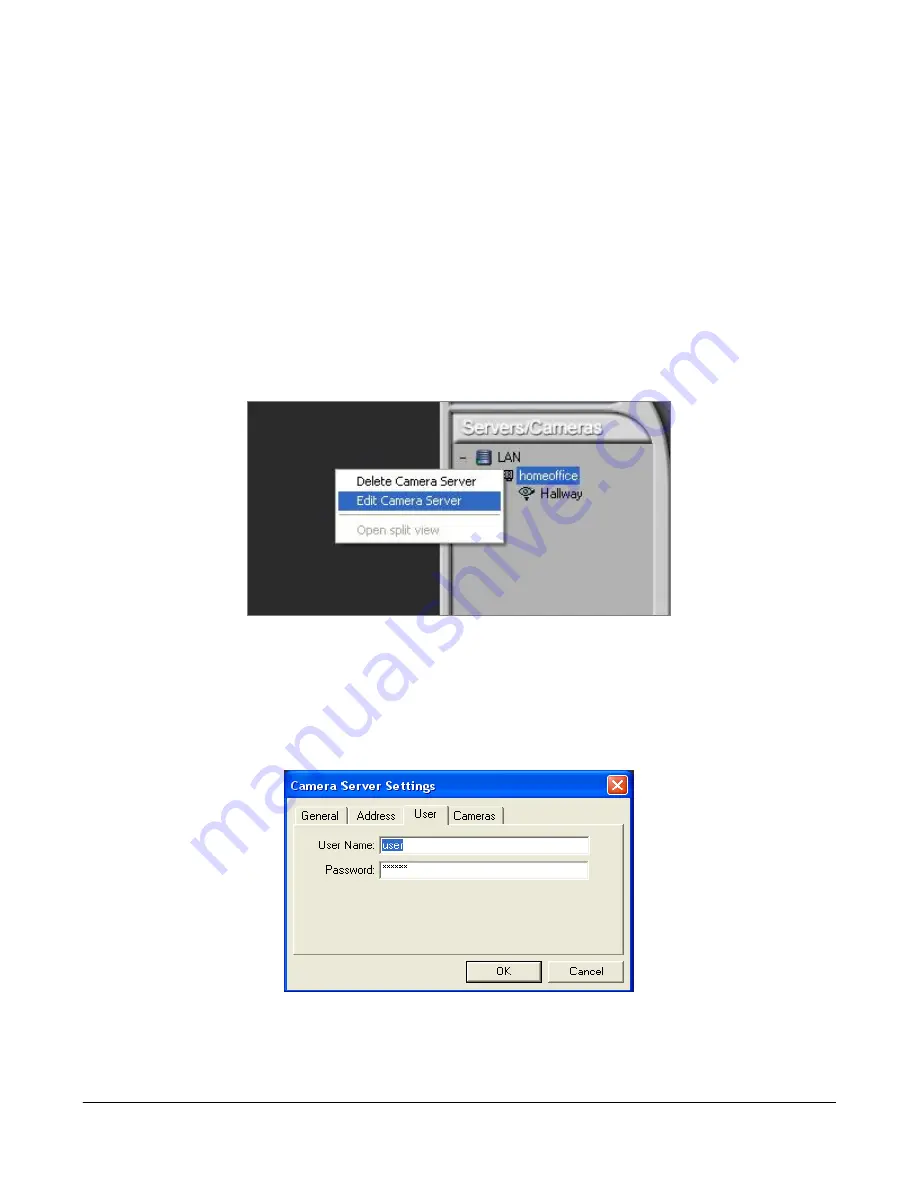
4 Configure the Lorex Player
The Lorex Player was previously configured for Local Area access by specifying the IP
address directly.
This section will show you how to set this up so that it can access the video from the
Internet as well.
Step 1: Update the Lorex Player for the new password
(1) Run the Lorex Player, as before.
(2) Right-click on the Camera Server found in the Servers/Cameras panel
(3) Choose 'Edit Camera Server'.
Figure 10: Choose Edit Camera Server
(4) Select the 'User' tab and enter the same User Name and Password as you
entered in the Lorex Utility
Configure the Lorex Module for DDNS and
Password Access, page 11.
(5) Select
'OK'.
Figure 11: Camera Server Settings
(6) Start the video by double-clicking on the camera icon and you will be able to
view the video as before.
© 2005 Strategic Vista International Inc.
- 14 -
IPSC2230_2260_MANUAL-EN.R1.doc