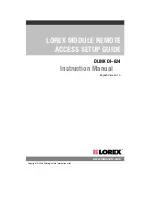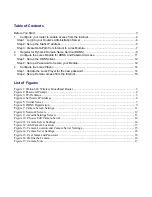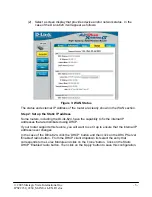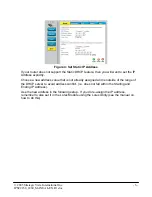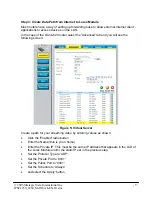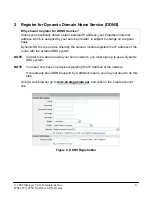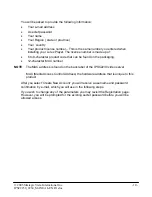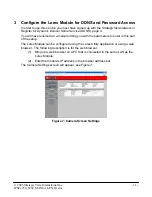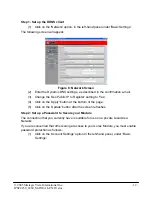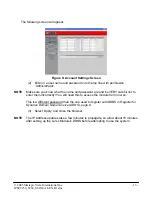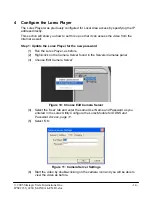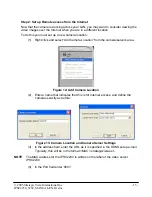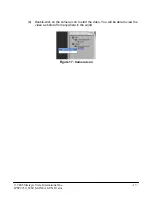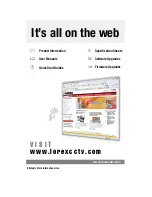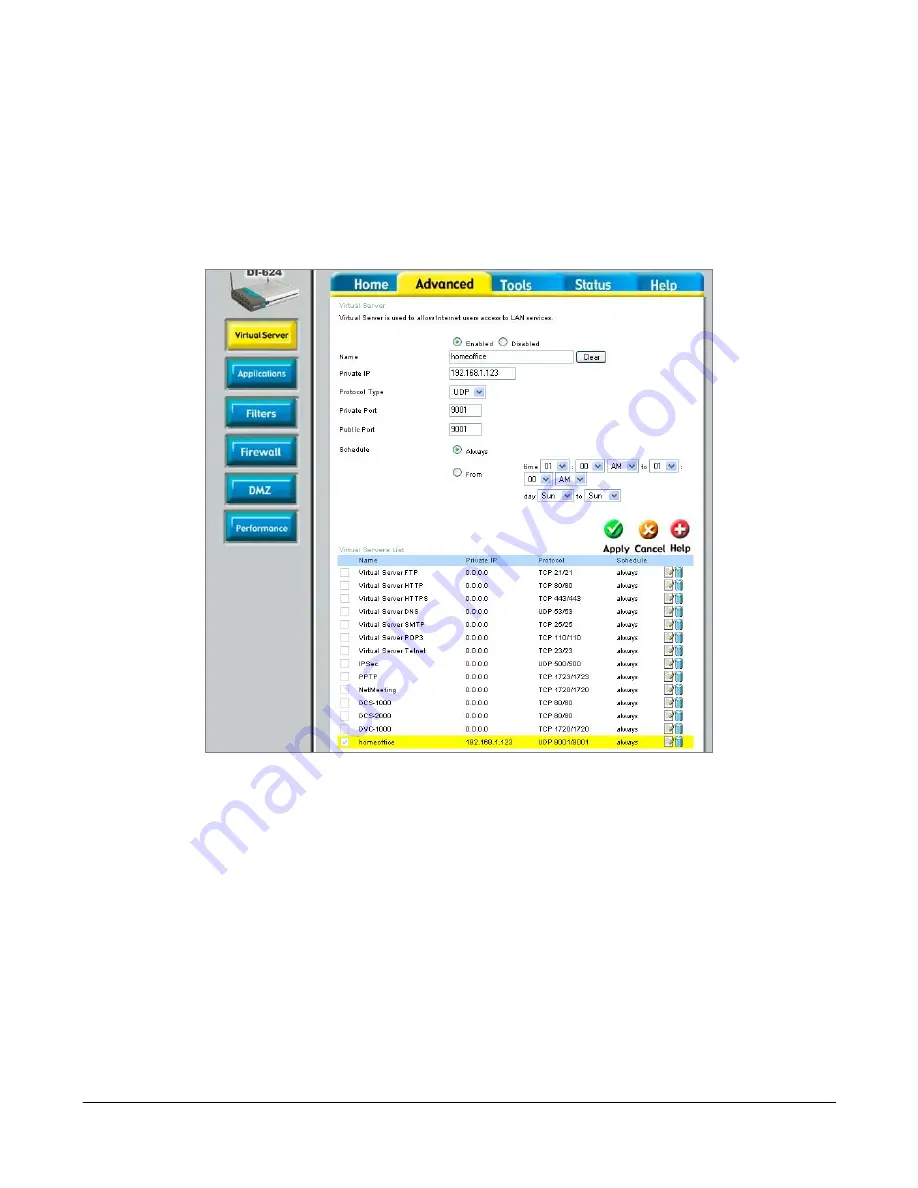
Step 3: Create Data Path from Internet to Lorex Module
Most routers have a way of setting up forwarding rules to allow external Internet client
applications to access devices on the LAN.
In the case of the DLink-624 router select the 'Advanced' tab and you will see the
following screen:
Figure 5: Virtual Server
Create a path for your streaming video by entering values as shown:
•
Click the 'Enabled' radio button
•
Enter the Name (this is your choice)
•
Enter the Private IP. This must be the same IP address that appears in the LCD of
the Lorex Module and/or the static IP set in the previous step.
•
Set the Protocol Type to 'UDP',
•
Set the Private Port to '9001'
•
Set the Public Port to '9001'
•
Set the Schedule to 'Always'
•
and select the 'Apply' button.
© 2005 Strategic Vista International Inc.
- 7 -
IPSC2230_2260_MANUAL-EN.R1.doc