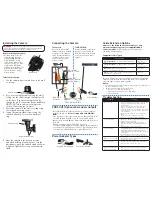Cable Notch
To Camera:
To HD-SDI DVR:
Connect the HD-SDI OUT
(Black) connector to the BNC
connector on the extension
cable. Connect the DC12V
IN (Red) connector to the
power connector on the
extension cable.
Connect the BNC connector to
the video input of an HD-SDI
DVR, and connect the included
power connector to a power
adapter.
Power Adapter Types
Single AC Power Adapter
4-in-1 Power Adapter
Camera base
Camera Stand Screws
Adjustment ring
HD-SDI OUT
(Black) - To DVR
CVBS OUT
(Yellow) - Optional
Analog Output
Male Power
Connector
RG59 Extension Cable
Power Adapter
BNC
CVBS OUT (Optional Secondary Output)
The yellow CVBS OUT connector provides a secondary analog
output for the camera.
It is not compatible with HD-SDI
DVRs.
It can be used to connect the camera to a secondary CCTV monitor
or non-HD-SDI DVR via BNC or to a TV using an RCA to BNC
adapter (Lorex model # BNCB). Output from the CVBS connector is
not in HD.
Example scenarios using the CVBS OUT connector:
•
Secondary BNC monitor to test camera image during installation.
•
Secondary TV or CCTV monitor used as a public display monitor.
•
Secondary non-HD-SDI DVR used as a backup recorder.
Before installing the camera:
•
Decide whether to run the
cables through the wall /
ceiling (drilling required) or
along the wall / celing.
•
If you run the cables along
the wall / ceiling, you must
run the cable through the
cable notch on the base. This
will keep the camera base
flush to the wall / ceiling
when mounted.
Installing the Camera
Connecting the Camera
Cable Extension Options
Please use the included extension cables, or visit
www.lorextechnology.com for compatible RG59
extension cables.
Regular BNC extension cables are not
compatible with this camera.
Compatible Cable Types:
Specification
Maximum Length
Lorex MCBL-200RG59
—200’ high performance RG59/Power
cable
200ft / 60m
(actual length)
Lorex MCBL-300RG59
—300’ high performance RG59/Power
cable
300ft / 92m
(actual length)
RG59 or RG6
—20AWG Conductor 95% Braid
CSA/UL or C(UL) approved (video only)
300ft / 92m
Siamese
—20 AWG Conductor 95% Braid (video) with 2C/18 for
power CSA/UL or C(UL) approved
300ft / 92m
The entire length of the extension cable must be made using a single
extension cable between the camera and DVR. It is not possible to
connect multiple extension cables together.
Notes:
1. Consider providing power to the camera at the camera side, rather than at
the end of the extension cable.
2. Indicators that your cable run may be too long:
•
No video is received from the camera
•
Video quality or resolution is lower than normal
•
Video is distorted
ATTENTION
- Test all connections and ensure the camera is working
correctly prior to permanent installation by temporarily connecting the
camera(s) and cable(s) to the viewing / recording solution.
Problem
Solution
No picture / signal
•
Incorrect camera output connected to extension cable.
Connect the black HD-SDI OUT connector to the
extension cable.
•
There is an issue with the extension cable run. For
example, the cable may be too long, may not be
compatible with the camera, or multiple cables may be
connected together. See ‘Cable Extension Options’ for
more information.
•
Ensure your DVR is properly connected to your TV /
Monitor.
•
Ensure connections are properly connected.
•
Ensure the camera power supply is plugged in.
Picture is too bright
•
Ensure your camera isn’t pointed directly at a source
of light (e.g. sun or spot light).
•
Slide the sunshade (bullet cameras featuring
adjustable sunshades only) forward to block excess
light.
•
Move your camera to a different location.
Picture is too dark
•
If using during the day, the camera may not be getting
enough light. Slide the sunshade (bullet cameras
featuring adjustable sunshades only) backwards to let
in more light.
•
Check the brightness and contrast settings of the
device your camera connects to (TV / Monitor / DVR).
Night vision is not working
•
The night vision activates when light levels drop. The
area may have too much light.
Picture is not clear
•
Check the camera lens for dirt, dust, spiderwebs.
Clean the lens with a soft, clean cloth.
Bright spot in video when
viewing camera at night
•
Night vision reflects when pointing a camera at a
window. Move the camera to a different location.
Troubleshooting
To install the camera:
1. Use the camera base to mark holes in the wall
or ceiling.
2. If you are running the cables along the wall /
ceiling, run the cable through the cable notch
on the base. If you are running the cables
through the wall, connect the power and black
HD-SDI OUT video cable according to the
section ‘Connecting the Camera.’
3. Mount the camera to the wall or ceiling using
the included mounting screws.
4. Loosen the camera stand screws using the
included allen key. Loosen the adjustment
ring.
5. Move the camera to the desired position,
and while holding it firmly in place, turn the
adjustment ring on the camera stand clockwise
to tighten. Tighten the screws on the camera
stand.