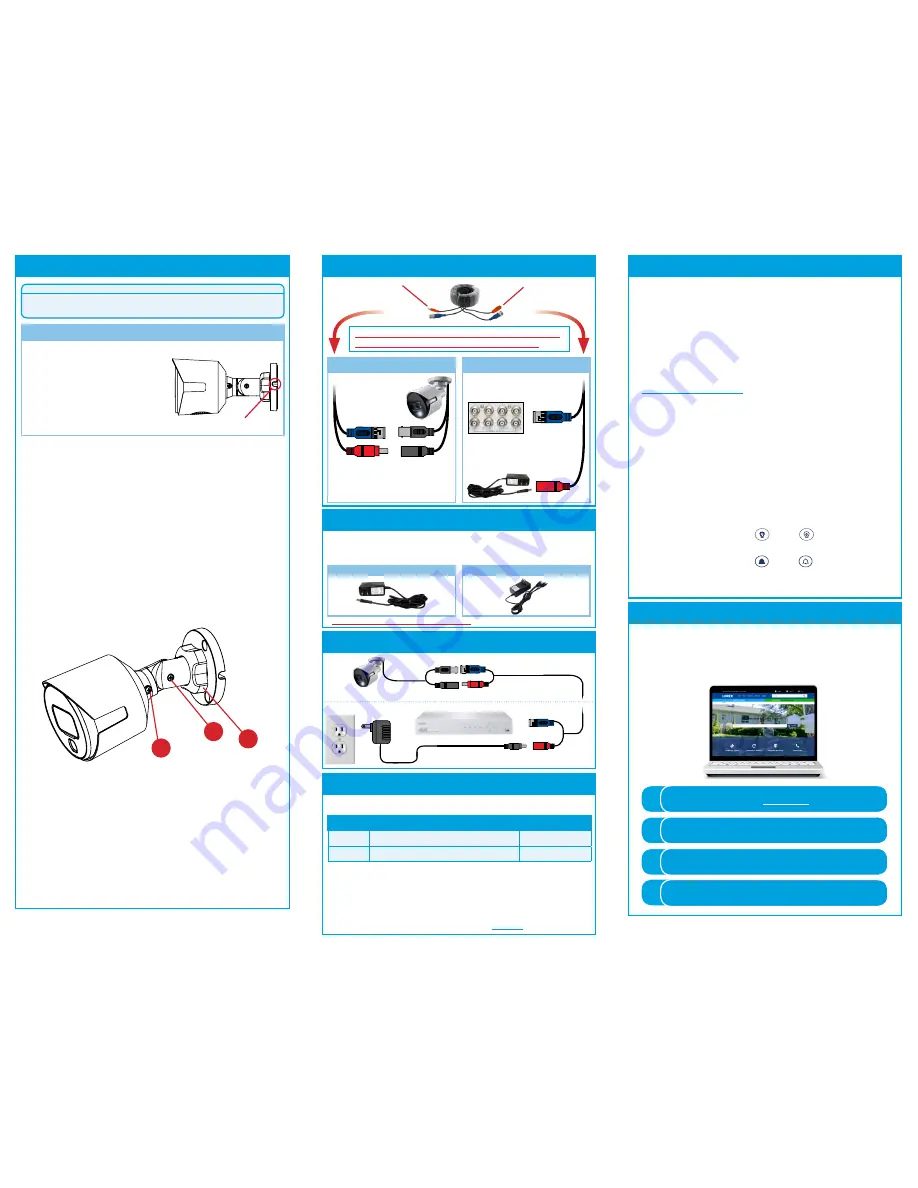
Connecting the Cameras
Individual Power Adapter*
Multi-Camera Power Adapter*
Connecting the Cameras
*
Only the included power adapter can be used.
Images for representation only.
Activating Deterrence
The camera’s deterrence features deter suspicious activities
from occurring by flashing a warning light and/or sounding a
siren from the camera. You can manually control these features
using the Lorex Cloud app.
NOTES
:
• See your DVR’s documentation for more information about
enabling and automating deterrence features using a
compatible DVR.
• For a full list of compatible recorders, visit
lorex.com/compatibility
.
REQUIREMENTS
:
• Connect the camera to a compatible DVR. See ‘Connecting
the Camera’ section for more information.
• Ensure the compatible DVR is set up remotely via the
Lorex Cloud app. See your DVR’s documentation for more
information.
To activate deterrence manually through the Lorex Cloud app:
1. From live view, double-tap the deterrence camera to open
the channel in full screen.
2. Tap the deterrence icons on the camera display to switch
on/off the following deterrence features:
• Tap the icon to switch on (
) / off (
) the camera
warning light.
• Tap the icon to switch on (
) / off (
) the camera siren.
NOTE:
The camera warning light / siren will automatically
switch off after 10 seconds.
Resources
Need Help?
Visit us online for up-to-date software and
complete instruction manuals
Click on the
Downloads
tab
4
Visit
lorex.com
Search for the model number
of your product
Click on your product in the
search results
3
2
1
To install your camera:
1. Set the camera in the desired mounting position and mark
holes for screws through the camera base.
2. Drill the holes, then feed the cable through the mounting
surface or cable notch.
NOTE:
Insert the included drywall anchors if you are
mounting the camera onto drywall.
3. Mount the camera stand to the mounting surface using
the provided screws. Make sure all screws are fastened
tightly.
4. Adjust the camera as shown below:
Installing the Camera
Connect the male power head
and the BNC connector to the
camera.
Connect the BNC connector
to a video input on your DVR.
Connecting the Camera
Cable Notch
LBV8541X_LBV8543X_QSG_EN_R2
Power Adapter Types
A multi-camera power adapter that provides power to multiple cameras
or individual power adapters may be provided, depending on product
configuration.
A. ROTATING THE ARM:
Loosen the adjustment ring by turning it
counter-clockwise. Rotate the arm of the camera up to 360°, then
tighten the adjustment ring against the base.
B. BENDING THE ARM:
Use a Phillips head screwdriver (not included)
to loosen the adjustment screw closest to the camera base. Bend the
arm of the camera up to 90°, then tighten the screw.
C. LEVELING THE CAMERA:
Use the screwdriver to loosen the
adjustment screw furthest from the camera base. Rotate the camera
until it is level with the viewing area, then tighten the screw.
ATTENTION:
Test your camera prior to selecting a permanent mounting location by
temporarily connecting the camera and cable to your DVR.
Before Installing the Camera
• Decide whether to run the cables
through the wall / ceiling (drilling
required) or along the wall / ceiling.
• If you run the cables along the
wall / ceiling, you must run the
cable through the
cable notch
on the
base. This will keep the camera base
flush to the surface when mounted.
C
B
A
Connect the female power
head to the included power
adapter.
Camera
DVR
Male Power
Female Power
Setup Diagram
BNC Video
12V DC Power
Camera
Extension Cable
Power Adapter
HD DVR
This camera can only be used with 4K rated extension
cables. For details, see ‘Cable Extension Options’.
Cable Extension Options
Option
Model Number
Cable Length
1
CB120URB
120ft (37m)
2
CB250URB
250ft (76m)
Extend the cable run for your camera depending on the cable type used. Additional
extension cables sold separately. See table below:
Notes:
1. The extension cable must be a single stretch of cable between the DVR and
camera. You cannot connect multiple extension cables to each other.
2. Indicators that your cable run may be too long:
• Camera loses video when switching to night vision
• Video is permanently black & white (even during day time)
• Video is unclear, soft, or distorted
3. For more information on extension cables, visit
lorex.com
5. Remove the vinyl film from the camera lens when your
installation is complete.




















