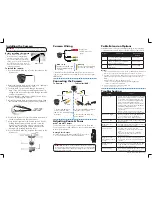Before installing the camera:
• Decide whether to run the cables
through the wall / ceiling (drilling
required) or along the wall / ceiling.
• If you run the cables along the wall /
ceiling, you must run the cable through
the cable notch on the base. This will
keep the camera base flush to the wall /
ceiling when mounted.
To install the camera:
1. Use the included Allen key to loosen the screws on the
dome cover.
2. Rotate the camera base counterclockwise to separate it
from the ball camera and dome cover.
3. Feed the BNC / power cable through the camera
base. If you are running the cables against a wall or
ceiling, make sure to pass the cable through the cable
notch as shown above.
4. Connect the video and power cable as shown in the
section ‘Connecting the Camera‘.
5. Mount the camera base to the mounting surface using
the included screws and drywall anchors (optional).
6. Position the dome cover over the camera and screw it
clockwise halfway onto the camera base.
7. Move the ball camera to the desired position. While
holding the ball camera firmly in place, screw the
dome cover the rest of the way to secure it to the
camera base. Holding the camera prevents it from
moving while installing the dome cover.
8. Use the included Allen key to tighten the screws on the
dome cover.
Cable Notch
To Camera:
To Monitor/DVR:
Male Power
BNC
1. Connect the BNC and
power connectors to the
camera. See ‘Camera Wiring’
for details.
Female Power
Camera Wiring
Installing the Camera
Connecting the Camera
ATTENTION
- Test the camera prior to selecting a permanent mounting
location by temporarily connecting the camera(s) and cables to the DVR.
Cable Extension Options
Extend the cable run for your camera depending on the cable type
used. Additional extension cables sold separately. See table below:
Option
Cable Type
Max Cable Run
Distance
1
Lorex model MCBL-60BNCU BNC Cable
(included with camera)
60ft / 18m
2
‘RG59’ or ‘Coax’ or ‘Coaxial BNC’
Siamese (Video and Power)
300ft / 92m
3
‘RG59’ or ‘Coax’ or ‘Coaxial BNC’
(Video Only
2
)
800ft / 242m
Notes:
1. The extension cable must be a single stretch of cable between the DVR and
camera. You cannot connect multiple extension cables to each other.
2. For cable runs above 300ft / 92m (option 3), you must connect the power
adapter directly to the camera, rather than at the end of the extension
cable.
3. Indicators that your cable run may be too long:
• Video is permanently black & white (even during day time)
• Video is unclear, soft, ordistorted
4. For more information on extension cables, visit
www.lorextechnology.com/support
.
Problem
Solution
No picture / signal
• 1080p cameras are compatible with 1080p HD
DVR recorders. 720p cameras are compatible
with 720p & 1080p HD DVR recorders. This
product is also compatible with 960H analog
DVRs using the analog BNC connector.
• Ensure your TV is on the correct input channel.
Common terms of an input channel: INPUT, AV
CHANNEL, LINE1, LINE2, AUX.
• Ensure your DVR is properly connected to your
TV / Monitor
• Ensure connections are properly connected.
• Ensure the camera power supply is plugged in.
Picture is too bright
• Ensure your camera isn’t pointed directly at a
source of light (e.g. sun or spot light).
• Move your camera to a different location.
Picture is too dark
• Check the brightness and contrast settings of the
DVR or monitor
Night vision is not
working
• The night vision activates when light levels drop.
The area may have too much light.
Picture is not clear
• Check the camera lens for dirt, dust,
spiderwebs. Clean the lens with a soft, clean
cloth.
• Make sure that the cable run is within the
limitations specified in the section ‘Cable
Extension Options’.
Bright spot in video
when viewing camera
at night
• Night vision reflects when pointing a camera
at a window. Move the camera to a different
location.
HDR/WDR is not
working
• Connect the camera to a Lorex MPX / HD DVR
using the MPX connector. HDR / WDR is not
supported on the analog output.
Picture is choppy
• Turn off HDR / WDR mode. The camera’s frame
rate drops when HDR / WDR is turned on.
Troubleshooting
ATTENTION
- This camera includes an Auto Mechanical IR Cut Filter. When
the camera changes between Day/Night viewing modes, an audible clicking
noise may be heard from the camera. This clicking is normal, and indicates
that the camera filter is working.
2. Connect the BNC connector to
the video input of a DVR.
3. Connect the camera to the
power adapter.
MPX / HD
Connect to an MPX / HD
DVR for 1080p viewing /
recording.
Analog
Connect to an analog DVR
for viewing / recording.
Analog
MPX
* Camera focus may be affected if the power connection is too
long. It is recommended not to extend the power connection past
200ft (61m).
Connect to a
12V DC AC power
supply.*
LEV2724_SERIES_TRIFOLDQSG_EN_R2
Adjusting Zoom & Focus
Analog Video Output
Hold the joystick on the camera cable / to zoom in
/ out. The camera will focus itself automatically.
MPX / HD Video Output
To adjust the zoom or focus of your camera, use the Zoom and
Focus controls in your DVR’s PTZ menu. See your DVR’s instruction
manual for more details.