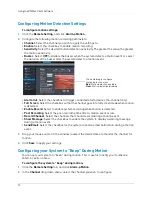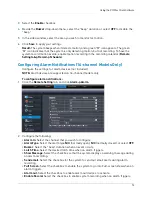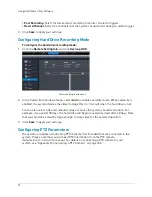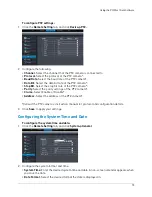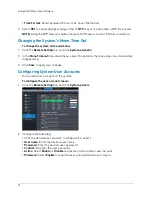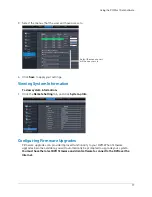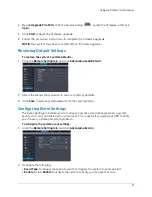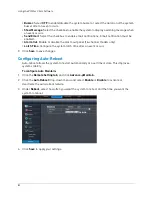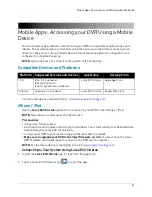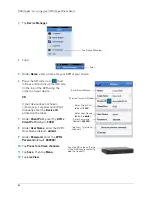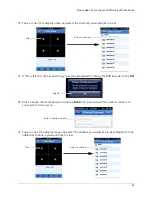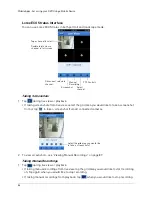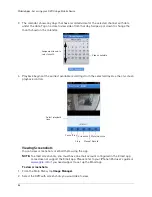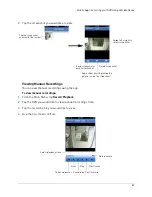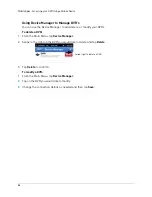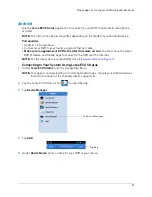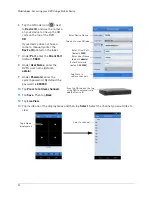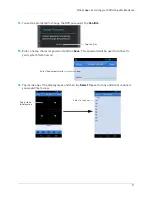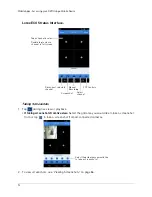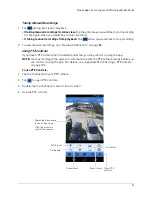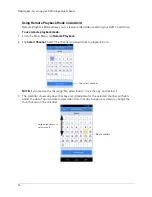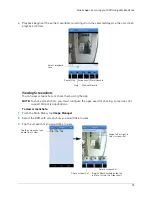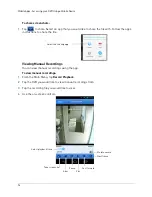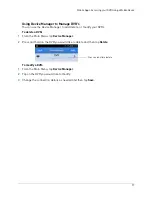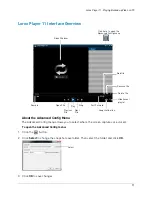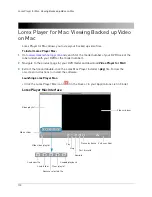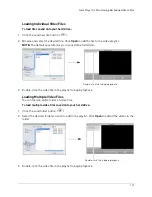86
Mobile Apps: Accessing your DVR Using a Mobile Device
3
The calendar shows any days that have recorded video for the selected channel with dots
under the date. Tap on a date to view video from that day. Swipe up or down to change the
month shown in the calendar.
Video available
Swipe up or down to
select month
4
Playback begins at the earliest available recordings from the selected day. Use the on-screen
playback controls.
Select playback
time
Pause/Play
Stop
Screenshot
Manual Record
Mute/Unmute
Viewing Screenshots
You can view screenshots or email them using the app.
NOTE:
To email screenshots, you must have an email account configured in the Email app.
Lorex does not support the Email app. Please refer to your iPhone/iPad user’s guide or
www.apple.com
if you need support to set up the Email app.
To view screenshots:
1
From the Main Menu, tap
Image Manager
.
2
Select the DVR with screenshots you would like to view.
Summary of Contents for LH020 BLACKBOX2 SERIES
Page 16: ...xiv...