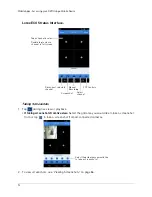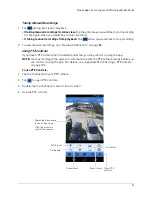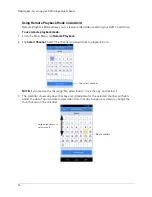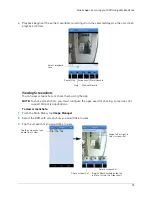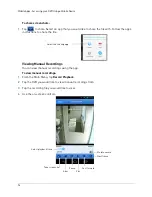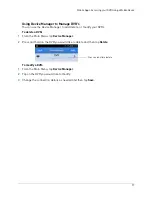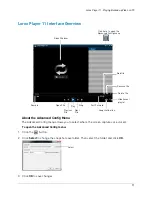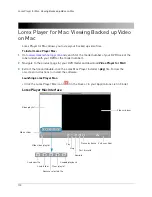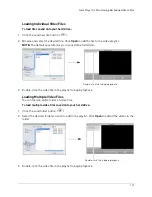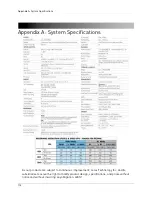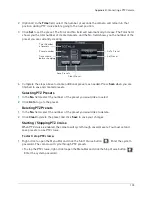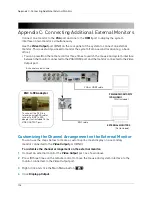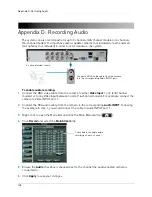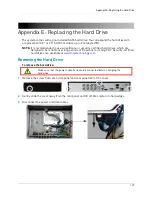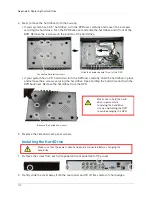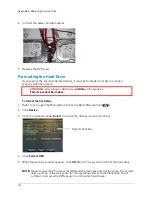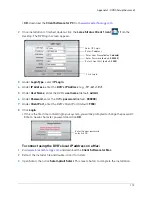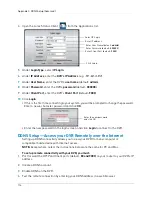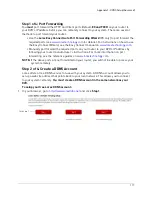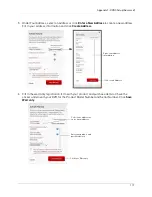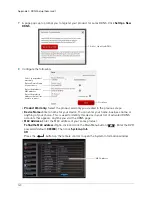106
Appendix C: Connecting Additional External Monitors
Appendix C: Connecting Additional External Monitors
Connect one monitor to the
VGA
port and one to the
HDMI
port to display the system
interface on two monitors simultaneously.
Use the
Video Output
port (BNC) on the rear panel of the system to connect an external
monitor. This is useful if you need to monitor the system from a second location (e.g. a back
office).
• You can press
0
on the remote control three times to switch the mouse and system interface
between the monitor connected to the VGA/HDMI port and the monitor connected to the Video
Output port.
EXTERNAL MONITORS
(Not Included)
(Not Included)
PRIMARY MONITOR/TV
(VGA/HDMI)
VGA or HDMI cable
BNC cable
BNC to RCA adapter
To connect the DVR to a
television using RCA cables,
connect a BNC to RCA
adapter (not included) to the
VIDEO OUTPUT port.
8-channel model shown
Customizing the Channel Arrangement on the External Monitor
You can use the steps below to create a custom split-screen display on a secondary
monitor connected to the
Video Output
port (BNC).
To customize the channel arrangement on the external monitor:
1
Connect an external monitor the
Video Output
port, as shown above.
2
Press
0
three times on the remote control to move the mouse and system interface to the
monitor connected to the Video Output port.
3
Right-click and click the Main Menu button (
).
4
Click
Display>Output
.
Summary of Contents for LH020 BLACKBOX2 SERIES
Page 16: ...xiv...