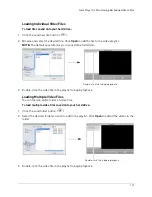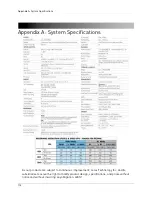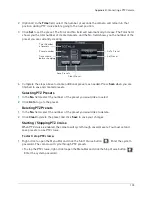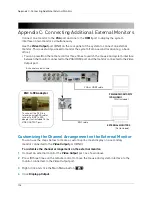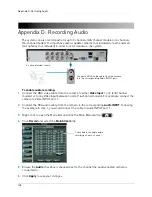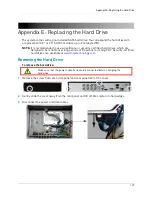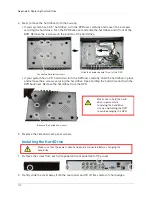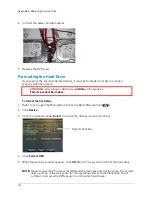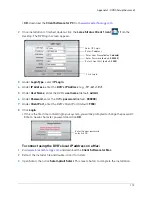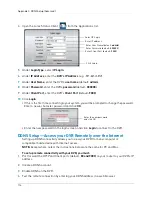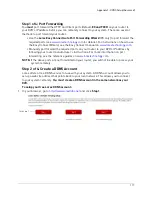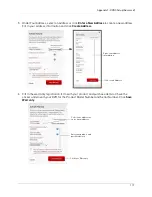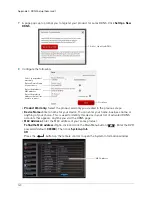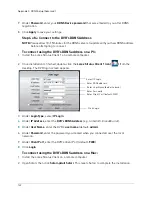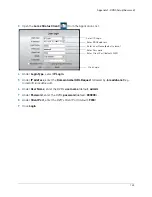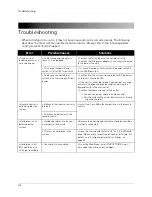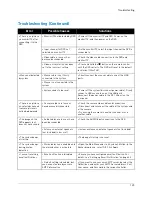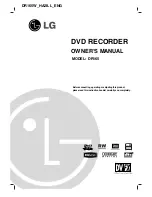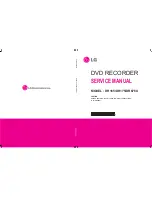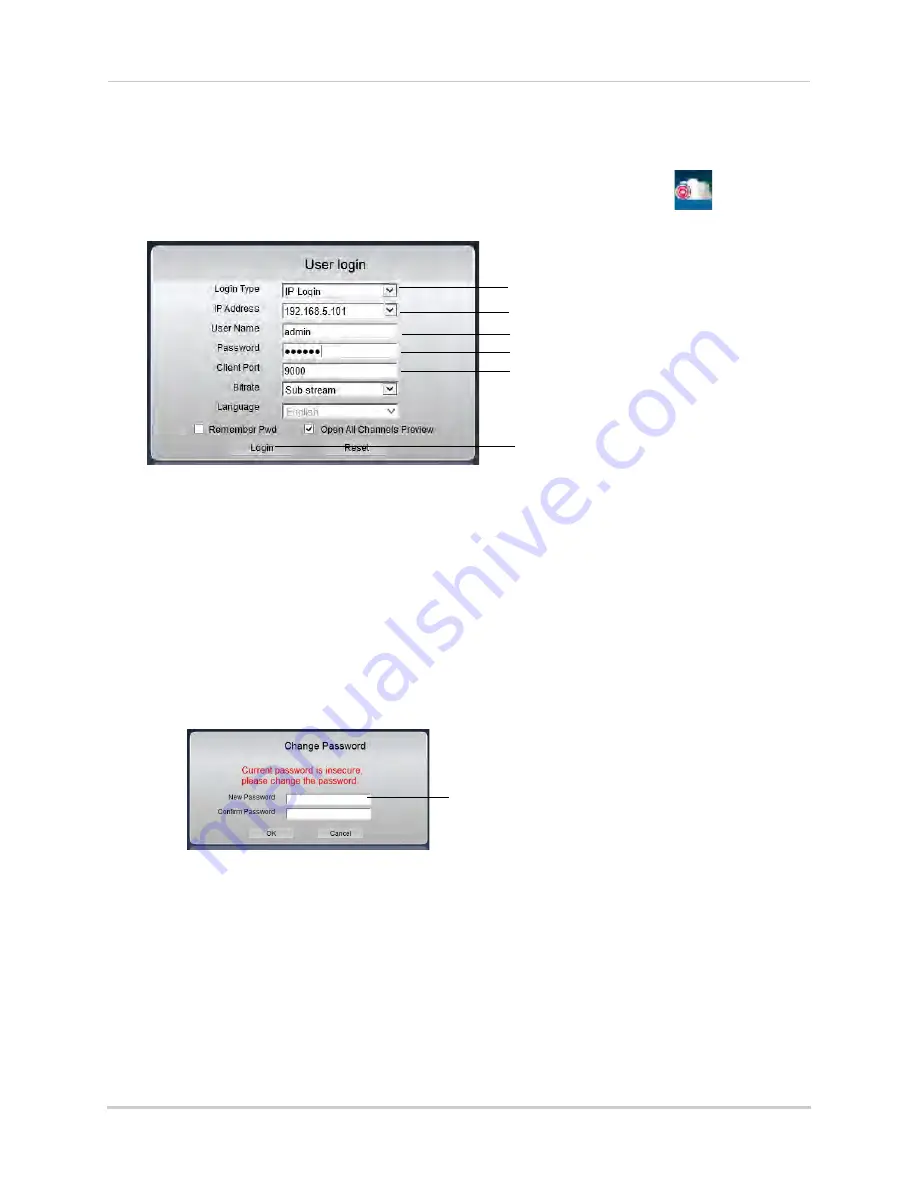
115
Appendix F: DDNS Setup (Advanced)
•
OR
, download the
Client Software for PC
from
www.lorextechnology.com
.
2
Once installation is finished, double-click the
Lorex Stratus Client 1 icon (
)
from the
desktop. The DVR login screen appears.
Select IP Login
Enter IP address
Enter User Name (default:
admin
)
Enter Password (default:
000000
)
Enter Client Port (default:
9000
)
Click Login
3
Under
Login Type
, select
IP Login
.
4
Under
IP Address
, enter the
DVR’s IP Address
(e.g.
192.168.0.100
).
5
Under
User Name
, enter the DVR’s
user name
(default:
admin
).
6
Under
Password
, enter the DVR’s
password
(default:
000000
).
7
Under
Client Port
, enter the DVR’s Client Port (default:
9000
).
8
Click
Login
.
• If this is the first time connecting to your system, you will be prompted to change the password.
Enter a new 6 character password and click
OK
.
Enter the new password
and click OK
To connect using the DVR’s local IP address on a Mac:
1
Visit
www.lorextechnology.com
and download the
Client Software for Mac
.
2
Extract the installer file and double-click it to install.
3
Open Safari, then click
Safari>Quit Safari
. This resets Safari to complete the installation.
Summary of Contents for LH020 BLACKBOX2 SERIES
Page 16: ...xiv...