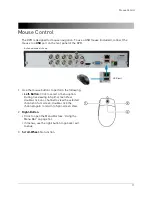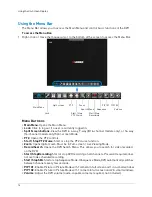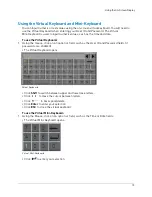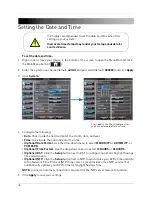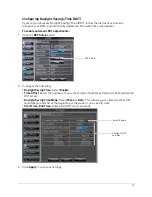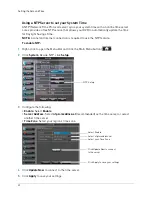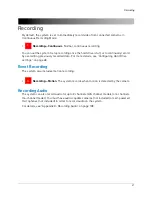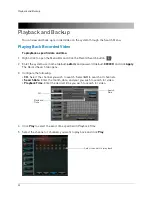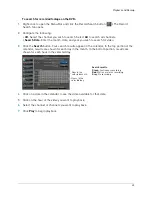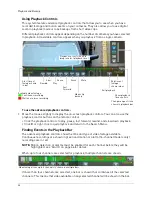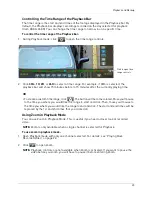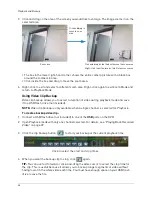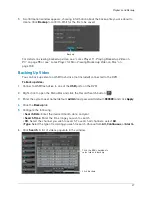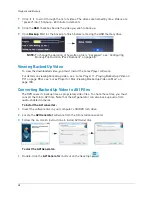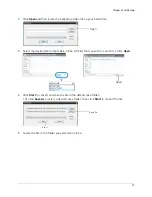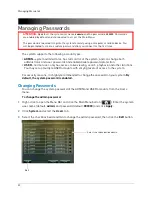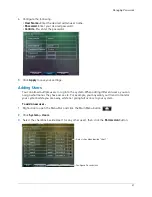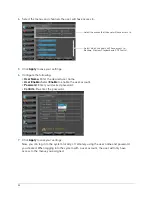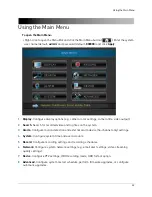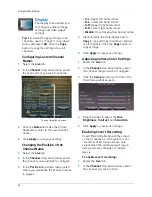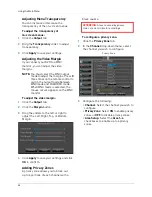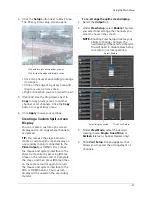24
Playback and Backup
Using Playback Controls
This system features advanced playback controls that allow you to see when you have
recorded footage and motion events on your cameras. They also allow you to use digital
zoom in playback mode or take backups from short video clips.
Different playback controls appear depending on the number of cameras you have selected
to playback. All available controls appear when you playback from a single camera.
Available video footage
: Continuous recording
: Motion or alarm recording
Start time of
footage shown
in bar
End time of
footage
shown in bar
Exit playback
Change range of time
shown in playback bar
Rewind
Slow
Play
Pause
Fast
Forward
Zoom
Video clip
backup
Mute
Playback cursor (click and
drag to select playback time)
Show playback
time controls
To use the advanced playback controls:
1
Move the mouse slightly to display the on-screen playback controls. You can also use the
playback control buttons on the remote control.
• Click the playback controls to play, pause, fast forward, rewind, and slow down playback.
• Click
X
or right-click to quit playback and return to the Search Menu.
Finding Events in the Playback Bar
The advanced playback controls show the time and type of video footage available.
Continuous recordings are shown in green and motion or alarm (16-channel models only)
recordings are in red.
NOTE:
Motion detection or alarms must be enabled for each channel before they will be
highlighted, see “Alarm” on page 46 for details.
When up to four channels are selected for playback, multiple channels are shown.
Video footage from up to 4 channels is shown in multiple bars
If more than four channels are selected, one bar is shown that combines all the selected
channels. This means that video available on any selected channel will be shown in the bar.
Summary of Contents for LH020 BLACKBOX2 SERIES
Page 16: ...xiv...