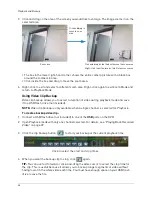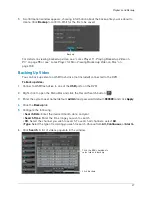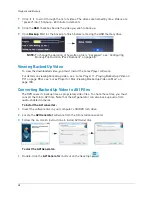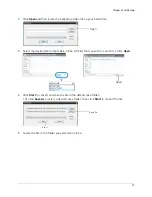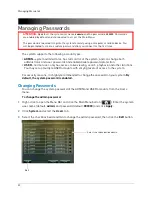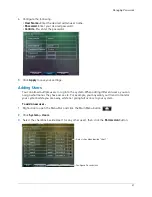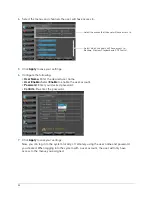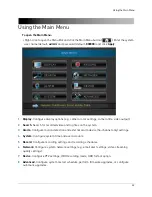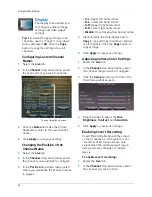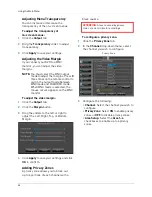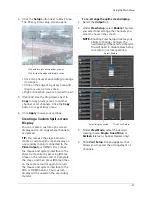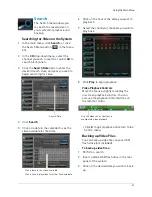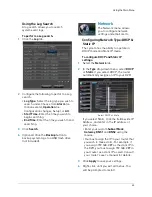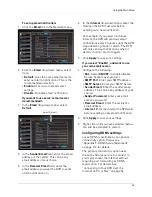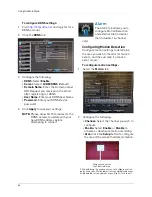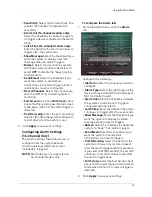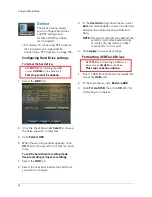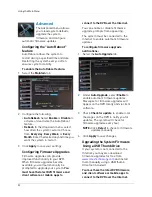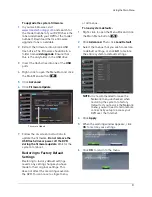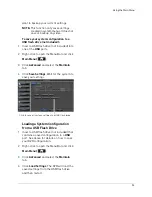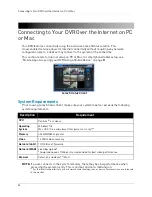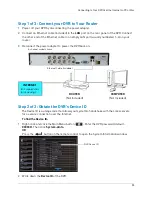40
Using the Main Menu
Second available for recording on 8/
16-channel models.
NOTE:
If you change this setting, the DVR
will restart when you save changes.
Under Mode, select D1 or 960H
Frames per Second
Recording
Resolution
Recording quality
3
Under the
Quality
drop-down menu, select
from
Good, Better
, or
Best
to adjust the
quality of recordings on each channel.
4
Under the Resolution drop-down menu,
select the Recording Resolution for each
channel:
• If D1 is selected, available options are
CIF
(320x240),
HD1
(720x240), or
D1
(720x480).
• If 960H mode is selected, available options
are
480x240
,
960x240
, or
960x480
.
5
Under the
FPS
drop-down menu, select
the number of frames per second you want
the DVR to record on each channel.
6
(Optional) Use the
Copy
and
Copy To
drop-down menus to copy recording
settings to one or all channels. Click
Copy
to copy recording settings.
7
Click
Apply
to save your settings.
NOTE:
On the 8 or 16-channel model,
increasing the resolution or quality
settings will decrease the amount of
Frames per Second (FPS) the DVR
can record. If you receive an error
message when saving your changes,
reduce the Resolution, Quality, or
FPS and try again.
Summary of Contents for LH020 BLACKBOX2 SERIES
Page 16: ...xiv...