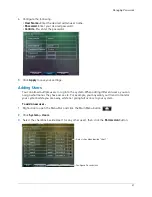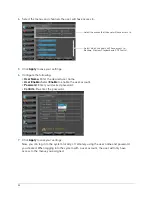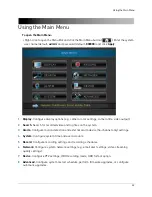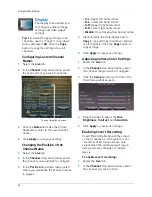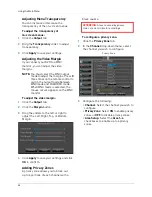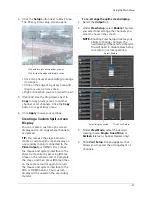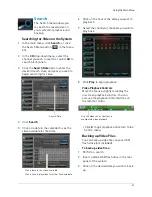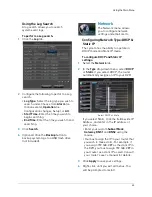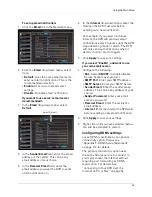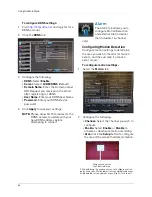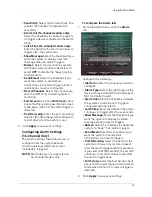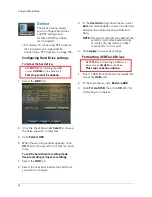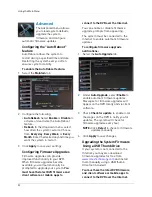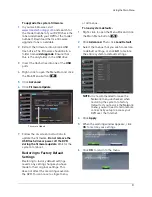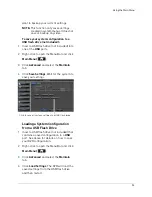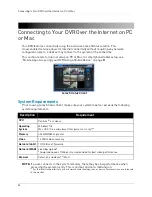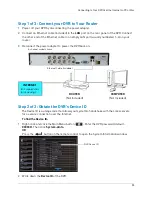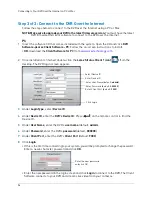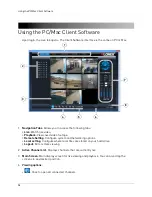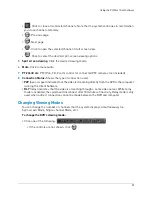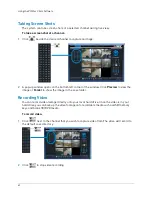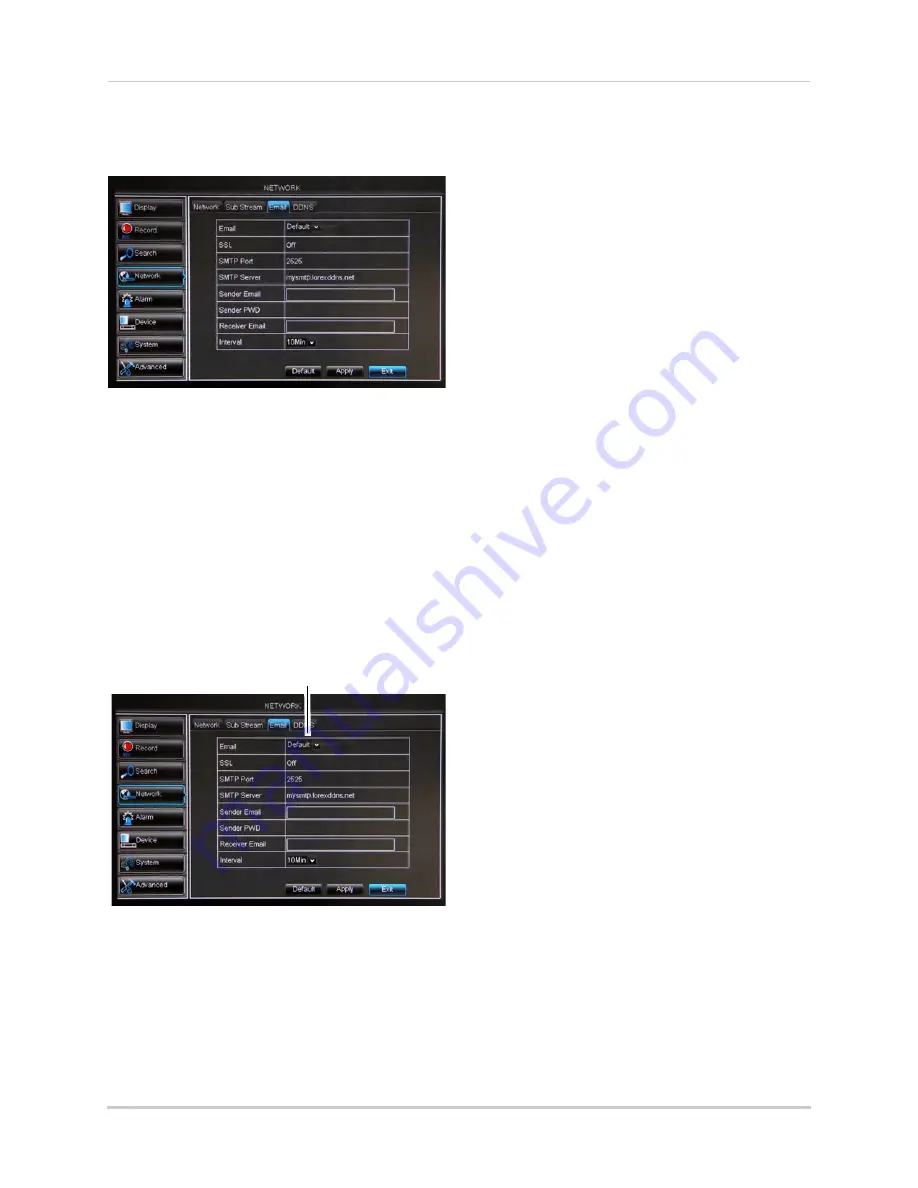
45
Using the Main Menu
To set up email notification:
1
Click the
tab in the Network menu.
2
From the
drop-down menu, select
from:
• Default
: Uses the Lorex email server to
send out alarm notifications. This is the
recommended selection.
•
Enable
: Uses custom email server
settings.
•
Disable
: Disables email notification.
If you want to use Lorex’s email server
(recommended):
1
In the
drop-down menu, select
Default
.
Select Default
2
In the
Sender Email
field, enter the email
address of the sender. This can be any
email address of your choice.
3
In the
Receiver Email
field, enter the
email address you want the DVR to send
alarm notifications to.
4
In the
Interval
drop-down menu, enter the
Duration the DVR must wait before
sending out a new notification.
For example, if you select a 3 minute
interval, the DVR will send out email
notifications every 3 minutes until the DVR
stops detecting motion / alarm. The DVR
will only send out notifications when it
detects motion / alarm triggers.
5
Click
Apply
to save your settings.
If you select "Enable", and want to use
your own email server:
1
Configure the following:
•
SSL
: Select
ON/OFF
to enable/disable
Secure Socket Layer protocol.
•
SMTP Port
: Enter your SMTP address.
•
SMTP Server
: Enter your SMTP Server.
•
Sender Email
: Enter the sender email
address. This can be any address of your
choice.
•
Sender Password
: Enter your email
server’s password.
•
Receiver Email
:
Enter the recipient’s
email address.
•
Interval
:
Enter the interval the DVR waits
before sending a new email notification.
2
Click
Apply
to save your settings.
3
Right-click until you have exited all menus.
You will be prompted to restart.
Configuring DDNS settings
Lorex DDNS is available as an optional
connectivity option. Please see
“Appendix F: DDNS Setup (Advanced)”
on page 113 for details.
The primary connectivity option uses
the Lorex Stratus service to connect to
your system over the Internet without
requiring port forwarding or DDNS
registration. For details, See
“Connecting to Your DVR Over the
Internet on PC or Mac” on page 54.
Summary of Contents for LH020 BLACKBOX2 SERIES
Page 16: ...xiv...